|
|
While selecting, the Escape key clears the current selection. |
||
|
|
When digitizing, the Escape key cancels the current digitizing operation, and reverts to selection mode. |
||
|
|
When measuring, the Escape key cancels the current measurement operation. |
||
|
|
CANCEL the current draw or tool operation |
||
|
|
Zoom to the Full EXTENTS of All Loaded Data |
||
|
|
Default View. This is the standard view that you get when you open the 3D viewer. |
||
|
|
Return to default view |
||
|
|
SAVE the Current Workspace |
||
|
|
Save the current CONTROL POINT LIST to GCP file |
||
|
|
COPY (to the clipboard) features currently selected with the Digitizer/ Edit tool |
||
|
|
Copy 3D view image to clipboard |
||
|
|
DELETE (& Copy to clipboard) features currently selected with Digitizer/ Edit tool |
||
|
|
MARK the selected feature(s) AS DELETED |
||
|
|
If there is a current selection available, the selected features are deleted. |
||
|
|
PASTE clipboard contents (from Ctrl + C or Ctrl + X) to current cursor location |
||
|
|
SELECT ALL LAYERS in the Overlay Control Center |
||
|
|
UNDO the last operation, if possible (example: when digitizing new features) |
||
|
|
While digitizing or editing, undoes the last point. |
||
|
|
Enables / disables display of GPS tracks |
||
|
|
Lower vertical exaggeration |
||
|
|
EDIT THE DESCRIPTION of selected layers when the Control Center is active |
||
|
|
Load a WORKSPACE File |
||
|
|
Enable walk mode |
||
|
|
Start TRACKING a connected GPS device |
||
|
|
Cycle through non-connected line endpoints (end-NODES) |
||
|
|
Toggle display of vertex normals for meshes |
||
|
|
ZOOM (the Raster Layer at the Screen Center) to Full Detail (1:1 PIXEL SIZE) |
||
|
|
Toggle normal display mode for meshes (vertex normals and face normals) |
||
|
|
Enables / disable pivot axis display |
||
|
|
Toggle only selecting point features |
||
|
|
Hold down when Selecting, Digitizing or Measuring to filter to point features |
||
|
|
Toggles clamped movement to RIGHT-ANGLES from direction of last drawn segment |
||
|
|
Locks mouse movement to the horizontal plane |
||
|
|
Decreases the field of view by 5 degrees; if CTRL is held down, it decreases by 1 degree, if SHIFT is held down, it decreases by 10 degrees. |
||
|
|
Enables / disables backface culling |
||
|
|
Increases the field of view by 5 degrees; if CTRL is held down, it increases by 1 degree, if SHIFT is held down, it increases by 10 degrees. |
||
|
|
Refresh the 3D view |
||
|
|
RESTORE Last SAVED View |
||
|
|
Enable or disable Measure tool |
||
|
|
Hold down to filter to mesh features |
||
|
|
Hold down to filter to line features |
||
|
|
Toggle display of face normals for meshes |
||
|
|
Locks mouse movement to the vertical plane |
||
|
|
Enable or disable Digitizer tool |
||
|
|
Clamp (restrict) movement of features/ vertices to the HORIZONTAL axis |
||
|
|
ZOOM to SCALE |
||
|
|
Create new line (TRACE mode) |
||
|
|
Toggle Distance SCALE Display On and Off |
||
|
|
Hold down to filter to area features |
||
|
|
Enable or disable display of textures on meshes |
||
|
|
PAN the Map Display 1/4 of Screen |
||
|
|
Pan 3D view left, right, forward, and back or move in. In Walk mode, Arrow up/down to move into or away from the scene, arrow left/right to rotate the view around the current location. The SHIFT key will cause large moves/ rotations |
||
|
|
Enable or disable wireframe |
||
|
|
Resets vertical exaggeration to 1.0 |
||
|
|
Open or refresh the 3D view |
||
|
|
Show 3D View Window |
||
|
|
When digitizing, the Return key completes the current digitization operation. |
||
|
|
When measuring, the Return key completes the current measurement operation. |
||
|
|
Display the USER MANUAL |
||
Advertisement |
|||
|
|
Clamp (restrict) movement of features/ vertices to the VERTICAL axis |
||
|
|
CAPTURE the current screen contents to an image |
||
|
|
Toggle Line & Area VERTEX Display On and Off |
||
|
|
Raise vertical exaggeration |
||
|
|
Toggle GRID Line Display On and Off |
||
|
Navigate the view. For normal navigation, forward / back movements tilt the scene up or down; left/right movements rotate the view. In Walk mode, forward / back movements move forwards or back in the scene. Left / right movements rotate the view. For all modes, holding down the SHIFT key or the CTRL key increase / decrease the amount of rotation, tilt, or movement, respectively. |
|||
|
For normal navigation , forward / back movements zoom in or out. For Walk mode, raise and lower walk mode height. For all modes, holding down the SHIFT key or the CTRL key increase / decrease the amount of rotation, tilt, or movement, respectively. |
|||
|
Cycle through the features at the clicked location |
|||
|
|
ADD/ APPEND selected features to cached selection |
||
|
EDIT FEATURE under cursor |
|||
|
|
REMOVE selected features from cached selection |
||
|
|
(click on Reference Image) ROUND the clicked location to nearest 30 seconds for arc degree units or nearest 1000 ground units for linear measurements (like meters and feet) |
||
|
|
(Zoomed View) Automatically ADD CLICKED POINT to GCP list (simulate press of 'Add GCP to List' button) |
||
|
|
New vertex will be inserted at NEAREST LOCATION to clicked location on selected feature rather than at click location |
||
|
|
ZOOM OUT |
||
|
|
Zoom In |
||
|
|
DISABLE automatic SNAPPING behavior |
||
|
|
Automatically enter MOVE mode for selected feature(s) after selection |
||
|
|
DISABLE AUTOMATIC SNAP-to-nearest-feature functionality |
||
|
|
Automatically enter MOVE MODE for selected feature(s) after selection |
||
|
Roll to zoom in and out or raise and lower the walk mode height. Click and drag to pan or change the walk mode pitch. |
|||
|
|
Zoom out to the ENTIRE EXTENTS of the data being rectified |
||
|
|
Restore the LAST ZOOMED VIEW (Zoom tool only) |
||
|
|
Zoom out and in (hold SHIFT for larger move; hold CTRL key for smaller move). In walk mode raise and lowers walk mode height (SHIFT keys modifies reduce or enlarge height increment) |
||
|
|
Clamp (restrict) movement of features/ vertices to the VERTICAL axis |
||
|
|
Display feature info and ignore alternate link options |
||
|
|
Causes the shape to be ELLIPTICAL or RECTANGULAR rather than the default of circular or square |
||
|
|
Clamp (restrict) movement of features/ vertices to the HORIZONTAL axis |
||
|
|
Enable/ disable water level display |
||
|
|
Front View. This is a view from in front of the scene. Use to go to a front view. |
||
|
|
UNDELETE the selected feature(s) |
||
|
|
DELETE the selected vertice(s) |
||
|
|
MEASURE the cut-and-fill VOLUME of the currently selected line or area feature |
||
|
|
Toggle the SELECTION STATE of selected features |
||
|
|
Toggle Elevation LEGEND Display On and Off |
||
|
|
PAN the Map Display 1/2 of Screen |
||
|
|
PAN the Map Display an Entire Screen |
||
|
|
Clamp (restrict) movement of features/ vertices to the DIAGONAL axis |
||
|
|
Right View. This is a view from the right side of the scene. Use to go to a right view. |
||
|
|
Back View. This is a view from directly behind the scene. |
||
|
|
Copy 3D view image to clipboard without notifications |
||
|
|
MOVE the selected features |
||
|
|
UNLOAD All Loaded Data Files |
||
|
|
Toggle Display of DELETED Features |
||
|
|
Toggle the display of features MARKED AS DELETED |
||
|
|
Default View. This is the standard view that you get when you open the 3D viewer. |
||
|
|
Return to default view |
||
|
|
Sets the default view |
||
|
|
Zoom In a Tiny bit |
||
|
|
ZOOM OUT a TINY bit |
||
|
|
Top View. This is a view from directly above the scene. |
||
|
|
Center on a Location |
||
|
|
Center the 2D view on the current selection |
||
|
|
Paste clipboard contents BUT don't clear the clipboard |
||
|
|
MARK a waypoint at the current GPS location (when tracking a GPS device) |
||
|
|
(or drag box) Only select VERTICES from line or area features that are ALREADY SELECTED |
||
|
|
ONLY snap to EXISTING VERTICES/ FEATURES |
||
|
|
Causes shapes to be ANCHORED at the CENTER OF SHAPE rather than the top left of shape |
||
|
|
Select only the topmost AREA feature at the clicked location |
||
|
|
Select only the topmost LINE feature at the clicked location |
||
|
|
Select only the topmost POINT feature at the clicked location |
||
|
|
STAY IN VERTEX INSERT MODE after inserting vertex. Useful if needing to insert multiple vertices |
||
|
|
Automatically enter JOIN MODE if more than one vertex is selected |
||
|
|
Copy current cursor LOCATION (lat, lon) in the Currently Selected Projection to the Windows Clipboard inserting a TAB character to separate the X and Y values |
||
|
|
Left View. This is a view from the left side of the scene. |
||
|
|
Copy current cursor LOCATION (lat, lon) to the Windows Clipboard, and append the ELEVATION value, if available |
||
|
|
Bottom View. This is a view from directly underneath the scene. |
||
|
|
Select the info tool as the current tool |
||
|
|
OPEN a New Data File |
||
|
|
Copy current cursor LOCATION (lat, lon) to the Windows Clipboard |
||
|
|
(drag box) Only select FEATURES that are completely CONTAINED WITHIN the drag box |
||
|
|
SAVE the Current view |
||
|
|
EXIT Global Mapper |
||
|
|
Show the Overlay CONTROL CENTER |
||
|
|
Toggle VECTOR LAYER Display On and Off |
||
|
|
PRINT the Current Map View |
||
|
|
Enables / disables the path profile display, if a path profile is available. |
||
|
|
RESTORE Last DRAWN View |
||
|
|
Raise/ lower water level if water level display is enabled. |
||
|
or
|
|||
|
|
Move up. Use the SHIFT and modifiers to increase/decrease the move amount (4x, 1/4x respectively) |
||
|
|
Move down. Use the SHIFT and CTRL : modifiers to increase/decrease the move amount (4x, 1/4x respectively) |
||
|
|
Control tilt forward and back. Use the SHIFT and CTRL modifiers to increase/decrease the tilt amount (4x, 1/4x respectively) |
||
|
or
|
|||
|
|
Move down. Use the SHIFT and CTRL : modifiers to increase/decrease the move amount (4x, 1/4x respectively) |
||
|
|
Control rotation right and left. Use the SHIFT and CTRL : modifiers to increase/decrease the rotation amount (4x, 1/4x respectively) |
||
|
or
|
|||
|
|
Return to default view |
||
|
|
Move up. Use the SHIFT and modifiers to increase/decrease the move amount (4x, 1/4x respectively) |
||
Global Mapper 21 keyboard shortcuts
By
 Zeynel
-
Zeynel
-
5 years ago
20 ส.ค. 2563 เสาร์ 8:37 หลังเที่ยง (UTC)
- in
Shortcuts
- Show: 20 essential shortcuts / All shortcuts
Global Mapper 21
This shortcut list is sorted by user, meaning that original structure (headings) is disregarded. You can see the original page here:
Global Mapper 21 keyboard shortcuts.
Table of contents
Advertisement
Program information
Program name:
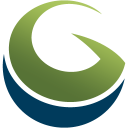
Web page: bluemarblegeo.com
How easy to press shortcuts: 85%
More information >>Similar programs
Tools
Global Mapper 21:Learn: Jump to a random shortcut
Hardest shortcut of Global Mapper 2...
Other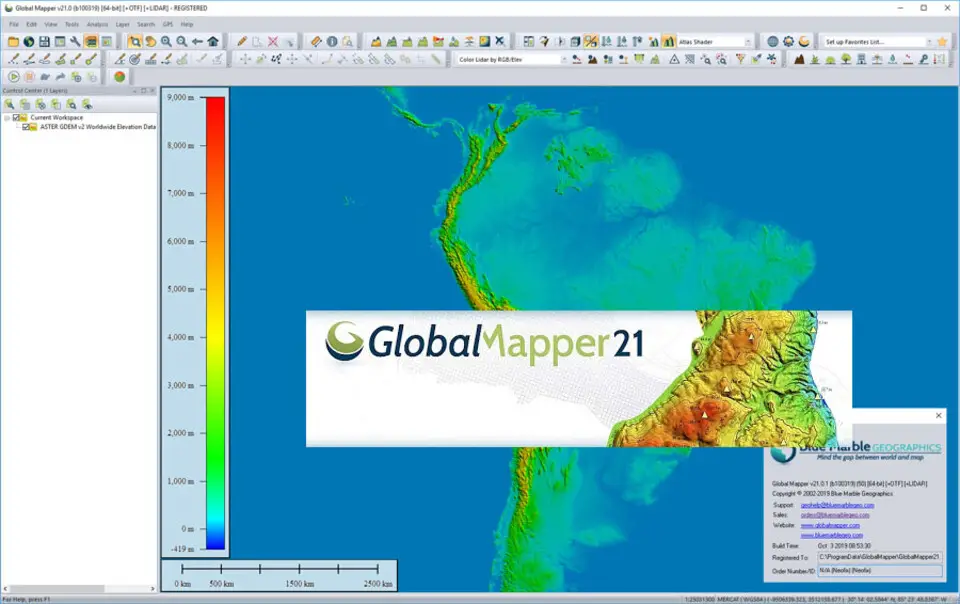

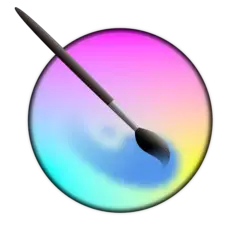

What is your favorite Global Mapper 21 hotkey? Do you have any useful tips for it? Let other users know below.
1104365
497159
410705
364136
305770
276264
7 hours ago
10 hours ago Updated!
Yesterday
Yesterday Updated!
Yesterday
2 days ago Updated!
Latest articles