|
These shortcuts are using the ribbon, that's the reason they're key sequences rather than usual "hold and press" hotkeys. To use these shortcuts, just tap the keys in given order, without holding them.
|
|||
|
|
Open Shape Effects menu |
||
|
|
(then Tab through options) Open the Shape Effects - Shadow Gallery |
||
|
|
(then Tab through options) Open the Shape Effects - Reflection Gallery |
||
|
|
(then Tab through options) Open the Shape Effects - Glow Gallery |
||
|
|
(then Tab through options) Open the Shape Effects - Soft Edges Gallery |
||
|
|
(then Tab through options) Open the Shape Effects - Bewel Gallery |
||
|
|
(then Tab through options) Open the Shape Effects - 3-D Rotation Gallery |
||
|
|
(then Tab through options) Open the Shape Styles Gallery |
||
Advertisement
|
|
Open the Picture effects menu |
||
|
|
(then tab through options) Open the Picture effects - Shadow Gallery |
||
|
|
(then tab through options) Open the Picture effects - Reflection Gallery |
||
|
|
(then tab through options) Open the Picture effects - Glow Gallery |
||
|
|
(then tab through options) Open the Picture effects - Soft Edges Gallery |
||
|
|
(then tab through options) Open the Picture effects - Bevel Gallery |
||
|
|
(then tab through options) Open the Picture effects - 3-D Rotation Gallery |
||
|
|
(then tab through options) Open the Picture Styles Gallery |
||
|
|
Clear Picture Style |
|
|
Open Text Fill Dropdown |
||
|
|
No Fill |
||
|
|
More Fill Colors… |
||
|
|
Fill Effects… |
||
|
|
Tints |
||
|
|
Sample Font Color |
|
|
Open Text Outline Dropdown |
||
|
|
No Outline |
||
|
|
More Outline Colors… |
||
|
|
Outline Effects… |
||
|
|
Sample Line Color |
||
|
|
Weight |
||
|
|
Dashes |
|
|
Open Text Effects Dropdown |
||
|
|
Shadow |
||
|
|
Reflection |
||
|
|
Glow |
||
|
|
Bevel |
|
All shortcuts below are usual hotkeys (contrary to Ribbon shortcuts above), meaning you'll need to hold Ctrl, Shift or Alt modifier key if that shortcut includes those.
|
|||
|
|
Open a new instance of Publisher |
||
|
|
Display the Open Publication dialog box |
||
|
|
Close the current publication |
||
|
or
|
|||
|
|
Display the Save As dialog box |
||
|
|
Display the Find and Replace task pane, with the Find option selected |
||
|
or
|
|||
|
or
|
|||
|
|
Display the Find and Replace task pane, with the Replace option selected |
||
|
|
Check spelling |
||
|
|
Display the Thesaurus task pane |
||
|
|
(click a word) Display the Research task pane |
||
|
|
Select all the text (If the cursor is in a text box, this selects all text in the current story; if the cursor is not in a text box, this selects all the objects on a page.) |
||
|
|
Make text bold |
||
|
|
Italicize text |
||
|
|
Underline text |
||
Advertisement |
|||
|
|
Make text small capital letters, or return small capital letters to upper and lower case |
||
|
|
Open the Font dialog |
||
|
|
Copy formatting |
||
|
|
Paste formatting |
||
|
|
Turn Special Characters on or off |
||
|
|
Return character formatting to the current text style |
||
|
|
Apply or remove subscript formatting |
||
|
|
Apply or remove superscript formatting |
||
|
|
Increase space between letters in a word (kerning) |
||
|
|
Decrease space between letters in a word (kerning) |
||
|
|
Increase font size by 1.0 point |
||
|
|
Decrease font size by 1.0 point |
||
|
|
Increase to the next size in the Font Size box |
||
|
|
Decrease to the next size in the Font Size box |
||
|
|
Center a paragraph |
||
|
|
Align a paragraph on the left |
||
|
|
Align a paragraph on the right |
||
|
|
Align a paragraph on both sides (justified) |
||
|
|
Distribute a paragraph evenly horizontally |
||
|
|
Set newspaper alignment for a paragraph (East Asian languages only) |
||
|
|
Display the Hyphenation dialog box |
||
|
|
Insert the current time |
||
|
|
Insert the current date |
||
|
|
Insert the current page number |
||
|
|
Prevent the word from getting hyphenated if it occurs at the end of a line |
||
|
|
Copy formatting from the selected text |
||
|
|
Apply copied formatting to text |
|
|
Copy the selected text or object |
||
|
or
|
|||
|
|
Cut the selected text or object |
||
|
or
|
|||
|
|
Paste text or an object |
||
|
or
|
|||
|
|
Delete the selected object |
||
|
or
|
|
|
Undo what you last did |
||
|
or
|
|||
|
|
Redo what you last did |
||
|
or
|
|
|
Nudge a selected object up, down, left, or right |
||
|
|
If the selected object has a cursor in its text, nudge the selected object up, down, left, or right |
|
|
Bring object to front |
||
|
|
Send object to back |
|
|
Turn Snap to Guides on or off |
||
|
or
|
|||
|
or
|
|||
|
or
|
|
|
Select all objects on the page (If your cursor is in a text box, this selects all the text in a story) |
||
|
|
Group selected objects, or ungroup grouped objects |
||
|
|
Clear the selection from selected text |
||
|
|
Clear the selection from a selected object |
||
|
|
Select the object within the group — if that object contains selected text |
|
|
Display the Go To Page dialog box |
||
|
or
|
|||
|
|
Insert a page or a two-page spread. If you are creating a newsletter, it opens the Insert publication type Pages dialog box |
||
|
|
Insert duplicate page after the selected page |
|
|
Display the Go To Page dialog box. |
||
|
or
|
|||
|
|
Go to the next page |
||
|
|
Go to the previous page |
||
|
|
Switch between the current page and the master page |
|
or
|
|
|
Turn Boundaries on or off |
||
|
|
Turn Horizontal Baseline Guides on or off (not available in web view) |
||
|
|
Turn Vertical Baseline Guides on or off (East Asian languages only—not available in web view) |
|
|
Switch between the current view and the actual size |
||
|
|
Zoom to full page view |
|
These keyboard shortcuts are available when you're in Print view and affect the print preview pane.
|
|||
|
|
Switch between the current view and the actual size |
||
|
|
Scroll up or down |
||
|
|
Scroll left or right |
||
|
|
Scroll up in large increments |
||
|
or
|
|||
|
|
Scroll down in large increments |
||
|
or
|
|||
|
|
Scroll left in large increments |
||
|
|
Scroll right in large increments |
||
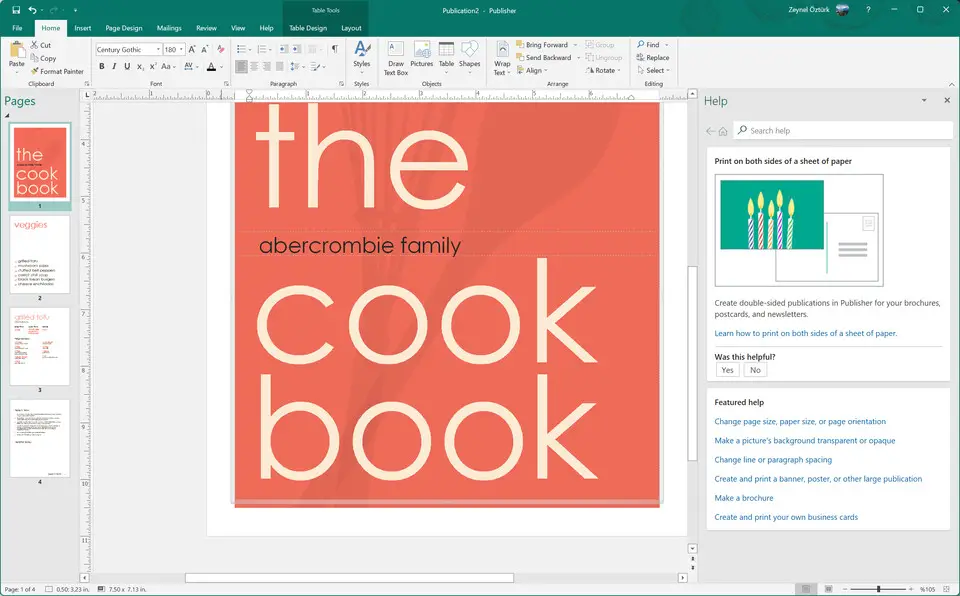




What is your favorite Microsoft Publisher 2021 hotkey? Do you have any useful tips for it? Let other users know below.
1082047
486442
404792
345871
293724
268579
48 minutes ago Updated!
57 minutes ago
16 hours ago Updated!
19 hours ago
Yesterday
Yesterday
Latest articles