|
|
Parse the selected portion of the query editor or the entire query editor if nothing is selected |
||
|
|
Display the estimated execution plan |
||
|
|
Cancel the executing query |
||
|
|
Include actual execution plan in the query output |
||
|
|
Output results in a grid |
||
|
|
Output results in text format |
||
|
|
Output results to a file |
||
|
|
Show or hide the query results pane |
||
|
|
Show the query results pane |
||
|
|
Toggle between query and results pane |
||
|
|
Copy the result grid and headers to the clipboard |
||
|
|
Move to the next active window in Management Studio |
||
|
|
Open SQL Server Profiler |
||
|
|
Display the Query Designer dialog from the query editor window |
||
|
|
Run the sp_help system stored procedure |
||
|
|
Run the sp_who system stored procedure |
||
|
|
Run the sp_lock system stored procedure |
||
|
|
Run the stored procedure configured for this shortcut in the Tools, Options, Keyboard, Query Shortcuts dialog |
||
|
or
|
|||
|
or
|
|||
|
or
|
|||
|
or
|
|||
|
or
|
|||
|
or
|
|||
|
or
|
|||
|
or
|
Advertisement
|
|
Insert a new line |
||
|
or
|
|||
|
|
Swap the characters on either side of the cursor (Does not apply to the SQL Editor) |
||
|
|
Delete one character to the right of the cursor |
||
|
|
Delete one character to the left of the cursor |
||
|
or
|
|||
|
|
then |
||
|
|
Insert the number of spaces configured for the editor |
||
|
|
Insert a blank line above the cursor |
||
|
|
Insert a blank line below the cursor |
||
|
|
Change the selected text to lowercase |
||
|
|
Change the selected text to uppercase |
||
|
|
Toggle between insert mode and overtype mode |
||
|
|
Move selected lines to the left on tab stop |
||
|
|
Delete the word to the right of the cursor |
||
|
|
Delete the word to the left of the cursor |
||
|
|
Transpose the words on either side of the cursor (Does not apply to the SQL Editor) |
||
|
|
Moves the line containing the cursor below the next line |
||
|
|
then |
||
|
|
Correctly indents the selected lines of code based on the surrounding lines of code |
||
|
|
Set or remove a shortcut in the current line |
||
|
|
Remove the comment syntax from the current line |
||
|
|
Shows or hides spaces and tabs |
||
|
|
Enables or disables word wrap in an editor |
||
|
|
Collapses all outlining regions to show just the outermost groups in the hierarchy |
||
|
|
Collapses the currently selected outlining region |
||
|
|
Expands all outlining regions on the page |
||
|
|
Expands the currently selected outlining region |
||
|
|
Collapses existing outlining regions |
||
|
|
Hides the selected text. A signal icon marks the location of the hidden text |
||
|
|
Toggles all text sections previously marked as hidden between the hidden and display states |
||
|
|
Toggles the currently selected hidden text section between the hidden and display states |
||
Advertisement |
|||
|
|
Removes all outlining information in the document |
||
|
|
Removes the outlining information for the currently selected region |
||
|
|
Start or continue debugging |
||
|
|
Stop debugging |
||
|
|
Step into |
||
|
|
Step over |
||
|
|
Step out |
||
|
|
Step into specific statement |
||
|
|
Set next statement |
||
|
|
Show next statement |
||
|
|
Implement the Run To Cursor command |
||
|
|
Display the QuickWatch dialog box |
||
|
or
|
|||
|
|
Toggle breakpoint |
||
|
|
Enable breakpoint |
||
|
|
D Delete the breakpoint. Only available in the Breakpoints window |
||
|
|
L Open the Edit breakpoint labels dialog. Only available in the Breakpoints window |
||
|
|
Delete all breakpoints |
||
|
|
Display the Breakpoints window |
||
|
|
Break all |
||
|
|
Break at function |
||
|
|
Display the Watch 1 window |
||
|
|
Display the Watch 2 window |
||
|
|
Display the Watch 3 window |
||
|
|
Display the Watch 4 window |
||
|
|
Display the Autos window |
||
|
|
Display the Locals window |
||
|
|
Display the Immediate window |
||
|
|
Display the Call Stack window |
||
|
|
Display the Threads window |
||
|
|
Display the Parallel Stacks window |
||
|
|
Display the Parallel Tasks window |
|
|
List members |
||
|
|
Complete word |
||
|
or
|
|||
|
|
Display quick information |
||
|
|
Display parameter information |
||
|
|
Copy parameter tip |
||
|
|
Paste parameter tip |
||
|
|
Jump between syntax pairs |
||
|
|
Launch code snippet picker |
||
|
|
Refresh local cache |
||
|
|
Launch Surround With snippet picker |
||
|
|
Display the Code Snippet Manager |
||
|
|
Changes the IntelliSense filter level from the Common tab to the All tab |
||
|
|
Changes the IntelliSense filter level from the All tab to the Common tab |
|
|
Toggle full-screen mode |
||
|
|
Move to the next pane of a split pane view of a document |
||
|
|
Move to the previous document in the editor or designer |
||
|
or
|
|||
|
|
Move to the previous pane of a document in split pane view |
||
|
|
Back, display the previous page in the viewing history |
||
|
|
Forward, display the next page in the viewing history |
||
|
|
Closes a menu or dialog box, cancels an operation in progress, or places focus in the current window |
|
|
Display Solution Explorer |
||
|
|
Display the New File dialog box to create a new file |
||
|
|
Display the New Project dialog box to create a new project |
||
|
|
Display the Open File dialog box to open an existing file |
||
|
|
Change the name of the selected object |
|
|
Help |
||
|
or
|
|||
|
|
Display SQL Server Books Online |
||
|
|
Open the Help Library Manager |
||
|
|
Display the SQL Server Resource Center Web page |
||
|
|
Display help for the current editor window |
|
|
Display the Find dialog box |
||
|
|
Displays the definition for the selected symbol |
||
|
|
Displays the list of references for the selected symbol |
||
|
|
Display the Replace dialog box |
||
|
|
Start incremental search. Type the characters to search for or press |
||
|
|
Find the next occurrence of the previous search text |
||
|
|
Find the previous occurrence of the search text |
||
|
|
Find the next occurrence of the currently selected text |
||
|
|
Find the previous occurrence of the currently selected text |
||
|
|
Display the Replace in Files dialog box |
||
|
|
Reverse incremental search so it starts at the bottom of the file and searches to the top |
||
|
|
Select or clear the Search up option in Find and Replace |
||
|
|
Stop the Find in Files search |
||
|
|
Select or clear the Find whole word option in Find and Replace |
||
|
|
Select or clears the Wildcard option in Find and Replace |
||
|
|
Place the caret in the Find/Command box of the Standard toolbar |
|
|
Cut (delete the currently selected item and place it to the Clipboard) |
||
|
or
|
|||
|
|
Cuts all of the selected lines, or the current line if nothing is selected |
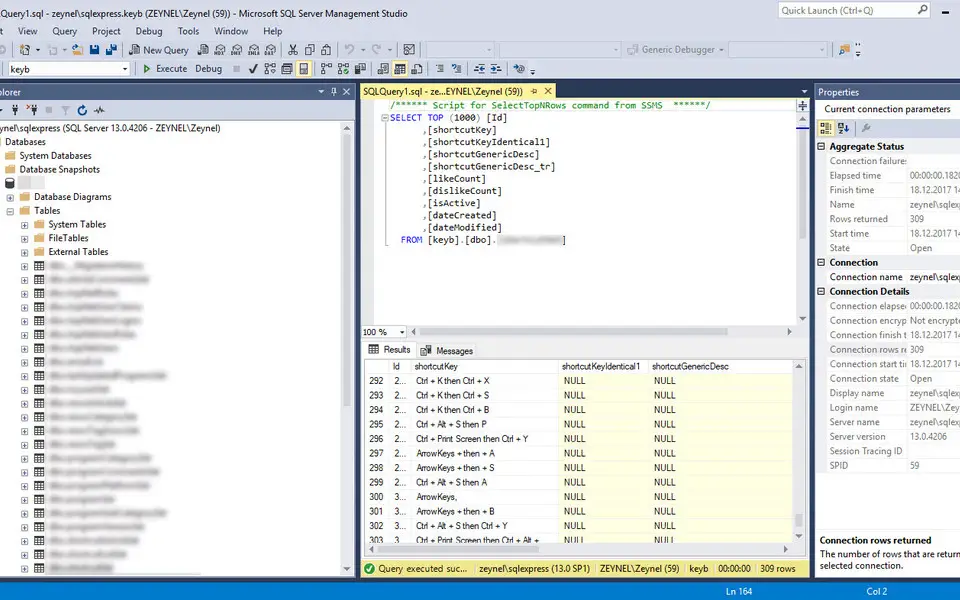




What is your favorite SQL Server Management Studio (SSMS) hotkey? Do you have any useful tips for it? Let other users know below.
1081331
486146
404618
345398
293365
268446
8 hours ago Updated!
19 hours ago Updated!
1 days ago
2 days ago
2 days ago
2 days ago Updated!
Latest articles