|
|
Show or hide the meeting controls |
Advertisement
|
|
Close any dialog box |
||
|
|
Zoom in |
||
|
|
Zoom out |
||
|
|
Copy text from the Chat panel |
||
|
|
Share an application |
||
|
|
Share your screen |
||
|
|
Share a whiteboard |
||
|
|
Share a file or video |
||
|
|
Show the Meeting Controls panel while sharing |
||
|
|
Hide the Meeting controls, panels, and notifications while sharing |
||
|
|
Allow all participants to share |
||
|
|
Assign privileges to participants |
||
|
|
Mute or unmute the selected user |
||
|
|
Browse to open and share a file |
||
|
|
Rotate the page left |
||
|
|
Rotate the page right |
||
|
|
Show or hide the meeting controls |
||
|
|
Transfer a file for participants to download |
||
|
|
Adjust the page size to the available screen space |
||
|
|
Synchronize the display of a shared page, slide, or whiteboard in all participant content viewers with the display in your viewer |
||
|
|
Switch between Panel View |
||
|
|
Switch between tabs in the following dialog boxes: Invite and Remind, Preferences, Meeting Options, Participant Previleges |
||
|
|
Close a shared file or whiteboard |
||
|
|
Redo the last action |
||
|
|
Undo the last action |
||
|
|
Cancel an action, close an active window or menu, or display the meeting controls, panels, and notifications in full screen sharing mode |
||
|
|
Access Webex Meetings Help |
||
|
|
Switch between the content area and the panels area |
||
|
|
During file sharing, use to advance to the next slide |
||
|
|
During file sharing, use to return to the previous slide |
||
|
|
Use right click menus in the following panels and elements: Participant panel, Chat panel, Notes panel, Closed Captions panel, File Transfer window, Shared whiteboard and file tabs, Work with the participant list, Copy text from the Chat panel |
|
|
Share a web browser |
||
|
|
Share your screen |
||
|
|
Share a file or video |
||
|
|
Open preferences |
||
|
|
Adjust the page size to the available screen space |
||
|
|
Zoom out |
||
|
|
Zoom in |
||
|
|
Hide the Meeting controls, panels, and notifications |
||
|
|
Assign privileges to participants |
||
|
|
End the meeting |
||
|
|
Share a whiteboard |
||
|
|
Browse to open and share a file |
||
|
|
Adjust the page size to the available width |
||
|
|
Lock the meeting |
||
|
|
Rotate the page left |
||
|
|
Mute or unmute the selected user |
||
|
|
Add page |
||
|
|
Rotate the page right |
||
|
|
Mute All |
||
|
|
Redo the last action |
||
|
|
Show all tabs |
||
|
|
Transfer a file for participants to download |
||
|
|
Close a shared file or whiteboard |
||
|
|
Synchronize the display of a shared page, slide, or whiteboard in all participant content viewers with the display in your viewer |
||
|
|
Undo the last action |
||
Advertisement |
|||
|
|
Cancel an action, close an active window or menu, or display the meeting controls, panels, and notifications in full-screen sharing mode |
||
|
Source: Cisco
|
|||
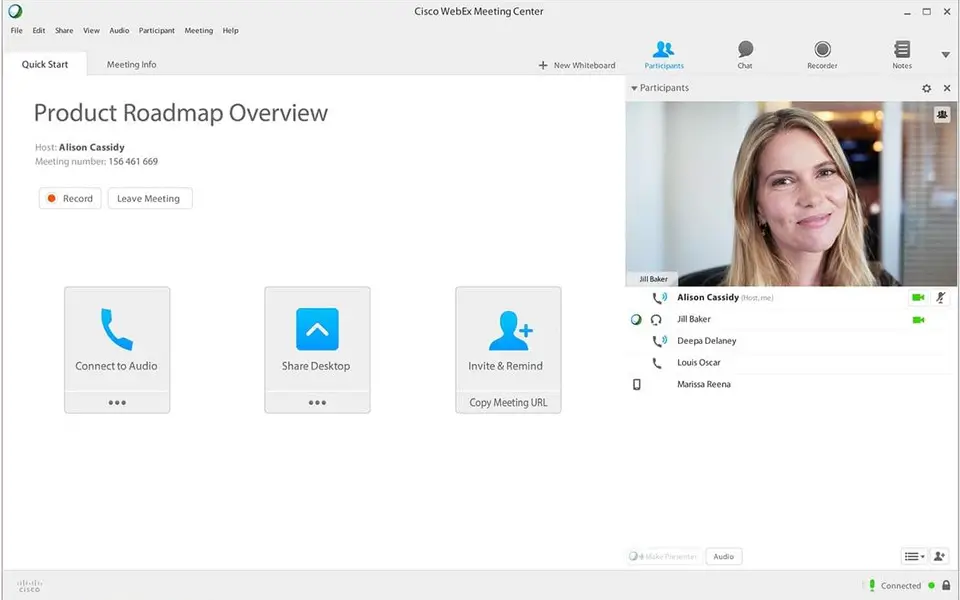
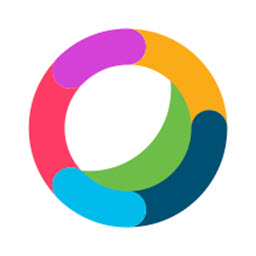
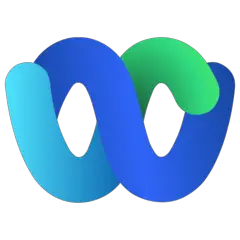
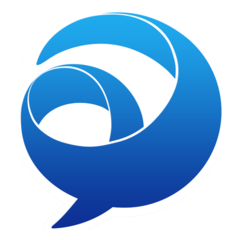
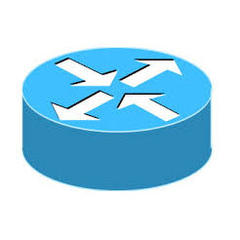


What is your favorite Cisco Webex hotkey? Do you have any useful tips for it? Let other users know below.
1110107
499624
411963
368513
308601
279017
19 hours ago
20 hours ago
2 days ago Updated!
2 days ago Updated!
2 days ago Updated!
2 days ago
Latest articles