|
|
Cut line |
||
|
|
Insert line after |
||
|
|
Insert line before |
||
|
|
Move line/selection up |
||
|
|
Move line/selection down |
||
|
|
Split selection into lines |
||
|
|
Select line - Repeat to select next lines |
||
|
|
Select word - Repeat select others occurrences |
||
|
|
Jump to closing parentheses. Repeat to jump to opening parentheses |
||
|
|
Select all contents of the current parentheses |
||
|
|
Delete line |
||
|
|
Delete from cursor to end of line |
||
|
|
Delete from cursor to start of line |
||
|
|
Indent current line(s) |
||
|
|
Un-indent current line(s) |
||
|
|
Duplicate line(s) |
||
|
|
Join line below to the end of the current line |
||
|
|
Comment/un-comment current line |
||
|
|
Block comment current selection |
||
|
|
Redo, or repeat last keyboard shortcut command |
||
|
|
Paste and indent correctly |
||
|
|
Select next auto-complete suggestion |
||
|
|
Soft undo; jumps to your last change before undoing change when repeated |
||
|
|
Quick Skip Next |
||
|
|
Wrap Selection in html tag |
||
|
|
Close current html tag |
||
|
Shortcuts below are valid for Windows only.
|
|||
|
|
Column selection up |
||
|
|
Column selection down |
||
|
Shortcuts below are valid for Linux only.
|
|||
|
|
Column selection up |
||
|
|
Column selection down |
||
Advertisement
|
|
Command prompt |
||
|
|
Toggle side bar |
||
|
|
Show scope in status bar |
|
|
Find |
||
|
|
Replace |
||
|
|
Find in files |
||
|
|
Add all occurrences of the current word to the selection |
||
|
|
Go from multiple selections to a single selection |
|
|
Open last closed tab |
||
|
|
Cycle up through tabs |
||
|
|
Cycle down through tabs |
||
|
|
Find in files |
||
|
|
Close current tab |
||
|
|
Switch to a specific tab |
|
|
Revert view to single column |
||
|
|
Split view into two columns |
||
|
|
Split view into three columns |
||
|
|
Split view into four columns |
||
Advertisement |
|||
|
|
Set view to grid (4 groups) |
||
|
|
Split view into two rows |
||
|
|
... to |
||
|
|
… to |
||
|
|
Toggle bookmark |
||
|
|
Next bookmark |
||
|
|
Previous bookmark |
||
|
|
Clear bookmarks |
|
|
Transform to uppercase |
||
|
|
Transform to lowercase |
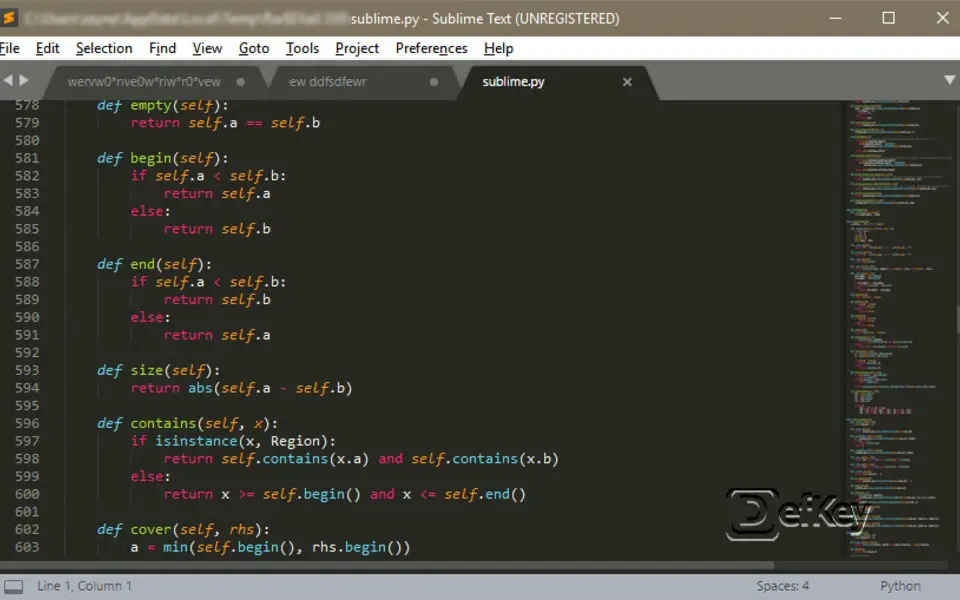

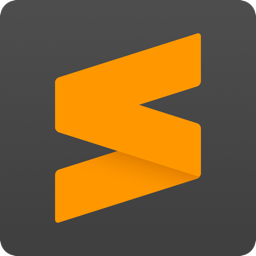

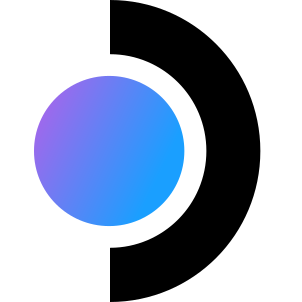

What is your favorite Sublime Text hotkey? Do you have any useful tips for it? Let other users know below.
1080316
485704
404344
344583
292767
268245
9 hours ago
9 hours ago
Yesterday Updated!
Yesterday
Yesterday
Yesterday Updated!
Latest articles