|
|
Move to the SQL Server Management Studio menu bar |
||
|
|
Activate the menu for a tool component |
||
|
|
Display the context menu |
||
|
|
Display the New File dialog box to create a file |
||
|
|
Display the New Project dialog box to create a new project |
||
|
|
Display the Open File dialog box to open an existing file |
||
|
|
Display the Open File dialog box to open an existing file |
||
|
|
Display the Open Project dialog box to open an existing project |
||
|
|
Display the Add New Item dialog box to add a new file to the current project |
||
|
|
Display the Add Existing Item dialog box to add an existing file to the current project |
||
|
|
Display the Query Designer |
||
|
|
Close a menu or dialog box, canceling the action |
Advertisement
|
|
Close the current MDI child window |
||
|
|
Close a menu or dialog box, cancels an operation in progress, or focuses on the current document window |
||
|
|
|
||
|
|
Exit |
||
|
|
Toggle full screen mode |
||
|
|
Close the current tool window |
||
|
|
Cycle through the next MDI child windows |
||
|
|
Display the IDE navigator with the first document window selected |
||
|
|
Cycle through the previous MDI child windows |
||
|
|
Moves the insertion point to the drop-down bar located at the top of the code editor when the editor is in Code view or Server Code view |
||
|
|
Move to the current tool window toolbar |
||
|
|
Display the IDE navigator with the first tool window selected |
||
|
|
Move to the next tool window |
||
|
|
(in the Database Engine Query Editor) Move to the next tool window |
||
|
|
Move to the previous tool window |
||
|
|
Move to the next pane of a split pane view of a single document |
||
|
|
Move to the previously selected window |
||
|
|
(in the Database Engine Query Editor) Move to the next pane of a split pane view of a single document |
||
|
|
Move to the previous pane of a split pane view of a single document |
||
|
|
Display the dock menu |
||
|
|
Display a popup listing all open windows |
||
|
|
Opens a new query editor window |
||
|
|
Display Object Explorer |
||
|
|
Display Registered Servers |
||
|
|
Display Template Explorer |
||
|
|
Display Solution Explorer |
||
|
|
Display the Summary Window |
||
|
|
Display the Properties Window |
||
|
|
Display the Output window |
||
|
|
then |
||
|
|
then |
||
|
|
Toggle between Object Explorer Details list view and Object Explorer Details property pane |
||
|
|
then UP arrow or DOWN arrow: Control the splitter bar that separates the Object Explorer Details list view and Object Explorer Details property pane to adjust the size of the display pane |
||
|
|
Display the Toolbox |
||
|
|
then |
||
|
|
Display the Browser Window |
||
|
|
Display a smart tag menu of common commands for Web server controls in the HTML designer |
||
|
|
then |
||
|
|
|
||
|
|
then |
||
|
|
Move to the next entry in the Error List window (Transact-SQL Editor only) |
||
|
|
Display the previous page in the viewing history. Available only in the Web browser window |
||
|
|
Display the next page in the viewing history. Available only in the Web browser window |
|
|
Move the cursor left |
||
|
|
Move the cursor right |
||
Advertisement |
|||
|
|
Move the cursor up |
||
|
|
Move the cursor down |
||
|
|
Move the cursor to the beginning of the line |
||
|
|
Move the cursor to the end of the line |
||
|
|
Move the cursor to the beginning of the document |
||
|
|
Move the cursor to the end of the document |
||
|
|
Move the cursor up one screen |
||
|
|
Move the cursor down one screen |
||
|
|
Moves the cursor one word to the right |
||
|
|
Moves the cursor one word to the left |
||
|
|
Returns the cursor to the last item |
||
|
|
Moves the cursor to the top of the document |
||
|
|
Moves to the previous tab in the document |
||
|
|
Moves the cursor to the bottom of the document |
||
|
|
Moves to the next tab in the document |
||
|
|
Select text from the cursor to the beginning of the document |
||
|
|
Select text from the cursor to the end of the document |
||
|
|
Select text from the cursor to the start of the current line |
||
|
|
Moves the cursor to the start of the current line and extends the column selection |
||
|
|
Select text from the cursor to the end of the current line |
||
|
|
Moves the cursor to the end of the line, extending the column selection |
||
|
|
Select text down line by line starting from the cursor |
||
|
Note: I'm not sure if below shortcut is correct. It's listed in Microsoft's documents. Please let me know in comments if you know the correct one.
|
|||
|
|
Moves the cursor down one line, extending the column selection |
||
|
|
Moves the cursor one character to the left and extends the selection |
||
|
|
Moves the cursor one character to the left and extends the column selection |
||
|
|
Moves the cursor one character to the right and extends the selection |
||
|
|
Moves the cursor one character to the right and extends the column selection |
||
|
|
Select text up line by line starting from the cursor |
||
|
|
Move the cursor up one line, extending the selection |
||
|
|
Extend selection up one page |
||
|
|
Extend selection down one page |
||
|
|
Select the entire current document |
||
|
|
Select the word containing the cursor, or the closest word |
||
|
|
Select the current location in the editor, back to the previous location in the editor |
||
|
|
Extend the selection to the top of the current window |
||
|
|
Move the cursor to the last line in view, extending the selection |
||
|
|
Extend the selection one word to the right |
||
|
|
Extend the selection one word to the left |
||
|
|
Move the cursor to the right one word, extending the selection |
||
|
|
Move the cursor to the left one word, extending the selection |
||
|
|
Move the cursor to the next brace, extending the selection |
||
|
|
Select the text from the current location of the cursor to the Navigate Backward ( |
||
|
|
Go back to the previous document or window in the navigation history |
||
|
|
Go forward to the next document or window in the navigation history |
||
|
|
then |
||
|
|
Moves the cursor to the first line in view, extending the selection |
||
|
|
Moves the cursor to the last line in view, extending the selection |
||
|
|
then |
||
|
|
then |
||
|
|
then |
||
|
|
then |
||
|
|
then |
||
|
|
then |
|
|
Toggle the full-screen display |
||
|
|
Scroll text up one line |
||
|
|
Scroll text down one line |
||
|
|
Reverse the last editing action |
||
|
or
|
|||
|
|
Restore the previously undone edit |
||
|
or
|
|||
|
or
|
|||
|
|
Save the selected item |
||
|
|
Save all |
||
|
|
Close |
||
|
|
|
||
|
|
Exit |
||
|
|
Open the current file in a browser |
||
|
|
Delete all text in the current file |
||
|
|
Display the Go To Line dialog box |
||
|
|
Display the Navigate To dialog box. |
||
|
|
Increase line indent |
||
|
|
Decrease line indent |
||
|
|
Make the selected text upper case |
||
|
|
Make the selected text lower case |
||
|
|
then |
||
|
|
then |
||
|
|
Open a new query with current connection |
||
|
|
Open database in Object Explorer |
||
|
|
Specify values for template parameters |
||
|
|
Run the selected portion of the query editor or the entire query editor if nothing is selected |
||
|
or
|
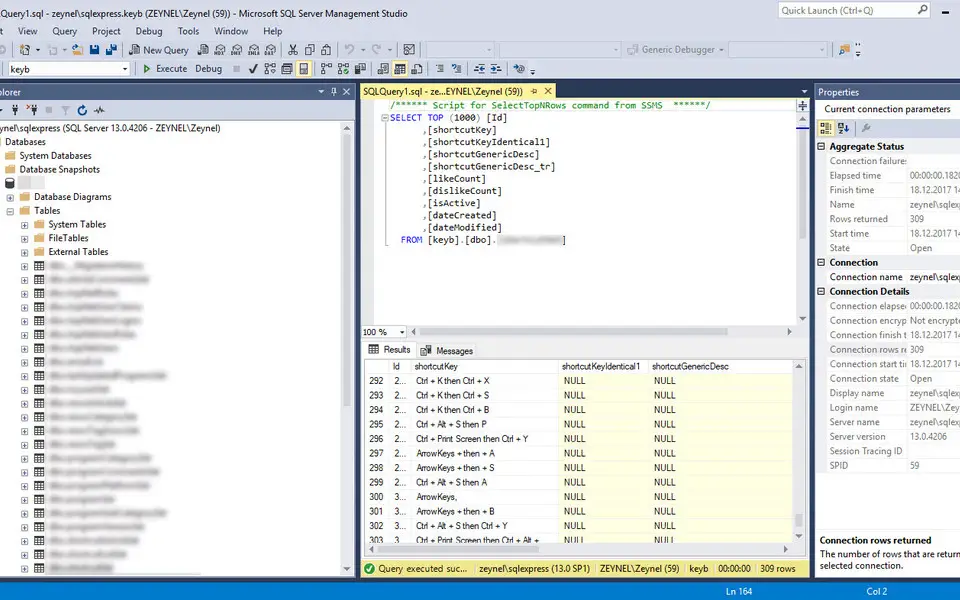


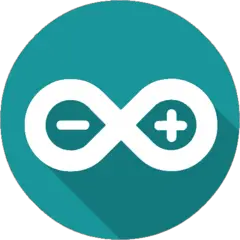
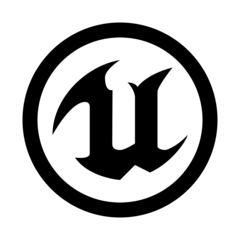
What is your favorite SQL Server Management Studio (SSMS) hotkey? Do you have any useful tips for it? Let other users know below.
1106298
498136
411175
365732
306750
277187
14 hours ago
Yesterday Updated!
1 days ago Updated!
2 days ago
3 days ago
3 days ago
Latest articles