|
|
Move to the previous field |
||
|
|
Move to the next field |
||
|
|
Move to the next row |
||
|
|
Move to the end of a line |
||
|
|
Move to the beginning of a line |
||
|
|
Move down one line |
||
|
|
Move up one line |
||
|
|
Move one character to the right |
||
|
|
Move one character to the left |
||
|
|
Move down one paragraph |
||
|
|
Move up one paragraph |
||
|
|
Expand or collapse the ribbon |
||
|
|
Activate the selected command or control on the ribbon |
||
|
|
Open the selected menu or gallery on the ribbon |
||
|
|
Open the selected menu, or perform the action assigned to the selected button |
||
|
|
Perform the action assigned to the selected button; select or clear the check box |
||
|
|
Choose the selected data column for output |
||
|
|
Remove the selected data column from the query output |
||
|
|
Toggle the check box in the Output column |
||
|
|
Switch between the values in a check box or option button |
||
|
|
From the Backstage, return to your database |
||
|
|
Close the visible menu; or, with a submenu visible, close only the submenu |
||
|
|
Close the selected drop-down list box |
||
|
|
Cancel the command and close the dialog box |
||
|
|
Exit Navigation mode and return to Edit mode in a form or report |
||
|
|
Cancel Print Preview or Layout Preview |
||
|
|
Exit Navigation mode in a form or report |
||
|
|
Cancel Extend mode |
||
|
|
Undo changes in the current field or current record (if both the current field and current record have been changed, press Esc twice to undo changes, first in the current field and then in the current record) |
||
|
|
Stop the last action (Stop button) |
||
|
|
Move between commands within a group |
||
|
|
Move the focus to commands on the ribbon |
||
|
|
Move to the next or previous command on the ribbon |
||
|
|
Move between items in an open menu or gallery |
||
|
|
Move forward through options |
||
|
|
Move to the next or previous option or option group |
||
|
|
Toggle the focus forward between controls in the wizard |
||
|
|
Move to the property sheet tabs from the control selection drop-down list |
||
|
|
With a property already selected, move down one property on a tab |
||
|
|
Exit the combo box or list box |
||
|
|
Enter the subdatasheet from the last field of the previous record in the datasheet |
||
|
|
From the last field in the subdatasheet enter the next field in the datasheet |
||
|
|
Move to the next field |
||
|
|
Enter the subform from the preceding field in the main form |
||
|
|
Move among tables, views, and functions (and join lines, if available) |
||
|
|
Move among cells |
||
|
|
Move between the upper and lower panes of the Field List |
||
|
|
Select the next field |
||
|
|
Move to the next cell |
||
|
|
(at the end of the last row) Add a new row at the bottom of the table |
||
|
|
Select the next item in the Help window |
||
|
|
Select the next hidden text or hyperlink, including Show All or Hide All at the top of a topic |
||
|
|
From Print Preview, open the Page Setup dialog box |
||
|
|
Open the Page Setup dialog box (for forms and reports) |
||
|
|
or Esc Cancel Print Preview or Layout Preview |
||
|
|
Cancel Print Preview or Layout Preview |
||
|
|
Activate the selected command or control on the ribbon |
||
|
|
Open the selected menu or gallery on the ribbon |
||
|
|
Finish modifying a value in a control on the ribbon, and move the focus back to the document |
||
Advertisement |
|||
|
|
Open the selected folder or file |
||
|
|
Restore the selected minimized window when all windows are minimized |
||
|
|
Open the selected menu, or perform the action assigned to the selected button |
||
|
|
Perform the action assigned to the default button in the dialog box |
||
|
|
Open the selected table or query in Datasheet view |
||
|
|
Open the selected form or report |
||
|
|
Run the selected macro |
||
|
|
Add the selected field to the form or report detail section |
||
|
|
Start a new paragraph |
||
|
|
Perform the action for the selected item |
||
|
|
In the AccessHelp topics list, expand or collapse the selected item |
||
|
|
Perform the action for the selected Show All, Hide All, hidden text, or hyperlink |
||
|
|
In a Table of Contents in tree view, expand or collapse the selected item |
||
|
|
Open the Help window |
||
|
|
Copy the selected control to the Clipboard |
||
|
or
|
|||
|
|
Copy selected text in cell to the Clipboard (in Edit mode) |
||
|
|
Copy the selection to the Clipboard |
||
|
|
Save a database object |
||
|
|
Zoom in or out on a part of the page |
||
|
|
Switch to Form view from form Design view |
||
|
|
(then, in the record number box, type the record number and press Enter) Go to a specific record |
||
|
|
Switch to Form view from form Design view |
||
|
|
Go to a specific record |
||
|
|
Refresh the window (Refresh button) |
||
|
|
Rename a selected object |
||
|
|
Switch between Edit mode (with insertion point displayed) and Navigation mode in a datasheet |
||
|
|
Switch between Edit mode (with insertion point displayed) and Navigation mode |
||
|
|
Toggle between Edit mode and cell selection mode |
||
|
|
Switch between Edit mode (with insertion point displayed) and Navigation mode in a datasheet |
||
|
|
Undo typing |
||
|
|
Display the complete hyperlink address (URL) for a selected hyperlink |
||
|
|
Paste the contents of the Clipboard in the upper-left corner of the selected section |
||
|
or
|
|||
|
|
Paste text from the Clipboard (in Edit mode) |
||
|
|
Paste the contents of the Clipboard at the insertion point |
||
|
|
From Print Preview, open the Print dialog box |
||
|
|
Delete the selected folder or file |
||
|
|
Remove the selected table, view, or function, or join line from the query |
||
|
|
Clear the selected contents of a cell |
||
|
|
Clear all values for a selected grid column |
||
|
|
Delete the selection or the character to the right of the insertion point |
||
|
|
Go to the Navigation PaneSearch box (if the focus is already on the Navigation Pane) |
||
|
|
Open the Find tab in the Find and Replace dialog box (Datasheet view and Form view only) |
||
|
|
Move up one line |
||
|
|
Move to the next field |
||
|
|
Move to the previous field |
||
|
|
Move to the current field in the previous record |
||
|
|
From the datasheet, bypass the subdatasheet and move to the previous record in the datasheet |
||
|
|
Cut the selected control and copy it to the Clipboard |
||
|
|
Move the selected control to the right by a pixel along the page's grid |
||
|
|
Move the selected control to the left by a pixel along the page's grid |
||
|
|
Move the selected control up by a pixel along the page's grid |
||
|
|
Cut the selected control and copy it to the Clipboard |
||
|
|
Move the selected control to the right (except a control that is part of a layout) |
||
|
|
Move the selected control to the left (except a control that is part of a layout) |
||
|
|
Move the selected control up (except a control that is part of a layout) |
||
|
|
Scroll up in small increments |
||
|
|
Scroll to the right in small increments |
||
|
|
Scroll to the left in small increments |
||
|
|
Move in a drop-down list |
||
|
|
Cut selected text in cell and place it on the Clipboard (in Edit mode) |
||
|
|
Move the insertion point one character to the right |
||
|
|
Move the insertion point one character to the left |
||
|
|
Cut the selection and copy it to the Clipboard |
||
|
|
Move to the preceding row |
||
|
|
Move up one line |
||
|
|
Open the selected list on the ribbon, such as the Font list |
||
|
|
Move down one line |
||
|
|
Move to the current field in the next record |
||
|
|
From the datasheet, bypass the subdatasheet and move to the next record in the datasheet |
||
|
|
Move the selected control down by a pixel along the page's grid |
||
|
|
Move the selected control down (except a control that is part of a layout) |
||
|
|
Scroll down in small increments |
||
|
|
Move in a drop-down list |
||
|
|
Move down one line |
||
|
|
Open a new database |
||
|
|
Open an existing database |
||
|
|
Print the current or selected object |
||
|
|
From Print Preview, open the Print dialog box |
||
|
|
Open the Print dialog box from Print (for datasheets, forms, and reports) |
||
|
|
Print the current Help topic (if the cursor is not in the current Help topic, press F6, and then press Ctrl+P) |
||
|
|
Open the Look in list |
||
|
|
Show or hide the property sheet |
||
|
|
Open a combo box |
||
|
|
Switch to the property sheet (Design view and Layout view in forms and reports) |
||
|
|
Open or close the property sheet |
||
|
|
Switch between the upper and lower portions of a window (Design view of queries, macros, and the Advanced Filter/Sort window) |
||
|
|
Cycle through the field grid, property sheet, field properties, the Navigation Pane, Quick Access Toolbar, and KeyTips on the ribbon (Design view of tables) |
||
|
|
Switch between the upper and lower portions of a window (Design view of queries, macros, and the Advanced Filter/Sort window) |
||
|
|
Toggle forward between the design pane, properties, Navigation Pane, ribbon, and Zoom controls (Design view of tables, forms, and reports) |
||
Microsoft Access 2019 keyboard shortcuts
Microsoft Access 2019
Suggestion: This program has lots of (401) shortcuts. Try our shortened list of
20 basic Microsoft Access 2019 shortcuts if you just want to get started.
This shortcut list is sorted by user, meaning that original structure (headings) is disregarded. You can see the original page here:
Microsoft Access 2019 keyboard shortcuts.
Table of contents
Advertisement
Program information
Program name:

Web page: products.office.com/access
Last update: 24/6/2022 7:56 AM UTC
How easy to press shortcuts: 85%
More information >>Similar programs
Tools
Microsoft Access 2019:Learn: Jump to a random shortcut
Hardest shortcut of Microsoft Acces...
Other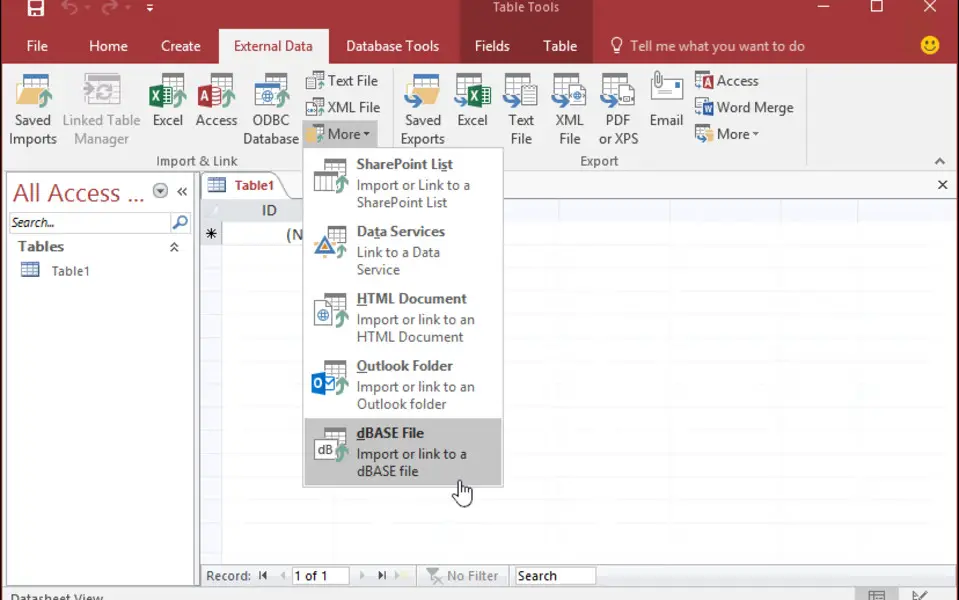



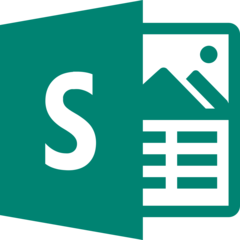
What is your favorite Microsoft Access 2019 hotkey? Do you have any useful tips for it? Let other users know below.
1105852
497916
411098
365367
306523
276986
49 minutes ago
12 hours ago Updated!
14 hours ago
Yesterday
3 days ago
3 days ago Updated!
Latest articles