|
|
Display the shortcut menu (shortcut menu: A menu that shows a list of commands relevant to a particular item. To display a shortcut menu, right-click an item or press SHIFT+F10.) for the selected item. |
||
|
|
Open a shortcut menu (shortcut menu: A menu that shows a list of commands relevant to a particular item. To display a shortcut menu, right-click an item or press SHFT+F10.); open a drop-down menu for the selected gallery item. |
||
|
|
Display a shortcut menu (shortcut menu: A menu that shows a list of commands relevant to a particular item. To display a shortcut menu, right-click an item or press SHFT+F10.) for a selected item such as a folder or file. |
||
|
|
Change whether the Help window appears connected to (tiled) or separate from (untiled) the active application. |
||
|
|
Display, edit, or run macros. |
||
|
|
(press one of the arrows repeatedly) With the insertion point in a cell, extend a selection to adjacent cells in a row. |
||
|
|
Move one screen down. |
||
|
|
Display the Microsoft Visual Basic Editor. |
||
|
|
Select block. |
||
|
|
Open or close a task pane. |
||
|
|
Close and reopen the current task pane. |
||
|
|
Scroll small amounts up and down, respectively, within the currently displayed Help topic. |
||
|
|
In a Table of Contents, select the previous and next item, respectively. |
||
|
|
When a menu or submenu is open, select the previous or next command |
||
|
|
Move among choices in a selected submenu; move among certain options in a group of options. |
||
|
|
Select the menu to the left or right. When a submenu is open, switch between the main menu and the submenu. |
||
|
|
Move one character to the left or right. |
||
|
|
In a table of contents, collapse and expand the selected item, respectively. |
||
|
|
Move between options in an open drop-down list, or between options in a group of options. |
||
|
|
Use the color picker (follow the instructions for the previous entry first). |
||
|
|
In Hyperlinks view, move through hyperlink nodes. |
||
|
|
Find the next occurrence of the current selection. |
||
|
|
Run the accessibility checker. |
||
|
|
AND PAGE DOWN Scroll larger amounts up and down, respectively, within the currently displayed Help topic. |
||
|
|
Scroll up or down in the selected gallery list. |
||
|
or
|
|||
|
|
Insert temporary bookmark. |
||
|
|
Next temporary bookmark. |
||
|
|
Rename the currently selected file in the Folder List. |
||
|
|
Select the next hidden text or hyperlink, or Show All or Hide All at the top of a topic. |
||
|
|
Select the next table cell's content. |
||
|
|
Select the next item in the Help task pane. |
||
|
|
Move to the next option or option group. |
||
|
|
Move between options or areas in the dialog box. |
||
|
|
When a task pane is active, select the next or previous option in the task pane. |
||
|
|
When a toolbar (toolbar: A bar with buttons and options that you use to carry out commands. To display a toolbar, press ALT and then SHFT+F10.) is selected, select the next or previous button or menu on the toolbar. |
||
|
|
Quick tag editor. |
||
|
|
Perform the action for the selected item. |
||
|
|
Open the selected menu, or perform the action for the selected button or command. |
||
|
|
Perform the action for the selected Show All, Hide All, hidden text, or hyperlink. |
||
|
|
When a task pane is active, select the next or previous option in the task pane. |
||
|
|
Perform the action assigned to a default button in a dialog box. |
||
|
|
Perform the action for the selected item in a smart tag menu. |
||
|
|
Expand a +/- list. |
||
|
|
Collapse a +/- list. |
||
|
|
Perform the action assigned to the selected button; check or clear the selected check box. |
||
|
|
Open the selected menu, or perform the action assigned to the selected button. |
||
|
|
Select the next item in a smart tag menu. |
||
|
|
Select the previous item in a smart tag menu. |
||
|
|
Previous temporary bookmark. |
||
|
|
Preview the current page in a Web browser. |
||
|
|
Select the menu bar (menu bar: The horizontal bar below the title bar that contains the names of menus. A menu bar can be the built-in menu bar or a custom menu bar.), or close an open menu and submenu at the same time. |
||
|
|
Check spelling on a Web page. |
||
|
|
Display the Help task pane. |
||
|
|
Center a paragraph. |
||
|
|
Save a Web page. |
||
|
|
Open the Look in list. |
||
|
|
Close the active window. |
||
|
or
|
|||
Advertisement |
|||
|
|
Close a Web page. |
||
|
|
Select the entire page. |
||
|
|
Find text or HTML on a Web page. |
||
|
|
Find the next occurrence of the most recent search. |
||
|
|
Go to line. |
||
|
|
Find the previous occurrence of the most recent search. |
||
|
|
Copy text or graphics. |
||
|
|
Cut selected text to the Microsoft Office Clipboard. |
||
|
|
Delete one character to the right. |
||
|
|
Delete a Web page or folder in the Folder List or any dialog box. |
||
|
|
Paste the Clipboard contents. |
||
|
|
Replace text or HTML on a Web page. |
||
|
|
Apply bold formatting. |
||
|
|
With the graphic selected, create an auto thumbnail (thumbnail: A miniature representation of a picture on a Web page, usually containing a hyperlink to a full-size version of the graphic. Thumbnails are used to load pages rich in graphics or pictures more quickly in a Web browser.). |
||
|
|
Move through the AutoFilter settings for the columns in Reports view. |
||
|
|
Create a new Web page. |
||
|
|
Refresh a Web page; refresh the Folder List; when in Split view, refreshes Code view changes in Design view. |
||
|
|
Refresh the file list. |
||
|
|
Right align a paragraph. |
||
|
|
Cancel an action. |
||
|
|
Close an open menu. When a submenu is open, close only the submenu. |
||
|
|
Close the smart tag menu or message. |
||
|
|
Close a selected drop-down list; cancel a command and close a dialog box. |
||
|
|
Move to the end of the entry. |
||
|
|
Select the first or last command on the menu or submenu |
||
|
|
When a menu or submenu is visible, select the first or last command on the menu or submenu. |
||
|
or
|
|||
|
|
Select the first or last command on the menu or submenu |
||
|
|
Move to the beginning of the entry. |
||
|
|
Move to a task pane (task pane: A window within an Office application that provides commonly used commands. Its location and small size allow you to use these commands while still working on your files.) from another pane in the program window. (You may need to press F6 more than once.) Note If pressing F6 doesn't display the task pane you want, try pressing ALT to place focus on the menu bar, and then pressing CTRL+TAB to move to the task pane. |
||
|
|
Move to a task pane (task pane: A window within an Office application that provides commonly used commands. Its location and small size allow you to use these commands while still working on your files.) from another pane in the program window (clockwise direction). You may need to press F6 more than once. Note If pressing F6 doesn't display the task pane you want, try pressing ALT to place focus on the menu bar, and then pressing CTRL+TAB to move to the task pane. |
||
|
|
Switch between the Help task pane and the active application. |
||
Microsoft FrontPage keyboard shortcuts
Microsoft FrontPage
Suggestion: This program has lots of (223) shortcuts. Try our shortened list of
20 basic Microsoft FrontPage shortcuts if you just want to get started.
This shortcut list is sorted by user, meaning that original structure (headings) is disregarded. You can see the original page here:
Microsoft FrontPage keyboard shortcuts.
Table of contents
Advertisement
Program information
Program name:

Last update: 11/11/2019 8:10 PM UTC
How easy to press shortcuts: 81%
More information >>Similar programs
Tools
Microsoft FrontPage:Learn: Jump to a random shortcut
Hardest shortcut of Microsoft Front...
Other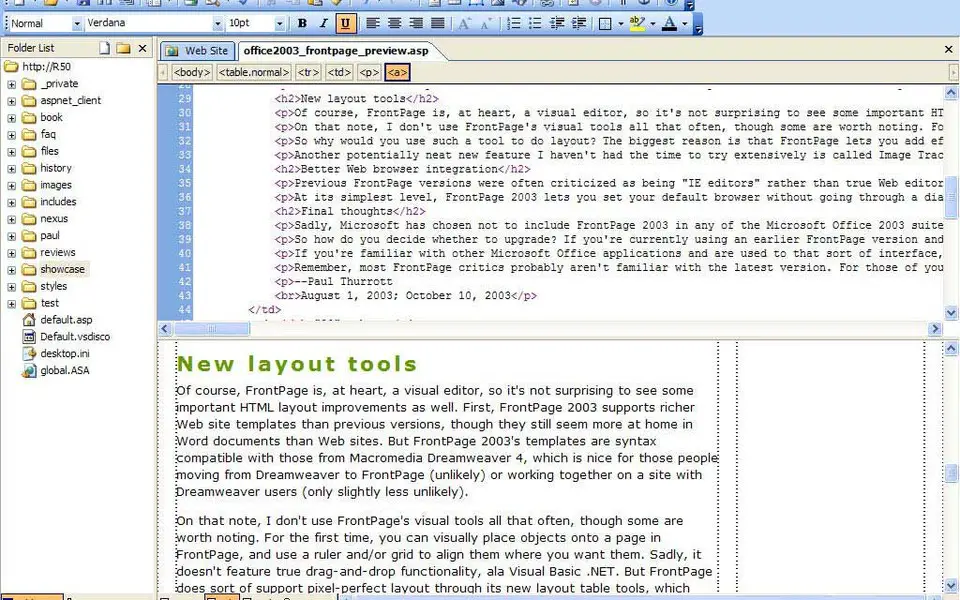




What is your favorite Microsoft FrontPage hotkey? Do you have any useful tips for it? Let other users know below.
1108032
498772
411518
366987
307454
277921
13 hours ago
23 hours ago Updated!
Yesterday
2 days ago
2 days ago Updated!
3 days ago
Latest articles