|
|
then |
||
|
|
Close |
||
|
|
then |
||
|
|
New task |
||
|
|
Switch to Shortcuts |
||
|
|
Forward as attachment |
||
|
|
Go to Home tab |
||
|
|
then |
||
|
|
Post a reply in the selected folder |
||
|
|
Flag an item or mark complete |
||
|
|
Move between the Folder pane, the main Outlook window, the Reading pane, and the To-Do bar |
||
|
|
Clear the search results |
||
|
|
Close |
||
|
|
Open the Add list |
||
|
|
Delete the next word |
||
|
|
Check names |
||
|
|
Send |
||
|
|
then |
||
|
|
Switch to Folder list in the Folder pane |
||
|
|
then |
||
|
|
Use Advanced Find |
||
|
|
Send |
||
|
|
Open the Flag for Follow Up dialog box to assign a flag |
||
|
|
Delete the selected category from the list in the Color categories dialog box |
||
|
|
Justify text (Stretch a paragraph to fit between the margins) |
||
|
|
Use Advanced Find |
||
|
|
Create a contact |
||
|
|
Switch to Tasks view |
||
|
|
Go to the Search box |
||
|
|
Reply to a message |
||
|
|
Select all items |
||
|
|
Start a send/receive for all defined Send/Receive groups with Include this group in Send/Receive (F9) selected. This can include headers, full items, specified folders, items less than a specific size, or any combination that you define |
||
|
|
Start a send/receive for the current folder, retrieving full items (header, item, and any attachments) |
||
|
|
Create an appointment |
||
|
|
Copy an item |
||
|
|
Flag for follow-up |
||
|
|
Show four days in the calendar |
||
|
|
Switch to Notes |
||
|
|
Search |
||
|
|
New message |
||
|
|
Move between the Folder pane, the main Outlook window, the Reading pane, and the To-Do bar |
||
|
|
Search for text within an open item |
||
|
|
Move between the Outlook window, the smaller panes in the Folder pane, the Reading pane, and the sections in the To-Do bar |
||
|
|
Enter a name in the Search Address Books box |
||
|
|
Decline a task request |
||
|
|
(when a Send/Receive is in progress) Display Send/Receive progress |
||
|
|
Create a task from any Outlook view |
||
|
|
Decrease indent |
||
|
|
Move selected item to the same day in the previous week |
||
|
|
Move between the Outlook window, the smaller panes in the Folder pane, the Reading pane, and the sections in the To-Do bar, and show the access keys in the Outlook ribbon |
||
|
|
Move around message header lines in the Folder pane or an open message |
||
|
|
Move around within the Folder pane |
||
|
|
Go back to previous view in the main Outlook window |
||
|
|
Select the InfoBar and, if available, show the menu of commands |
||
|
|
Find and replace text, symbols, or some formatting commands when in the Reading pane or in an open item |
||
|
|
Expand search to include items from the current folder |
||
|
|
Expand search to include subfolders |
||
|
|
Find a message or other item |
||
|
|
Expand the search to include All Mail Items, All Calendar Items, or All Contact Items, depending on the module you are in |
||
Advertisement |
|||
|
|
Create a contact group |
||
|
|
Create a fax |
||
|
|
Create a folder |
||
|
|
Create a meeting request |
||
|
|
Create a Search folder |
||
|
|
Create an Office document |
||
|
|
then |
||
|
|
then |
||
|
|
Go to calendar |
||
|
|
Create appointment |
||
|
|
Switch to Mail view |
||
|
|
Switch to Calendar view |
||
|
|
Switch to Contacts view |
||
|
|
Switch to next open message |
||
|
|
Switch to previous open message |
||
|
|
Display the Flag for follow up dialog box |
||
|
|
Forward |
||
|
|
Save and close (except in Mail view) |
||
|
|
Reply with meeting request |
||
|
|
Forward a message |
||
|
|
Check for new messages |
||
|
|
Create a message (when in Mail view) |
||
|
|
Create a message (from any Outlook view) |
||
|
|
Open a received message |
||
|
|
Go to the item at the bottom of the screen |
||
|
|
Go to the previous day |
||
|
|
then |
||
|
|
Play macro |
||
|
|
Forward |
||
|
or
|
|||
|
|
Check names |
||
|
|
Go to a different folder |
||
|
|
Close an InfoPath form |
||
|
|
Copy |
||
|
|
(when a message, task, or meeting is selected) Delete |
||
|
|
Display blocked external content (in a message) |
||
|
|
Create an appointment (when in the Calendar view) |
||
|
|
Open Visual Basic Editor |
||
Advertisement
|
|
then |
|
|
Select the time that begins your work day |
||
|
|
Select the time that ends your work day |
||
|
|
Select the previous block of time |
||
|
|
Select the next block of time |
||
|
|
Select the block of time at the top of the screen |
||
|
|
Select the block of time at the bottom of the screen |
||
|
|
Arrow Extend or reduce the selected time |
||
|
or
|
|||
|
With the cursor in the appointment, press Alt+Up Arrow or Alt+Down Arrow, respectively Move an appointment up or down.
|
|||
|
With the cursor in the appointment, press Alt+Shift+Up Arrow or Alt+Shift+Down Arrow, respectively Change an appointment's start or end time.
|
|||
|
|
Move selected item to the same day in the next week |
||
|
|
Go to the item at the top of the screen |
||
|
|
Extend or reduce the selected items by one item |
||
|
|
Go to the next or previous item without extending the selection |
||
|
|
Etkin öğeyi seç veya seçimini iptal et |
||
|
|
for number of days View from one through nine days |
||
|
|
(zero) View 10 days |
||
|
|
Switch to Week view |
||
|
|
Switch to Month view |
||
|
|
Move between Calendar view, TaskPad, and the Folder list |
||
|
or
|
|||
|
|
Select the previous appointment |
||
|
|
Start a send/receive |
||
|
|
Define Send/Receive groups |
|
|
Delete selected item |
||
|
|
Forward a task as an attachment |
||
|
|
Create a task request |
||
|
|
Switch between the Folder pane, Tasks list, and To-Do bar |
||
|
or
|
|||
|
|
Undo last action |
|
|
Display the Format menu |
||
|
|
Display the Font dialog box |
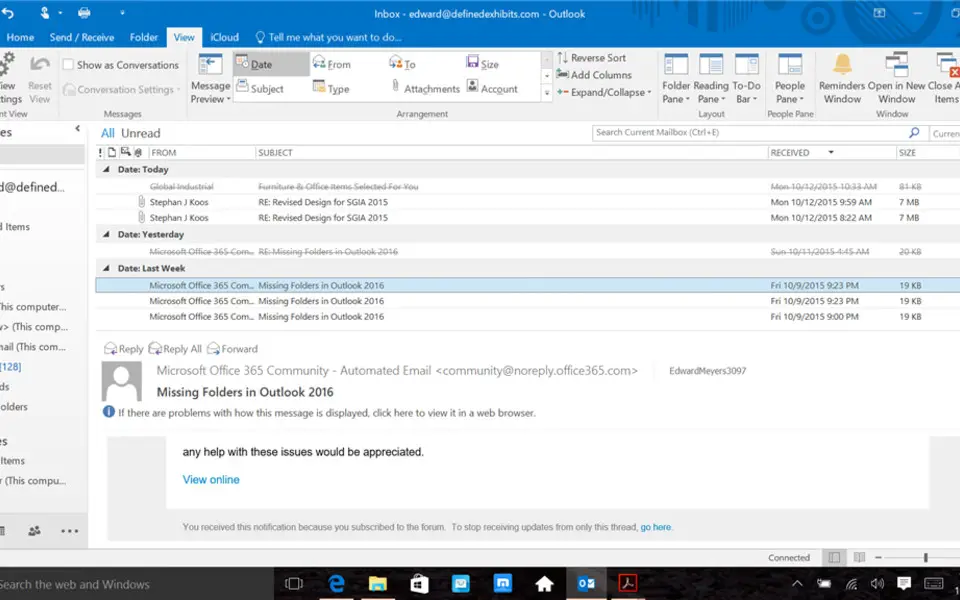




What is your favorite Outlook 2019 and Outlook 2016 hotkey? Do you have any useful tips for it? Let other users know below.
1108032
498772
411518
366987
307454
277921
2 hours ago
19 hours ago
Yesterday
Yesterday Updated!
2 days ago
2 days ago
Latest articles