|
|
In the Reading pane, go to the previous message |
||
|
|
Go to the next month |
||
|
|
Switch to Shortcuts |
||
|
|
Start a send/receive for the current folder, retrieving full items (header, item, and any attachments) |
||
|
|
Show six days in the calendar |
||
|
|
Show seven days in the calendar |
||
|
|
Show eight days in the calendar |
||
|
|
Show nine days in the calendar |
||
|
|
Enter Select the color palette for the background |
||
|
|
Save (except in Tasks view) |
||
|
|
Open the Page Setup dialog box from Print view |
||
|
|
Use Advanced Find |
||
|
or
|
|||
|
|
Show 10 days in the calendar |
||
|
|
(zero) View 10 days |
||
|
|
Switch to Folder list in the Folder pane |
||
|
|
Extend or reduce the selected items by one item |
||
|
|
Change the duration of the selected block of time |
||
|
|
Extend the selection to the last card on the last page |
||
|
|
Open Visual Basic Editor |
||
|
|
Go to the end of the week |
||
|
|
Go to the last day of the current week |
||
|
|
Change the duration of the selected block of time |
||
|
|
Select multiple adjacent items |
||
|
|
Switch to Month view |
||
|
or
|
|||
|
|
Create a folder |
||
|
|
Reply All to a message |
||
|
|
Display the Flag for follow up dialog box |
||
|
|
Flag for follow-up |
||
|
|
Open the Flag for Follow Up dialog box to assign a flag |
||
|
|
Check names |
||
|
or
|
|||
|
|
Insert or edit a hyperlink in the body of an item |
||
|
|
Insert a hyperlink |
||
|
|
Create a contact (from any Outlook view) |
||
|
|
Create a contact |
||
|
|
Post to the selected folder |
||
|
|
Post to a folder |
||
|
|
Apply styles |
||
|
|
Create a meeting request |
||
|
or
|
|||
|
|
Create a message |
||
|
|
New message |
||
|
|
Create a message (from any Outlook view) |
||
|
|
Display (without selecting) the first item on the timeline (if items are not grouped) or the first item in the group |
||
|
|
Display (without selecting) the last item on the timeline (if items are not grouped) or the last item in the group |
||
|
|
Create an Office document |
||
|
|
Delete the next word |
||
|
|
Dial a new call |
||
|
|
Delete and ignore a conversation |
||
|
|
Go to the start of the week |
||
|
|
Go to the first day of the current week |
||
|
|
In the Reading pane, page up through text |
||
|
|
Move an item |
||
|
|
Create a fax |
||
|
|
Send a fax to the selected contact |
||
|
|
Etkin öğeyi seç veya seçimini iptal et |
||
|
|
Clear formatting |
||
Advertisement |
|||
|
|
Select or cancel selection of the active card |
||
|
|
Open the Address Book |
||
|
or
|
|||
|
|
Cut |
||
|
|
Display the Format menu |
||
|
|
Copy an item |
||
|
|
Mark for download |
||
|
|
Select the Layout drop-down box |
||
|
|
Arrow Extend or reduce the selected time |
||
|
|
Extend the selection to the previous card and cancel selection of cards after the starting point |
||
|
|
Extend the selection to the next card and cancel selection of cards before the starting point |
||
|
|
Arrow Extend or reduce the selected time |
||
|
|
Change the duration of the selected block of time |
||
|
|
Extend the selection to the first card in the list |
||
|
|
Extend the selection to the last card in the list |
||
|
|
Change the duration of the selected block of time |
||
|
|
Extend the selection to the first card on the previous page |
||
|
|
Copy |
||
|
or
|
|||
|
|
Paste |
||
|
|
Clear formatting |
||
|
|
Select the InfoBar and, if available, show the menu of commands |
||
|
|
Open the MailTip in the selected message |
||
|
|
Go to the previous day |
||
|
|
Go to the next day |
||
|
|
Create an appointment (in any Outlook view) |
||
|
|
Create an appointment |
||
|
|
Create appointment |
||
|
|
Decrease indent |
||
|
|
Reduce a hanging indent |
||
|
|
Create a note |
||
|
|
Apply Normal style |
||
|
|
Send |
||
|
|
Show the properties for the selected item |
||
|
|
Mark as unread |
||
|
|
Underline |
||
|
|
Enter a name in the Search Address Books box |
||
|
|
Find a contact |
||
|
|
Check spelling |
||
|
|
Switch to Mail view |
||
|
|
Find and replace text, symbols, or some formatting commands when in the Reading pane or in an open item |
||
|
|
Save as (only in Mail view) |
||
|
|
Select the first item on screen in an expanded group or the first item off screen to the right |
||
|
|
Expand a single selected group |
||
|
|
Go to the next day |
||
|
|
Select the closest card in the next column |
||
|
|
Expand the group |
||
|
|
Move to the next character in a field |
||
|
|
Select the next item |
||
|
|
Select the first item on screen in an expanded group or the first item off screen to the right |
||
|
|
Move forward in increments of time that are the same as those shown on the time scale |
||
|
|
Move back in increments of time that are the same as those shown on the time scale |
||
|
|
Select the previous item |
||
|
|
Collapse the group |
||
|
|
Select the closest card in the previous column |
||
|
|
Move to the previous character in a field |
||
|
|
Go to the previous day |
||
|
|
Collapse a single selected group |
||
|
|
Enable editing in a field, in all views except Mail or Icon |
||
|
|
Move between the Outlook window, the smaller panes in the Folder pane, the Reading pane, and the sections in the To-Do bar |
||
|
|
Switch between the Folder pane, Tasks list, and To-Do bar |
||
|
|
Move to the next field and control |
||
|
|
Switch between active view, the To-Do bar, Search, and back to active view |
||
|
|
Remove paragraph formatting |
||
|
|
Mark as read |
||
|
|
Close |
||
|
|
Collapse the group |
||
|
|
Expand the group |
||
|
|
Open the selected items |
||
|
|
Close the active card |
||
|
|
Add a line in a multiline field |
||
|
|
In the Reading pane, page down through text |
||
|
|
Go to the next message |
||
|
|
Select the next group |
||
|
|
Select the next block of time |
||
|
|
Move to the next line in a multiline field |
||
|
|
Select the next card |
||
|
|
Select the next group |
||
|
|
Select the previous group |
||
|
|
Select the previous card |
||
|
|
Move to the previous line in a multiline field |
||
|
|
Select the previous block of time |
||
|
|
Select the previous group |
||
|
|
Go to the previous message |
||
|
|
Select the Image Align drop-down box |
||
|
|
Select text in the Label box when the field with a label assigned is selected |
||
|
|
Go back to previous view in the main Outlook window |
||
|
|
Go to the item at the top of the screen |
||
|
|
Move to the beginning of a multiline field |
||
|
|
Select the first card on the current page |
||
|
|
Go to the same day of the week in the previous page |
||
Outlook 2019 and Outlook 2016 keyboard shortcuts
Outlook 2019 and Outlook 2016
Suggestion: This program has lots of (356) shortcuts. Try our shortened list of
20 basic Outlook 2019 and Outlook 2016 shortcuts if you just want to get started.
This shortcut list is sorted by user, meaning that original structure (headings) is disregarded. You can see the original page here:
Outlook 2019 and Outlook 2016 keyboard shortcuts.
Table of contents
Advertisement
Program information
Program name:

Web page: support.office.com/en-us/artic...
Last update: 26/1/2021 8:11 PM UTC
How easy to press shortcuts: 82%
More information >>Similar programs
Tools
Outlook 2019 and Outlook 2016:Learn: Jump to a random shortcut
Hardest shortcut of Outlook 2019 an...
Other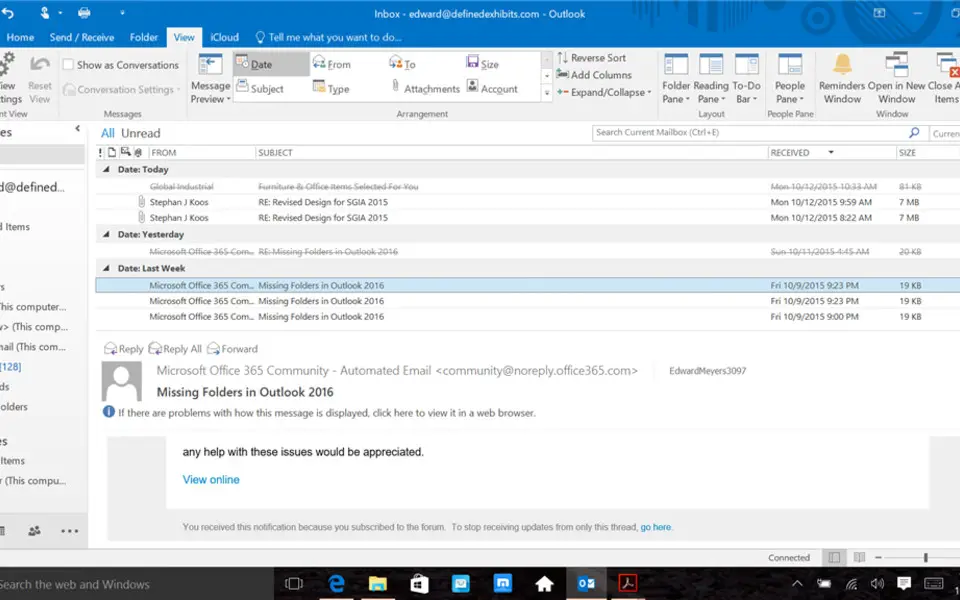



What is your favorite Outlook 2019 and Outlook 2016 hotkey? Do you have any useful tips for it? Let other users know below.
1108032
498772
411518
366987
307454
277921
17 hours ago
17 hours ago Updated!
2 days ago
3 days ago
3 days ago
4 days ago Updated!
Latest articles