|
|
Switch case (with text selected) |
||
|
|
Format letters as small capitals |
||
|
|
Make letters bold |
||
|
|
Add bullets |
||
|
|
Make letters italic |
||
|
|
Increase indent |
||
|
|
Create an appointment (in any Outlook view) |
||
|
|
Create a meeting request |
||
|
|
Show one day in the calendar |
||
|
|
Show two days in the calendar |
||
|
|
Show three days in the calendar |
||
|
|
Show the properties for the selected item |
||
|
|
Mark for download |
||
|
|
Check Mark for download status |
||
|
|
Mark as read |
||
|
|
Mark as unread |
||
|
|
Open the MailTip in the selected message |
||
|
|
Find or replace |
||
|
|
Find next |
||
|
|
Send |
||
|
|
|
||
|
|
Show five days in the calendar |
||
|
|
Show six days in the calendar |
||
|
|
Show seven days in the calendar |
||
|
|
Show eight days in the calendar |
||
|
|
Show nine days in the calendar |
||
|
|
Show 10 days in the calendar |
||
|
|
Go to a date |
||
|
|
Switch to Month view |
||
|
or
|
|||
|
|
Go to the next day |
||
|
|
Go to the next week |
||
|
|
Go to the next month |
||
|
|
Go to the previous day |
||
|
|
Go to the previous week |
||
|
|
Go to the previous month |
||
|
|
Go to the start of the week |
||
|
|
Go to the end of the week |
||
|
|
Switch to Full Week view |
||
|
or
|
|||
|
|
Switch to Work Week view |
||
|
|
Go to previous appointment |
||
|
or
|
|||
|
|
Go to next appointment |
||
|
or
|
|||
|
|
Set up recurrence for an open appointment or meeting |
Advertisement
|
|
Dial a new call |
||
|
|
Find a contact or other item (Search) |
||
|
or
|
|||
|
|
Post to a folder |
||
|
|
Apply Normal style |
||
|
|
Mark a message as not junk |
||
|
|
Reply All to a message |
||
|
|
Delete and ignore a conversation |
||
|
|
Open the Address Book |
||
|
|
Add a Quick flag to an unopened message |
||
|
|
Check for new messages |
||
|
|
Go to the previous message |
||
Advertisement |
|||
|
|
Go to the next message |
||
|
|
Save as (only in Mail view) |
||
|
|
Undo |
||
|
or
|
|||
|
|
Delete an item |
||
|
|
|
||
|
|
Move an item |
||
|
|
Check spelling |
||
|
|
Send or post or invite all |
||
|
|
Enable editing in a field, in all views except Mail or Icon |
||
|
|
Left align text |
||
|
|
Center text |
||
|
|
Right align text |
||
|
|
Switch to Inbox |
||
|
|
Switch to Outbox |
|
|
Copy |
|
|
Go to the Search box |
||
|
|
In the Reading pane, go to the previous message |
||
|
or
|
|||
|
or
|
|||
|
|
In the Reading pane, page down through text |
||
|
|
In the Reading pane, page up through text |
||
|
|
Collapse or expand a group in the email message list |
|
|
Post to the selected folder |
|
|
Create a Search folder |
||
|
|
Create a task |
|
|
Save (except in Tasks view) |
||
|
or
|
|
|
Create a message |
||
|
|
Create a note |
|
|
Go to the start of work hours for the selected day |
||
|
|
Go to the end of work hours for the selected day |
||
|
|
Go up one page view in the selected day |
||
|
|
Go down one page view in the selected day |
||
|
|
Change the duration of the selected block of time |
||
|
or
|
|||
|
or
|
|||
|
or
|
|
|
Go to the first day of the current week |
||
|
|
Go to the last day of the current week |
||
|
|
Go to the same day in the previous week |
||
|
|
Go to the same day in the next week |
|
To select a specific card in the list, type one or more letters of the name that the card is filed under, or type the name of the field you are sorting by.
|
|||
|
|
Select the previous card |
||
|
|
Select the next card |
||
|
|
Select the first card in the list |
||
|
|
Select the last card in the list |
||
|
|
Select the first card on the current page |
||
|
|
Select the first card on the next page |
||
|
|
Select the closest card in the next column |
||
|
|
Select the closest card in the previous column |
||
|
|
Select or cancel selection of the active card |
||
|
|
Extend the selection to the previous card and cancel selection of cards after the starting point |
||
|
|
Extend the selection to the next card and cancel selection of cards before the starting point |
||
|
|
Extend the selection to the previous card, regardless of the starting point |
||
|
|
Extend the selection to the next card, regardless of the starting point |
||
|
|
Extend the selection to the first card in the list |
||
|
|
Extend the selection to the last card in the list |
||
|
|
Extend the selection to the first card on the previous page |
||
|
|
Extend the selection to the last card on the last page |
||
|
|
Move to the next field and control |
||
|
|
Move to the previous field and control |
||
|
|
Close the active card |
||
|
or
|
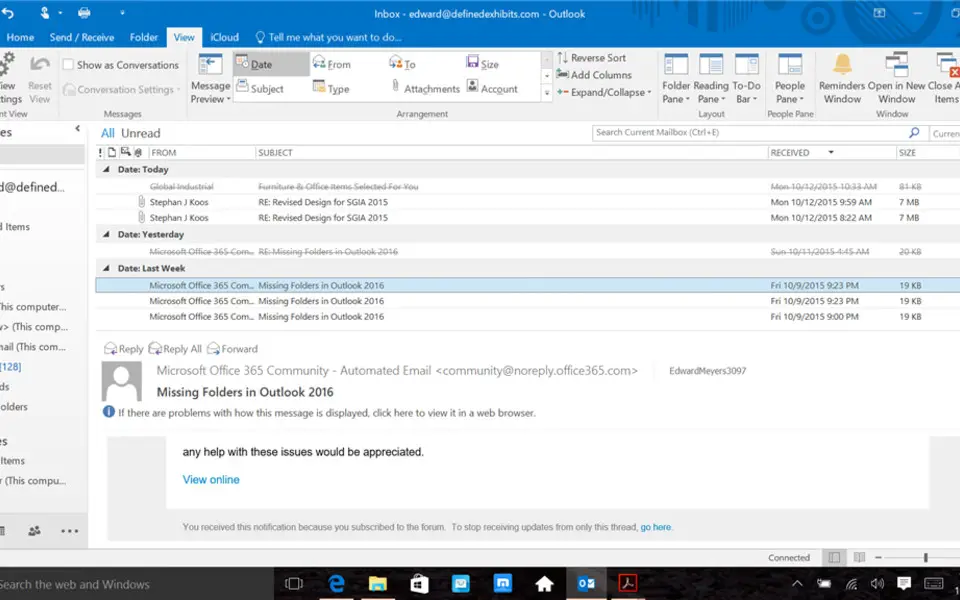

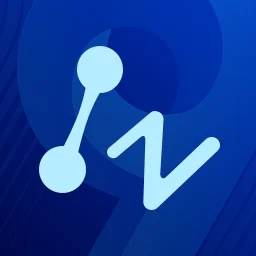

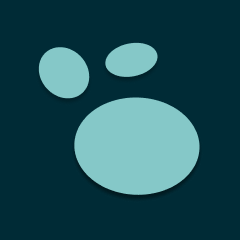
What is your favorite Outlook 2019 and Outlook 2016 hotkey? Do you have any useful tips for it? Let other users know below.
1108032
498772
411518
366987
307454
277921
11 hours ago
15 hours ago
1 days ago
1 days ago Updated!
3 days ago
4 days ago
Latest articles