|
|
Take a screenshot of selected area (works without starting Snip & Sketch too) |
||
|
Screenshots taken by this shortcut aren't automatically saved, they're only copied to clipboard.
|
|||
|
To automatically save a screenshot, you can use Windows + PrintScreen shortcut. This will save the capture in your Pictures\Screenshots folder. This shortcut is probably not related to Snip & Sketch and capture entire screen (instead of letting you select the area).
|
|||
Advertisement
|
|
Choose a snipping mode |
||
|
|
Create a new snip in the same mode as the last one |
||
|
|
Move the cursor to select from different types of snips |
||
|
|
Delay capture by 1 - 5 seconds |
||
|
|
Crop snip |
||
|
|
Select pen tool |
||
|
|
Select pen color |
||
|
|
Highlighter |
||
|
|
Select highlighter color |
||
|
|
Eraser |
||
|
|
Open drop down menu with 'Select all ink' |
||
|
|
Type by touching |
||
|
|
Zoom |
||
|
|
Copy the snip to clipboard |
||
|
or
|
|||
|
|
Save the snip |
||
|
|
Share |
||
|
|
Open the '...' menu |
||
|
|
Open file |
||
|
|
|
||
|
|
Undo |
||
|
or
|
|||
|
|
Redo |
||
|
or
|
|||
|
|
Exit (asks to save changes) |
|
Pan snip |
|||
|
|
Zoom in / out |
||

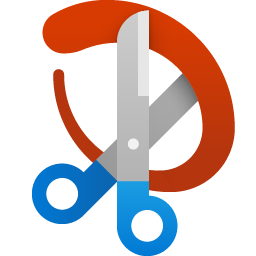
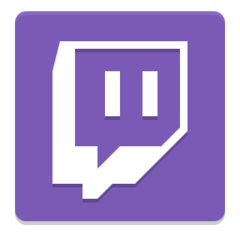
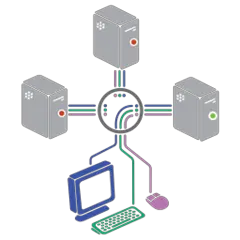
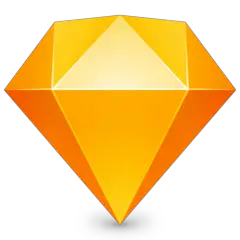
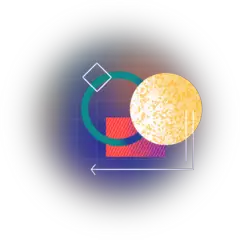
What is your favorite Snip & Sketch hotkey? Do you have any useful tips for it? Let other users know below.
1094330
491330
408184
355191
300039
271479
12 hours ago
13 hours ago Updated!
13 hours ago Updated!
Yesterday Updated!
1 days ago
1 days ago
Latest articles