|
|
Move to the next field or character |
||
|
|
Move to the previous field or character |
||
|
|
Move to the field above in the same column |
||
|
|
Move to the field below in the same column |
||
|
|
Clear selected text |
||
|
|
Close the window or undo the data entry |
||
|
|
Move to the last field on a line |
||
|
|
Move to the first field on a line |
||
|
|
Move to the next field on non-line FastTabs |
||
|
|
Move to the next editable field |
||
|
|
Open Help |
||
|
|
Edit |
||
|
|
Select Type to filter (field filter) |
||
|
|
Drop-down or look up to select |
||
|
|
Refresh the active window |
||
|
|
Go to the next frame |
||
|
|
Display statistics |
||
|
|
Copy the field above |
||
|
|
Post |
||
|
|
Select the menu bar and display access keys |
||
|
or
|
|||
|
|
Select the navigation pane |
||
|
|
View error message |
||
|
|
Select Show Results (FlowFilter) |
||
|
|
Open a lookup window (from an ellipsis button) |
||
|
|
Go to the previous frame |
||
|
|
Open the related card |
||
|
|
Drop-down or look up to view |
||
|
|
Post and print |
||
|
|
Display a shortcut menu |
||
|
|
Apply entries, get source documents, or get warehouse documents |
||
|
|
Open the Role Center from the navigation pane |
||
|
|
Move to the previous field |
||
|
|
On multiple column headers, the columns will all be sorted in the same ascending or descending direction. |
||
|
|
If sorting on multiple column headers using Shift+left-click, use Shift+double-click on the first column that was clicked on and this will toggle ascending/descending direction of all the columns included in the sorting. |
||
|
Left-click on a column header to sort a column ascending, then left-click again to toggle between ascending and descending. |
|||
|
|
Collapse or expand the ribbon |
||
|
|
Create a new document |
||
|
|
Select Search pages |
||
|
|
Look up to the related list |
||
|
|
View entries |
||
|
|
Release document |
||
|
|
Select the ribbon and display key tips |
||
|
|
Reconcile or split lines |
||
|
|
Select the address bar |
||
|
|
Copy |
||
|
|
Go to |
||
|
|
Export to Microsoft Office Excel |
||
|
|
Show links |
||
|
|
Create a new record |
||
|
|
Open the company |
||
|
|
|
||
|
|
Select sorting |
||
|
|
Paste |
||
|
|
Export to Microsoft Office Word |
||
|
|
Cut |
||
|
|
Undo |
||
|
|
Display next document or card in a list |
||
|
|
Display previous document or card in a list |
||
Reklama |
|||
|
|
Move up while the selected line stays selected |
||
|
|
Move down while the selected line stays selected |
||
|
|
Move to the first field on a line |
||
|
|
Move to the last field on a line |
||
|
|
Open the About this Page/Report window (zoom) |
||
|
|
Delete the selected line |
||
|
|
Move to the first line in a list |
||
|
|
Move to the last line in a list |
||
|
|
Save and close window (equivalent to choosing the OK button) |
||
|
|
Insert new line |
||
|
|
Select Limit totals to (table filter) |
||
|
|
Clear all filters |
||
|
|
Copy Rows |
||
|
|
Show dimensions |
||
|
|
Edit list |
||
|
|
View list |
||
|
|
Collapse/expand a line in a hierarchy |
||
|
|
Paste rows |
||
|
|
Open a list place in a separate window |
||
|
|
Save and close the window and open a new window |
||
|
|
Display access keys in the ribbon |
||
|
|
Toggle to display/hide FactBoxes |
||
|
|
Filter to the value in the field |
||
|
|
Close window or close program |
||
|
|
Collapse or expand the active frame |
||
|
|
Optimize space for the current page |
||
|
|
Go to the previous window in the navigation history |
||
|
|
Go to the next window in the navigation history |
||
|
|
Move to the field below without opening the drop-down menu |
||
|
|
Toggle between open windows |
||
|
Source: Microsoft Docs
|
|||
Dynamics NAV (Windows client) keyboard shortcuts
Dynamics NAV (Windows client)
Reklama
Program information
Program name:
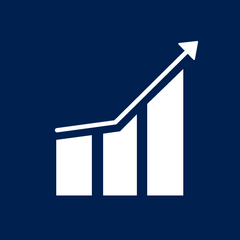
Web page: docs.microsoft.com/en-us/dynam...
Last update: 26/05/2022 08:32 UTC
How easy to press shortcuts: 85%
More information >>Similar programs
Tools
Dynamics NAV (Windows client):Learn: Jump to a random shortcut
Hardest shortcut of Dynamics NAV (W...
Other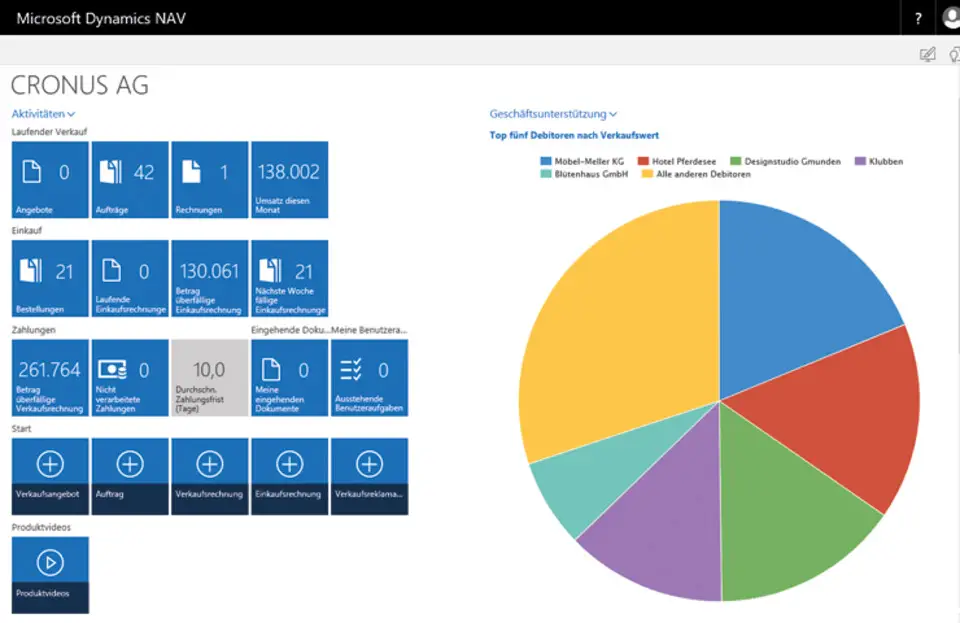



What is your favorite Dynamics NAV (Windows client) hotkey? Do you have any useful tips for it? Let other users know below.
1082047
486442
404792
345871
293724
268579
6 hours ago
14 hours ago Updated!
15 hours ago
2 days ago
2 days ago
3 days ago
Latest articles