|
|
Rectangular Marquee tool |
||
|
|
Elliptical Marquee tool |
||
|
|
Lasso tool |
||
|
|
Magnetic Lasso tool |
||
|
|
Polygonal Lasso tool |
||
|
|
Magic Wand tool |
||
|
|
Selection Brush tool |
||
|
|
Quick Selection tool |
||
|
|
Refined Selection tool |
||
|
|
Auto Selection tool |
||
|
|
Horizontal Type tool |
||
|
|
Vertical Type tool |
||
|
|
Horizontal Type Mask tool |
||
|
|
Vertical Type Mask tool |
||
|
|
Text on Selection |
||
|
|
Text on Shape |
||
|
|
Text on Path |
||
|
|
Crop tool |
||
|
|
Perspective Crop |
||
|
|
Cookie Cutter tool |
||
|
|
Recompose tool |
||
|
|
Straighten tool |
||
|
|
Eye tool |
||
|
|
Spot Healing Brush tool |
||
|
|
Healing Brush tool |
||
|
|
Clone Stamp tool |
||
|
|
Pattern Stamp tool |
||
|
|
Eraser tool |
||
|
|
Background Eraser tool |
||
|
|
Magic Eraser tool |
||
|
|
Pencil tool |
||
|
|
Brush tool |
||
|
|
Impressionist Brush |
||
|
|
Color Replacement tool |
||
|
|
Smart Brush tool |
||
|
|
Detail Smart Brush tool |
||
|
|
Paint Bucket tool |
||
|
|
Gradient tool |
||
|
|
Custom Shape tool |
||
|
|
Rectangle tool |
||
|
|
Rounded Rectangle tool |
||
|
|
Ellipse tool |
||
|
|
Polygon tool |
||
|
|
Star tool |
||
|
|
Line tool |
||
|
|
Shape Selection tool |
||
|
|
Blur tool |
||
|
|
Sharpen tool |
||
|
|
Smudge tool |
||
|
|
Sponge tool |
||
|
|
Dodge tool |
||
|
|
Burn tool |
||
|
|
Show/Hide all panels |
||
|
|
Default foreground and background colors |
||
|
|
Switch foreground and background colors |
||
|
|
Move tool |
||
|
|
Zoom tool |
||
|
|
Hand tool |
||
|
(double click the text layer thumbnail) Select all text; temporarily select Type tool |
|||
Advertisement |
|||
|
(Double-click the layer name) Rename layer |
|||
|
|
Select characters from insertion point to mouse click point |
||
|
|
Move 1 character left/right, 1 line down/up, or 1 word left/right |
||
|
Select word |
|||
|
Select line |
|||
|
|
Delete last anchor point for Magnetic or Polygonal Lasso tool |
||
|
|
Apply an operation of the Magnetic Lasso tool |
||
|
or
|
|||
|
|
(Magnetic Lasso tool) Increase detection width |
||
|
|
(Magnetic Lasso tool) Decrease detection width |
||
|
|
(crop tool) Accept cropping or exit cropping |
||
|
or
|
|||
|
|
(on any selection) Move selection area 1 pixel |
||
|
|
(move tool) Move selection 1 pixel |
||
|
|
Decrease brush size |
||
|
|
Increase brush size |
||
|
|
(on any painting tool) Connect points with a straight line (draw a straight line) |
||
|
|
Display precise crosshair for brushes |
||
|
|
(click on a brush) Delete brush |
||
|
|
(on Eyedropper tool) Select background color |
||
|
|
Deselect a selection |
||
|
|
(click the line dividing two layers) Create a clipping mask |
||
|
|
(click the eye icon) Show/hide all other currently visible layers |
||
|
|
Merge down |
||
|
|
(press keyboard shortcut (preference setting, Use Shift Key for Tool Switch, must be enabled)) Cycle through tools that have the same keyboard shortcut |
||
|
|
(click on a tool) Cycle through nested tools |
||
|
|
(click New button) Set layer options |
||
|
|
(click Trash button) Delete without confirmation |
||
|
|
(click layer thumbnail) Load layer transparency as a selection |
||
|
|
(click New Layer button) Create new empty layer with dialog |
||
|
|
(click New Layer button) Create new layer below target layer |
||
|
|
(click layer thumbnail) Add to current selection |
||
|
|
Apply value and keep text box active |
||
|
|
Eyedropper tool |
||
|
|
(use Merge Down command from the panel pop-up menu) Copy current layer to layer below |
||
|
|
(use Merge Visible command from the panel pop-up menu) Copy all visible layers to active layer |
||
|
|
Merge visible layers |
||
|
|
Toggle lock transparency for target layer, or last applied lock |
||
|
|
(except when Hand or any shape tool is selected) Switch to Move tool |
||
|
|
Toggle crop shield off and on |
||
|
|
Select 1 character left/right or 1 line down/up, or 1 word left/right |
||
|
|
(when Vertical Type tool or Vertical Type Mask tool selected) Align center |
||
|
|
(when Vertical Type tool or Vertical Type Mask tool selected) Align bottom |
||
|
|
(when Horizontal Type tool or Horizontal Type Mask tool selected) Align center |
||
|
|
(when Horizontal Type tool or Horizontal Type Mask tool selected) Align right |
||
|
|
Lock transparent pixels on/off |
||
|
|
Decrease brush softness/hardness in 25% increments |
||
|
|
Increase brush softness/hardness in 25% increments |
||
|
|
Select previous brush size |
||
|
|
Select next brush size |
||
|
|
(on any painting tool or shape tool, except Impressionist Brush) Switch to Eyedropper tool |
||
|
|
Move 1 character left/right, 1 line down/up, or 1 word left/right |
||
|
|
Reposition marquee while selecting |
||
|
|
Select next layer down/up |
||
|
or
|
|||
|
|
Move target layer down/up |
||
|
or
|
|||
|
|
(click layer thumbnail) Subtract from current selection |
||
|
|
(on any selection tool) Add to or subtract from a selection |
||
|
|
Constrain marquee to square or circle (if no other selections are active) |
||
|
|
(when Vertical Type tool or Vertical Type Mask tool selected) Align top |
||
|
|
Return to default font style |
||
|
|
Turn Underlining on/off |
||
|
|
(when Horizontal Type tool or Horizontal Type Mask tool selected) Align left |
||
|
|
Cycle through blending modes |
||
|
or
|
|||
|
|
Select first brush |
||
|
|
Select last brush |
||
|
|
Move layer 1 pixel when nothing selected on layer |
||
|
|
Decrease type size of selected text 1 pt/px |
||
|
|
(drag type when Type layer is selected) Move type in image |
||
|
|
(drag a bounding box handle) Scale and skew text within a bounding box when resizing the bounding box |
||
|
|
Draw marquee from center (if no other selections are active) |
||
|
|
Switch from Magnetic Lasso tool to Polygonal Lasso tool |
||
|
|
(on any selection tool) Add to or subtract from a selection |
||
|
|
(when move tool selected, Option + drag selection) Move copy of selection |
||
|
|
Select 1 character left/right or 1 line down/up, or 1 word left/right |
||
|
|
(on any painting or editing tool. When airbrush option is enabled, use Shift + number keys) Set opacity, tolerance, or exposure for painting |
||
|
|
Add to layer selection in Layers panel |
||
|
or
|
|||
|
|
Activate bottom/top layer |
||
|
or
|
|||
|
|
Increase type size of selected text 1 pt/px |
||
|
|
Turn Strikethrough on/off |
||
| then |
Select paragraph |
||
|
|
Display Fill dialog box |
||
|
|
Fill selection/layer with foreground or background color |
||
|
or
|
|||
|
|
(click layer thumbnail) Intersect with current selection |
||
|
|
Merge a copy of all visible layers into target layer |
||
|
|
(drag layer mask) Copy the mask from one layer to another, and ask to replace if the mask is already present |
||
Adobe Photoshop Elements (Mac) keyboard shortcuts
Adobe Photoshop Elements (Mac)
This shortcut list is sorted by user, meaning that original structure (headings) is disregarded. You can see the original page here:
Adobe Photoshop Elements (Mac) keyboard shortcuts.
Table of contents
Advertisement
Program information
Program name:

Web page: adobe.com/products/photoshop-e...
Last update: 2019/11/11 下午8:10 UTC
How easy to press shortcuts: 86%
More information >>Similar programs
Tools
Adobe Photoshop Elements (Mac):Learn: Jump to a random shortcut
Hardest shortcut of Adobe Photoshop...
Other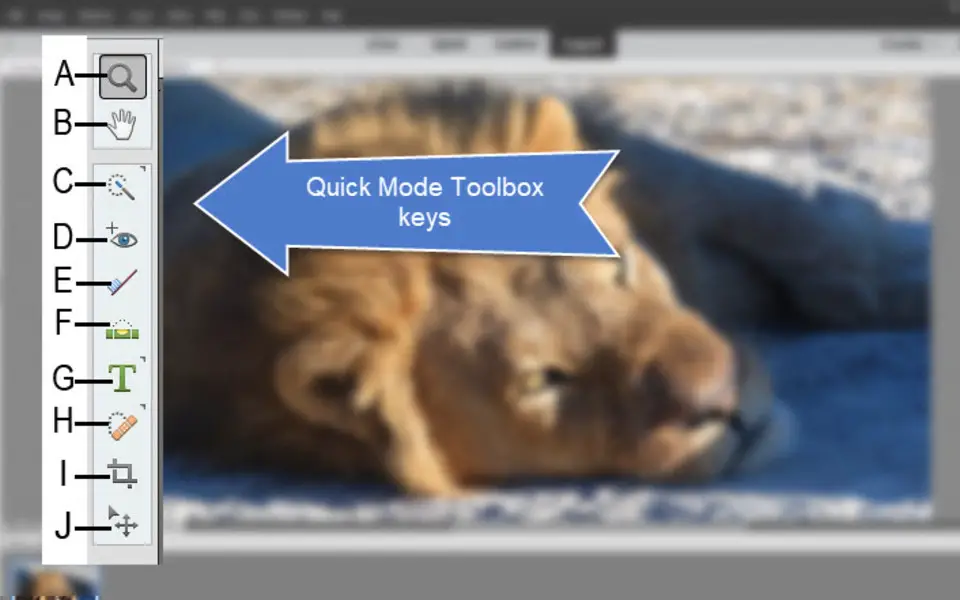

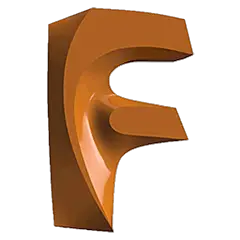


What is your favorite Adobe Photoshop Elements (Mac) hotkey? Do you have any useful tips for it? Let other users know below.
1108032
498772
411518
366987
307454
277921
1 hour ago
12 hours ago Updated!
17 hours ago
2 days ago
2 days ago Updated!
3 days ago
Latest articles