Advertisement
|
For example, Alt, W, P switches the worksheet to Page Layout view.
|
|||
|
Alt, W, L switches the worksheet to Normal view.
|
|||
|
Alt, W, I switches the worksheet to Page Break Preview view.
|
|
Source: Microsoft Office help pages
|
|
|
Advanced filter |
||
|
|
M then |
||
|
|
Center align cell contents |
||
|
|
Add borders |
||
|
|
Delete column |
||
|
|
Choose a fill color |
||
|
|
Display the Clipboard |
||
|
|
Rechecks dependent formulas, and then calculates all cells in all open workbooks, including cells not marked as needing to be calculated |
||
|
|
Check dependent formulas, and then calculate all cells in all open workbooks, including cells not marked as needing to be calculated |
||
|
|
Inserts a new worksheet |
||
|
|
Switches to the previous tab in a dialog box |
||
|
|
Moves to the previous cell in a worksheet or the previous option in a dialog box |
||
|
|
Switches to the next tab in dialog box |
||
|
|
Applies the Time format with the hour and minute, and AM or PM |
||
|
|
Selects the current region around the active cell (the data area enclosed by blank rows and blank columns). In a PivotTable, it selects the entire PivotTable report |
||
|
|
Enters the current time |
||
|
|
Opens a selected drop-down list |
||
|
|
Select an entire PivotTable report |
||
|
|
Select the current region around the active cell or select an entire PivotTable report |
||
|
|
Apply the Time format with the hour and minute, and AM or PM |
||
|
|
Enter the current time |
||
|
|
Move the focus to commands on the ribbon |
||
|
|
Enter End mode, move to the next nonblank cell in the same column or row as the active cell, and turn off End mode. If the cells are blank, move to the last cell in the row or column |
||
|
|
and then the |
||
|
|
Move to the previous cell in a worksheet or the previous option in a dialog box |
||
|
|
Open the menu for a selected button |
||
|
|
|
||
|
or
|
|||
|
|
Displays the Print dialog box |
||
|
|
(to move to a different tab, use access keys or the arrow keys) Select the active tab of the ribbon, and activate the access keys. |
||
|
|
Enter the current date |
||
|
|
Apply the Currency format with two decimal places (negative numbers in parentheses) |
||
|
|
Apply the Percentage format with no decimal places |
||
|
|
Apply the Scientific number format with two decimal places |
||
|
|
Apply the Date format with the day, month, and year |
||
|
|
Displays the Key Tips (new shortcuts) on the ribbon |
||
|
|
Enters the current date |
||
|
|
Applies the Currency format with two decimal places (negative numbers in parentheses) |
||
|
|
Applies the Percentage format with no decimal places |
||
|
|
Applies the Exponential number format with two decimal places |
||
|
|
Applies the Date format with the day, month, and year |
||
|
|
Unhides any hidden rows within the selection |
||
| Ctrl + Shift + ) |
Unhides any hidden columns within the selection |
||
|
|
Applies the outline border to the selected cells |
||
|
|
Removes the outline border from the selected cells |
||
Advertisement |
|||
|
|
Copies the value from the cell above the active cell into the cell or the Formula Bar |
||
|
|
Displays the Insert dialog box to insert blank cells |
||
|
|
Applies the Number format with two decimal places, thousands separator, and minus sign (-) for negative values |
||
|
|
Deletes one character to the left in the Formula Bar |
||
|
|
Also clears the content of the active cell |
||
|
|
In cell editing mode, it deletes the character to the left of the insertion point |
||
|
|
Calculate all worksheets in all open workbooks, regardless of whether they have changed since the last calculation |
||
|
|
Creates an embedded chart of the data in the current range. |
||
|
|
Closes Excel |
||
|
|
Displays the menu or message for an Error Checking button |
||
|
|
Calculates all worksheets in all open workbooks, regardless of whether they have changed since the last calculation |
||
|
|
Apply the Number format with two decimal places, thousands separator, and minus sign (-) for negative values |
||
|
|
Apply an outline border to the selected cells |
||
|
|
Remove the outline border from the selected cells |
||
|
|
Display the menu or message for an Error Checking button |
||
|
|
Copy the value from the cell above the active cell into the cell or the formula bar |
||
|
|
Create an embedded chart of the data in the current range |
||
|
|
then enter the search term: Open the Tell me box on the Ribbon and type a search term for assistance or Help content |
||
|
|
Open the File page and use Backstage view |
||
|
|
Go to Data tab |
||
|
|
Go to View tab |
||
|
|
Open the Data tab and connect to, sort, filter, analyze, and work with data |
||
|
|
Open the Review tab and check spelling, add comments, and protect sheets and workbooks |
||
|
|
Open the View tab and preview page breaks and layouts, show and hide gridlines and headings, set zoom magnification, manage windows and panes, and view macros |
||
|
|
Open context menu |
||
|
|
Open a context menu |
||
|
|
Open the Insert dialog to insert blank cells |
||
|
|
Go to Page Layout tab |
||
|
|
Open a workbook |
||
|
|
Open the Page Layout tab and work with themes, page setup, scale, and alignment |
||
|
|
Apply the General number format |
||
|
|
Italicize text or remove italic formatting |
||
|
|
Display the Create Table dialog box |
||
|
|
Applies or removes italic formatting |
||
|
|
Applies the General number format |
||
|
|
Displays the Open dialog box to open or find a file |
||
|
|
Selects all cells that contain comments |
||
|
|
Switches between expanding and collapsing of the formula bar |
||
|
|
Opens the Format Cells dialog box with the Font tab selected |
||
|
|
Selects the entire worksheet |
||
|
|
If the worksheet contains data, this shortcut selects the current region. Pressing Ctrl + Shift + Spacebar a second time selects the current region and its summary rows. Pressing Ctrl + Shift + Spacebar a third time selects the entire worksheet |
||
|
|
When an object is selected, this shortcut selects all objects on a worksheet |
||
|
|
Extends the selection of cells to the last used cell on the worksheet (lower-right corner). If the cursor is in the formula bar, this shortcut selects all text in the formula bar from the cursor position to the end—this does not affect the height of the formula bar |
||
|
|
Extends the selection of cells to the beginning of the worksheet |
||
|
|
Selects the current and next sheet in a workbook |
||
|
|
Selects the current and previous sheet in a workbook |
||
|
|
(-) Displays the Delete dialog box to delete the selected cells |
||
|
|
Extends the selection of cells to the last nonblank cell in the same column or row as the active cell, or if the next cell is blank, extends the selection to the next nonblank cell |
||
|
|
Select the entire worksheet |
||
|
|
Select the current and next sheet in a workbook |
||
|
|
Select the current and previous sheet in a workbook |
||
|
|
Select the current region if the worksheet contains data. Press a second time to select the current region and its summary rows. Press a third time to select the entire worksheet |
||
|
|
Extend the selection of cells to the last nonblank cell in the same column or row as the active cell, or if the next cell is blank, to the next nonblank cell |
||
|
|
Select all objects on a worksheet when an object is selected |
||
|
|
Extend the selection of cells to the beginning of the worksheet |
||
|
|
Expand or collapse the formula bar |
||
|
|
Select all text in the formula bar from the cursor position to the end |
||
|
|
Open the Delete dialog box to delete selected cells |
||
|
|
Format fonts in the Format Cells dialog box |
||
|
|
Extend the selection of cells to the last used cell on the worksheet (lower-right corner) |
||
|
|
Move to the cell in the upper-left corner of the window when Scroll Lock is turned on |
||
|
|
Switch between displaying cell values or formulas in the worksheet |
||
|
|
Alternates between displaying cell values and displaying formulas in the worksheet |
||
|
|
Copies a formula from the cell above the active cell into the cell or the Formula Bar |
||
|
|
Switches between worksheet tabs, from left-to-right |
||
|
|
Switches between worksheet tabs, from right-to-left |
||
|
|
Displays the Insert Hyperlink dialog box for new hyperlinks or the Edit Hyperlinkdialog box for selected existing hyperlinks |
||
|
|
Also displays Find tab |
||
|
|
Opens the Format Cells dialog box with the Font tab selected |
||
|
|
Inserts the argument names and parentheses when the insertion point is to the right of a function name in a formula |
||
|
|
Alternates between hiding objects, displaying objects, and displaying placeholders for objects |
||
|
|
Displays or hides the outline symbols |
||
|
|
Hides the selected rows |
||
|
|
Hides the selected columns |
||
|
|
Selects an entire column in a worksheet |
||
|
|
Selects an entire row in a worksheet |
||
|
|
Moves one screen to the left in a worksheet |
||
|
|
Moves to the previous sheet in a workbook |
||
|
|
Moves one screen to the right in a worksheet |
||
|
|
Moves to the next sheet in a workbook |
||
|
|
Displays the Control menu for the Excel window |
||
|
|
Moves to the beginning of a worksheet |
||
|
|
Moves to the edge of the current data region in a worksheet |
||
|
|
Extends the selection of cells by one cell |
||
|
|
Displays the shortcut menu for a selected item |
||
|
|
moves to the last cell on a worksheet, to the lowest used row of the rightmost used column. If the cursor is in the formula bar, this shortcut moves the cursor to the end of the text |
||
|
|
Starts a new line in the same cell |
||
|
|
Fills the selected cell range with the current entry |
||
|
|
Completes a cell entry and selects the cell above |
||
|
|
Inserts a new worksheet |
||
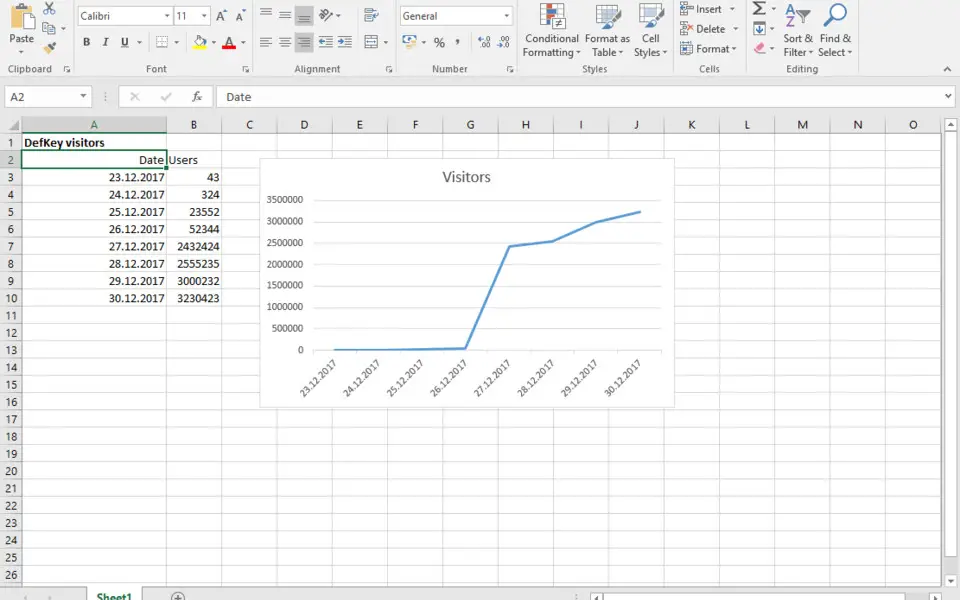




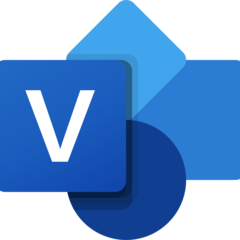
What is your favorite Microsoft Excel 2019 hotkey? Do you have any useful tips for it? Let other users know below.
1110732
499937
412106
368911
308886
279294
15 hours ago
15 hours ago
15 hours ago Updated!
2 days ago
2 days ago
2 days ago Updated!
Latest articles