|
|
Undo the last action |
||
|
|
Create a new document |
||
|
|
Open a document |
||
|
|
Go to the next field |
||
|
or
|
|||
|
|
Expand or collapse the ribbon |
||
|
|
Go to the next field |
||
|
|
Apply the Heading 1 style |
||
|
|
Apply the Heading 2 style |
||
|
|
Apply the Heading 3 style |
||
|
|
Increase the font size |
||
|
|
Decrease the font size |
||
|
|
Activate a selected command or control on the ribbon |
||
|
|
Open a selected menu or gallery on the ribbon |
||
|
|
Exit the floating shape navigation and return to the normal navigation. |
||
|
|
Exit Read mode |
||
|
|
Turn extend mode off |
||
|
|
Move the focus to commands on the ribbon |
||
|
|
Move the focus to each command on the ribbon, forward or backward, respectively |
||
|
|
One cell to the right (in a table) |
||
|
|
Select the next cell's content |
||
|
|
To the next cell in a row |
||
|
|
Activate a selected command or control on the ribbon |
||
|
|
Open a selected menu or gallery on the ribbon |
||
|
|
Finish modifying a value in a control on the ribbon, and move focus back to the document |
||
|
|
New paragraphs in a cell |
||
|
|
(after you type the first few characters of the AutoText entry name and when the ScreenTip appears) An AutoText entry |
||
|
|
Get Help or visit Office.com. |
||
|
|
Copy selected text or graphics to the Office Clipboard |
||
|
|
Save a document |
||
|
|
Choose the Go To command (Home tab) |
||
|
|
Move text or graphics |
||
|
|
Paste the most recent addition or pasted item from the Office Clipboard |
||
|
|
Extend a selection to include the entire document |
||
|
|
Delete one character to the right |
||
|
|
Open the search box in the Navigation task pane |
||
|
|
One character to the left |
||
|
|
One character to the right |
||
|
|
Up one line |
||
|
|
To the previous row |
||
|
|
Alt Turn Korean Input Method Editor (IME) on 101 keyboard on or off |
||
|
|
Cut selected text to the Office Clipboard |
||
|
|
Cut selected text or graphics to the Office Clipboard |
||
|
|
Open the Font dialog box to change the formatting of characters. |
||
|
|
Down one line |
||
|
|
To the next row |
||
|
|
Review list of proofing languages |
||
|
|
Print a document |
||
|
|
Apply italic formatting |
||
|
|
Switch a paragraph between right-aligned and left-aligned |
||
|
|
Repeat the last action |
||
|
|
Move the focus to a different pane of the window, such as the Format Picture pane, the Grammar pane, or the Selection pane |
||
|
|
Go to the next pane or frame |
||
|
|
Apply bold formatting |
||
|
|
Switch a paragraph between centered and left-aligned. |
||
|
|
Refresh. |
||
|
|
Update selected fields |
||
|
|
Update the selected fields |
||
|
|
Left align a paragraph |
||
Advertisement |
|||
|
|
To the beginning of a line |
||
|
|
Go to beginning of document |
||
|
|
Choose the Spelling command (Review tab) |
||
|
|
Go to a page, bookmark, footnote, table, comment, graphic, or other location |
||
|
|
Turn extend mode on |
||
|
|
(press once to select a word, twice to select a sentence, and so on) Increase the size of a selection |
||
|
|
Extend a selection |
||
|
|
Create a hanging indent |
||
|
|
Delete one character to the left |
||
|
|
Move down, up, left, or right among the items on the ribbon |
||
|
|
Move around the preview page when zoomed in |
||
|
|
Apply an underline |
||
|
|
Close a document |
||
|
|
To the end of a line |
||
|
|
Go to end of document. |
||
|
|
Move by one preview page when zoomed out |
||
|
|
Down one screen (scrolling) |
||
|
|
Move by one preview page when zoomed out |
||
|
|
Up one screen (scrolling) |
||
|
|
Indent a paragraph from the left |
||
|
|
Select the active tab of the ribbon and activate the access keys |
||
|
|
Show KeyTips |
||
|
|
Insert a hyperlink |
||
|
|
Replace text, specific formatting, and special item. |
||
|
|
Open Apply Styles task pane. |
||
|
|
Remove paragraph formatting |
||
|
|
Choose the Save As command |
||
|
|
A page break |
||
|
|
Move the focus to commands on the ribbon |
||
|
|
Move the focus to each command on the ribbon, forward or backward, respectively |
||
|
|
One cell to the left (in a table) |
||
|
|
Select the preceding cell's contents |
||
|
|
To the previous cell in a row |
||
|
|
Single-space lines |
||
|
|
Copy formatting from text |
||
|
|
Copy formats |
||
|
|
Open the Font dialog box to change the font. |
||
|
|
Hide or display character formatting |
||
|
|
Switch a paragraph between justified and left-aligned |
||
|
|
One word to the right |
||
|
|
One word to the left |
||
|
|
Insert a tab character |
||
|
|
Tab characters in a cell |
||
|
|
Format all letters as capitals |
||
|
|
Double-space lines |
||
|
|
Remove manual character formatting |
||
|
|
Turn Chinese Input Method Editor (IME) on 101 keyboard on or off |
||
|
|
Add or remove one line space preceding a paragraph |
||
|
|
One paragraph down |
||
|
|
One paragraph up |
||
|
|
Apply copied formatting to text |
||
|
|
Paste formats |
||
|
|
An optional hyphen |
||
|
|
Turn change tracking on or off |
||
|
|
A line break |
||
|
|
Select the active tab of the ribbon and activate the access keys |
||
|
|
while holding, type character code (on the numeric keypad): Insert the ANSI character for the specified ANSI (decimal) character code. For example, to insert the euro currency symbol, hold down Alt and press 0128 on the numeric keypad |
||
|
|
Go back one page |
||
|
|
Demote to body text |
||
|
|
Apply the Normal style |
||
|
|
Go forward one page |
||
|
|
Double-underline text |
||
|
|
Remove a paragraph indent from the left |
||
|
|
Extend a selection one character to the left |
||
|
|
Extend a selection one character to the right |
||
|
|
Reduce a hanging indent |
||
|
|
Move to the first preview page when zoomed out |
||
|
|
To the beginning of a document |
||
|
|
Extend a selection one line up |
||
|
|
Move to the last preview page when zoomed out |
||
|
|
To the end of a document |
||
|
|
Extend a selection one line down |
||
|
|
To add a table of contents, footnotes, or a table of citations, open the References tab |
||
|
|
Exit Word |
||
|
|
Close the window |
||
|
|
Change the case of letters |
||
|
or
|
|||
|
|
Delete one word to the right |
||
|
|
Apply hidden text formatting |
||
|
|
Increase the font size by 1 point |
||
|
|
Decrease the font size by 1 point |
||
|
|
Set 1.5-line spacing |
||
|
|
Underline words but not spaces |
||
|
|
To use Spell Check, set proofing languages, or to track and review changes to your document, open the Review tab |
||
|
|
To work with page margins, page orientation, indentation, and spacing, open Layout tab. |
||
|
|
To the top of the next page |
||
|
|
To the top of the previous page |
||
|
|
Format letters as small capitals |
||
|
|
To a previous revision |
||
|
|
After opening a document, to the location you were working in when the document was last closed |
||
|
|
Delete one word to the left |
||
Microsoft Word 2019 keyboard shortcuts
Microsoft Word 2019
Table of contents
Advertisement
Program information
Program name:

Web page: products.office.com/word
Last update: 2022-09-09 11:40 UTC
How easy to press shortcuts: 74%
More information >>
Updated: Added some shortcuts.
(4 updates.)
2019-07-06 05:54:24 Updated program information.
2019-12-24 11:20:52 Updated program information.
2019-12-24 11:25:58 Updated program information.
2020-12-26 20:24:22 Added some shortcuts.
Shortcut count: 315
Platform detected: Windows or Linux
Featured shortcut
Similar programs
Tools
Microsoft Word 2019:Learn: Jump to a random shortcut
Hardest shortcut of Microsoft Word ...
Other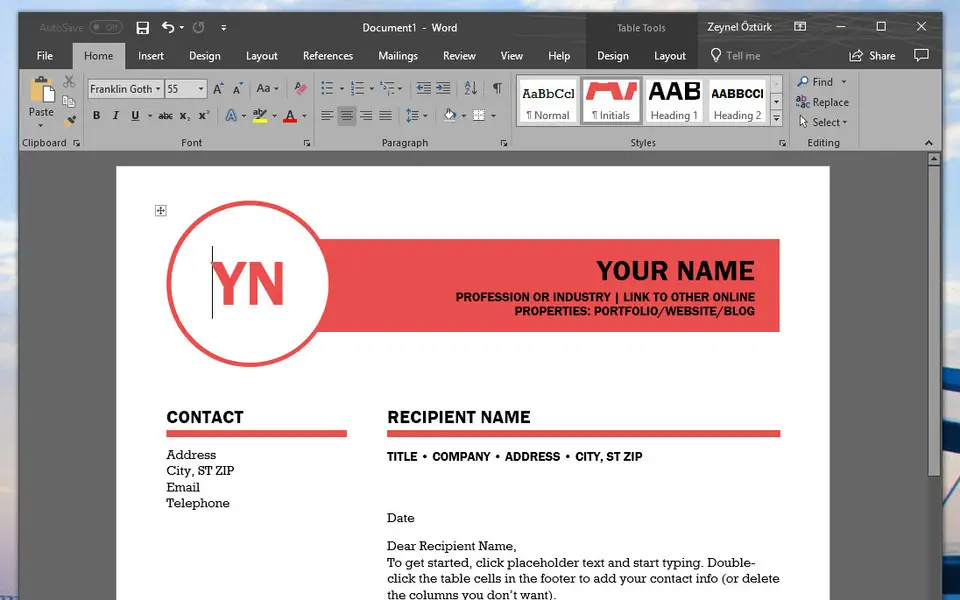




What is your favorite Microsoft Word 2019 hotkey? Do you have any useful tips for it? Let other users know below.
1107734
498648
411440
366798
307339
277788
2 hours ago Updated!
2 hours ago
16 hours ago
Yesterday Updated!
Yesterday Updated!
2 days ago
Latest articles