|
|
To insert tables, pictures and shapes, headers, or text boxes, open Insert tab |
||
|
|
To use common formatting commands, paragraph styles, or to use the Find tool, open Home tab |
||
|
|
A nonbreaking space |
||
|
|
Choose the Open command |
||
|
|
To choose a document view or mode, such as Read Mode or Outline view, open the View tab You can also set Zoom magnification and manage multiple windows of documents |
||
|
|
Display the shortcut menu for a selected item. |
||
|
|
Switch between all field codes and their results |
||
|
|
Switch a paragraph between justified and left-aligned |
||
|
|
Paste formats |
||
|
|
Expand or collapse the ribbon. |
||
|
|
To use Spell Check, set proofing languages, or to track and review changes to your document, open the Review tab |
||
|
|
Unlink a field |
||
|
|
To use Backstage view, open the File page |
||
|
|
Switch to Draft view |
||
|
|
A line break |
||
|
|
Mark a table of contents entry |
||
|
|
Copy formatting from text |
||
|
|
Switch to Outline view |
||
|
|
then click the text with the formatting you want to review: Review text formatting |
||
|
|
Apply superscript formatting (automatic spacing) |
||
|
|
One word to the left |
||
|
|
Move the focus to commands on the ribbon |
||
|
|
Apply bold formatting |
||
|
|
Choose the Save command |
||
|
|
Close a document |
||
|
|
Remove the document window split |
||
|
|
A field |
||
|
|
Apply copied formatting to text |
||
|
|
Insert a footnote |
||
|
|
Demote to body text |
||
|
|
Unlink a field |
||
|
|
Mark an index entry |
||
|
|
Switch between the last four places that you have edited |
||
|
|
Start AutoFormat |
||
|
|
A page break |
||
|
|
The trademark symbol |
||
|
|
Insert a tab character |
||
|
|
A nonbreaking hyphen |
||
|
|
Open Styles task pane. |
||
|
|
The copyright symbol |
||
|
|
The registered trademark symbol |
||
|
|
Paste the Spike contents |
||
|
|
Lock a field |
||
|
|
Switch a paragraph between centered and left-aligned. |
||
|
|
To a previous revision |
||
|
|
Split the document window |
||
|
|
Demote a paragraph. |
||
|
|
Indent a paragraph from the left |
||
|
|
Paste the most recent addition or pasted item from the Office Clipboard |
||
|
|
Copy formats |
||
|
|
Insert an empty field |
||
|
|
Insert a hyperlink |
||
|
|
Choose the Open command |
||
|
|
Choose the Thesaurus command (Review tab, Proofing group) |
||
|
|
Exit Word |
||
|
|
An em dash |
||
|
|
An ellipsis |
||
|
|
Promote a paragraph |
||
|
|
To the beginning of a document |
||
Advertisement |
|||
|
|
Show all headings with the Heading 1 style |
||
|
|
Select the active tab of the ribbon and activate the access keys |
||
|
|
Apply the Heading 2 style |
||
|
|
Update linked information in a Word source document |
||
|
|
(asterisk on numeric keypad does not work) Display nonprinting characters |
||
|
|
Copy the header or footer used in the previous section of the document |
||
|
|
To the top of the window |
||
|
|
Move down, up, left, or right among the items on the ribbon |
||
|
|
Close the window |
||
|
|
Move to the first preview page when zoomed out |
||
|
|
(press arrow keys repeatedly) Extend a selection to adjacent cells |
||
|
|
Decrease the font size by 1 point |
||
|
|
Apply the Heading 3 style |
||
|
|
Replace text, specific formatting, and special item. |
||
|
|
Open a document |
||
|
|
To the end of a line |
||
|
|
Lock a field |
||
|
|
Go to the previous pane or frame (after pressing F6) |
||
|
|
Move text or graphics |
||
|
|
Expand or collapse the ribbon |
||
|
|
Choose the Print command |
||
|
|
Choose the Save command |
||
|
|
Go to "Tell me what you want to do" and Smart Lookup (in Word 2016) |
||
|
|
Extend a selection one screen down |
||
|
|
An optional hyphen |
||
|
|
Decrease the font size |
||
|
|
To the last cell in a column |
||
|
|
Open the Set Proofing Language dialog box |
||
|
|
Extend a selection |
||
|
|
Move to the last change |
||
|
|
Review list of proofing languages |
||
|
|
Turn Japanese Input Method Editor (IME) on 101 keyboard on or off |
||
|
|
Alt Turn Korean Input Method Editor (IME) on 101 keyboard on or off |
||
|
|
Insert a comment (in the Revision task pane) |
||
|
|
Change the case of letters |
||
|
|
Apply hidden text formatting |
||
|
|
Switch between all field codes and their results |
||
|
|
Format letters as small capitals |
||
|
|
Switch between a selected field code and its result |
||
|
|
Insert a DATE field |
||
|
|
Remove manual character formatting |
||
|
|
Change the case of letters |
||
|
|
Open the Font dialog box to change the formatting of characters. |
||
|
|
Insert a TIME field |
||
|
|
A column break |
||
|
|
Extend a selection to include the entire document |
||
|
|
Switch to Print Layout view |
||
|
|
Switch a paragraph between right-aligned and left-aligned |
||
|
|
Delete one word to the left |
||
|
|
To add a table of contents, footnotes, or a table of citations, open the References tab |
||
|
|
Edit a bookmark |
||
|
|
Insert "style separator". You can apply different paragraph styles to the left and right of the style separator. That can be useful for references. And you can also use it to limit the text that is included in the Table of Contents. |
||
|
|
Extend a selection to the beginning of a document |
||
|
|
Cut selected text to the Office Clipboard |
||
|
|
Left align a paragraph |
||
|
|
Remove paragraph formatting |
||
|
|
Double-underline text |
||
|
|
Repeat a Find or Go To action |
||
|
|
Insert a Page field |
||
|
|
Undo the last action |
||
|
|
Delete one word to the right |
||
|
|
Extend a selection to the end of a document |
||
|
|
Move selected paragraphs up |
||
|
|
Insert an endnote |
||
|
|
Update linked information in a Microsoft Word source document |
||
|
|
Reduce a hanging indent |
||
|
|
Copy text. |
||
|
|
Go to the previous window |
||
|
|
Display the Selection task pane |
||
|
|
Remove a paragraph indent from the left |
||
|
|
Apply the Heading 1 style |
||
|
|
Run GOTOBUTTON or MACROBUTTON from the field that displays the field results |
||
|
|
Underline words but not spaces |
||
|
|
After opening a document, to the location you were working in when the document was last closed |
||
|
|
Move selected paragraphs down |
||
|
|
Mark a table of authorities entry (citation). |
||
|
|
Move the focus to each command on the ribbon, forward or backward, respectively |
||
|
|
Find the next misspelling or grammatical error |
||
|
|
Unlock a field |
||
|
|
To work with page margins, page orientation, indentation, and spacing, open Layout tab. |
||
|
|
Extend a selection to the end of a paragraph |
||
|
|
Extend a selection to the beginning of a paragraph |
||
|
|
Go to the previous field |
||
|
|
Add or remove one line space preceding a paragraph |
||
|
|
Go to the next field |
||
|
|
Merge a document |
||
|
|
Cut to the Spike |
||
|
|
Extend a selection one line up |
||
|
|
Show the first line of text or all text |
||
|
|
To the end of a document |
||
|
|
To the end of the window |
||
Microsoft Word 2019 keyboard shortcuts
Microsoft Word 2019
Table of contents
Advertisement
Program information
Program name:

Web page: products.office.com/word
Last update: 2022-09-09 11:40 UTC
How easy to press shortcuts: 74%
More information >>
Updated: Added some shortcuts.
(4 updates.)
2019-07-06 05:54:24 Updated program information.
2019-12-24 11:20:52 Updated program information.
2019-12-24 11:25:58 Updated program information.
2020-12-26 20:24:22 Added some shortcuts.
Shortcut count: 315
Platform detected: Windows or Linux
Featured shortcut
Similar programs
Tools
Microsoft Word 2019:Learn: Jump to a random shortcut
Hardest shortcut of Microsoft Word ...
Other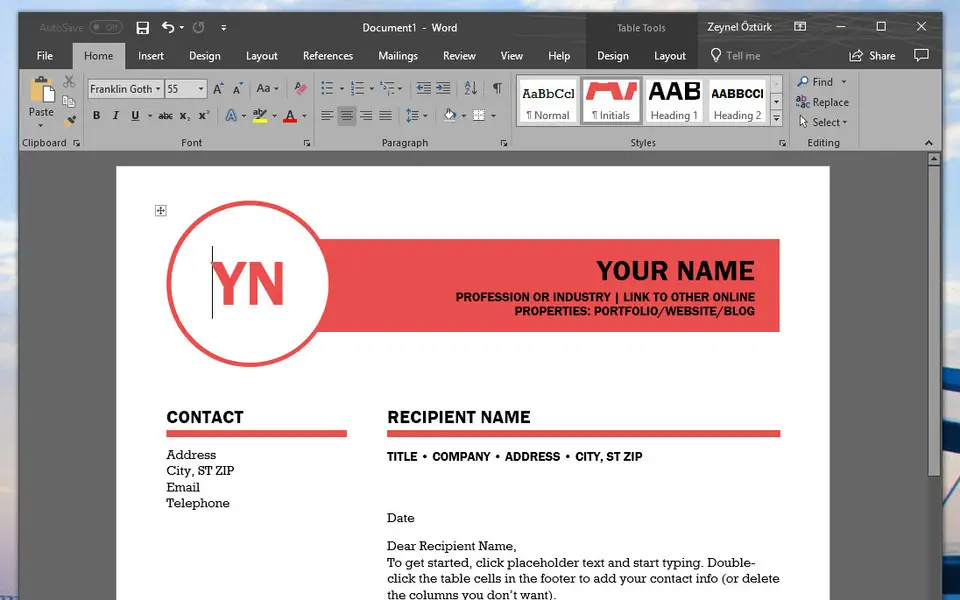




What is your favorite Microsoft Word 2019 hotkey? Do you have any useful tips for it? Let other users know below.
1107734
498648
411440
366798
307339
277788
2 hours ago Updated!
2 hours ago
16 hours ago
Yesterday Updated!
Yesterday Updated!
2 days ago
Latest articles