Advertisement
|
|
Access a team based document repository of reviews, comments and templates |
||
|
|
Access recent discussions in the model |
||
|
|
Close the currently active window |
||
|
|
Configure many options for appearance, behavior and default values |
||
|
|
Manage and run searches within the current model |
||
|
|
Maximize the main window and most other windows |
||
|
or
|
|||
|
|
Open a browser window to locate a diagram |
||
|
|
Open a browser window to locate a package |
||
|
|
Open the Learning Center |
||
|
or
|
|||
|
|
Preferences... |
||
|
|
Put the currently selected docked window into Auto-Hide mode |
||
|
|
Search for text in the local file system |
||
|
|
Set the input focus to the currently active view |
||
|
or
|
|||
|
|
Use the Portals bar to access contextual actions |
||
|
or
|
|||
|
|
View and discuss the currently selected element |
|
|
Add a new diagram to the current model |
||
|
|
Add content to the model from a pre-defined perspective based pattern |
||
|
|
Add new content to the model using a built-in pattern |
||
|
|
Add new content to the model using a built-in pattern based on perspective |
||
|
|
Apply a model based Transformation to generate new model content based on the current selection |
||
|
or
|
|||
|
|
Browse for a particular package |
||
|
|
Browse the model for a particular diagram |
||
|
|
Configure classifiers for various structural elements |
||
|
|
Configure inheritance and implementation details for the current element |
||
|
|
Create and edit the document permanently linked to the current element |
||
|
|
Create mapped relationships between element features (attributes, operations etc.) |
||
|
|
Edit and configure the templates used to perform Transformations |
||
|
|
Edit internal code for Element |
||
|
|
Find and select the current element in the Project Browser |
||
|
|
Find the diagrams that use the current element |
||
|
|
Manage and run searches within the current model |
||
|
|
Open a browser window to locate a diagram |
||
|
|
Open a browser window to locate a package |
||
|
|
Search for text in the local file system |
||
|
|
Search the model for a particular element using specific criteria |
||
|
|
Trace connectivity and dependencies between elements |
||
|
|
Transform the current package using transformation template |
||
|
or
|
|||
|
|
Use Package Baselines to save, compare and restore different model versions |
||
|
|
Use the Matrix to explore and edit relationships between sets of elements |
||
|
|
Use the Portals bar to access contextual actions |
||
|
or
|
|||
|
|
Use the Specification View to edit package contents in a familiar document style manner |
||
|
or
|
|||
|
|
Use the diagram toolbox to add new elements to diagrams |
||
|
|
Use transformation templates to build physical models from more abstract content |
||
|
|
Validate Current Package |
|
|
Configure various properties of the current diagram |
||
Advertisement |
|||
|
|
Manage and run searches within the current model |
||
|
|
Manage various aspects of the current diagrams behavior |
||
|
|
Open a browser window to locate a diagram |
||
|
|
Open a browser window to locate a package |
||
|
|
Paste an image from the clipboard as a new element |
||
|
|
Paste element(s) into current diagram as new elements (copy of original) |
||
|
|
Paste elements into current diagram as a reference ( link to original ) |
||
|
|
Redo changes that have been Undone |
||
|
|
Reset selected elements to their original size then calculate best fit based on contents |
||
|
|
Save |
||
|
|
Search for text in the local file system |
||
|
|
Show and hide specific relationships within the current diagram |
||
|
|
Undo changes made to this diagram (after last save) |
||
|
|
Use a birds eye view of the diagram to scroll and magnify |
||
|
or
|
|||
|
|
Use the Portals bar to access contextual actions |
||
|
or
|
|||
|
|
Access and edit the templates used to create source code from the model |
||
|
|
Add, edit and manage Analyzer scripts (build, run, test, deploy) and other Analyzer tools |
||
|
|
Add, edit and manage database models for a wide variety of target DBMS products |
||
|
|
Create and manage custom profiles for the generation of industry specific XSD files |
||
|
|
Edit internal code for Element |
||
|
|
Generate code for a single element with options |
||
|
or
|
|||
|
|
Generate code for all elements within the current context |
||
|
|
Generate code for the currently selected item |
||
|
|
Import a complete directory tree in one pass. Language and other options can be configured |
||
|
|
Manage Analyzer scripts that define the build, run, test, deploy, simulate functions for the current package |
||
|
|
Manage and run searches within the current model |
||
|
|
Open a browser window to locate a diagram |
||
|
|
Open a browser window to locate a package |
||
|
|
Open an XSD/XML file for display and editing in the code editor |
||
|
|
Open the Analyzer Debug window to facilitate debugging and testing of the current application |
||
|
|
Open the Schema Composer main editor for creating schema profiles |
||
|
|
Search for text in the local file system |
||
|
|
Synchronize code and model for the currently selected element |
||
|
|
Synchronize selected package with associated source code |
||
|
|
Use the Portals bar to access contextual actions |
||
|
or
|
|
|
Access the CSV import/export screen to run custom actions |
||
|
|
Configure basic package control parameters such as output filename |
||
|
|
Export the current package as model interchange XML |
||
|
|
Export the current package to an XML based file for exchange between different models and different tools |
||
|
|
Generate a report of all diagrams in the current package (image only) |
||
|
|
Generate and publish documentation in DOCX, PDF or Rich Text format |
||
|
|
HTML based report using static web pages. For local or internet based use |
||
|
|
Import a model from file based XML content |
||
|
|
Import model package(s) from a model interchange (XML) file. A variety of formats based on specifications from the OMG are supported |
||
|
|
Load the current package from its configured filename (XMI import) |
||
|
|
Manage and run searches within the current model |
||
|
|
Open a browser window to locate a diagram |
||
|
|
Open a browser window to locate a package |
||
|
|
Open a document file in DOCX or Rich Text (RTF) format for viewing or editing |
||
|
|
Open and view the XMI as exported for the current package |
||
|
|
Options to configure and run comma separated variable (CSV) based imports and exports |
||
|
|
Output current diagram to printer |
||
|
|
Publish a document in DOCX, PDF or Rich Text format using built in or custom templates |
||
|
|
Publish a report in HTML (web) format for internal or internet based distribution |
||
|
|
Run a spell check on the current package only |
||
|
|
Run a spell check on the full model |
||
|
|
Save the current diagram image to file or clipboard |
||
|
|
Save the current diagram's image to file |
||
|
|
Save the current diagram's image to the clipboard |
||
|
|
Save the current package to its configured filename in XMI format |
||
|
|
Search for text in the local file system |
||
|
|
Use the Portals bar to access contextual actions |
||
|
or
|
|
|
Manage and run searches within the current model |
||
|
|
Open a browser window to locate a diagram |
||
|
|
Open a browser window to locate a package |
||
|
|
Search for text in the local file system |
||
|
|
Use the Portals bar to access contextual actions |
||
|
or
|
|
|
Manage and run searches within the current model |
||
|
|
Open a browser window to locate a diagram |
||
|
|
Open a browser window to locate a package |
||
|
|
Open the scripting window to access and manage model scripts |
||
|
|
Search for text in the local file system |
||
|
|
Use the Portals bar to access contextual actions |
||
|
or
|
|
|
Manage and run searches within the current model |
||
|
|
Open a browser window to locate a diagram |
||
|
|
Open a browser window to locate a package |
||
|
|
Search for text in the local file system |
||
|
|
Show the docked Change window for adding and managing changes associated with a model element |
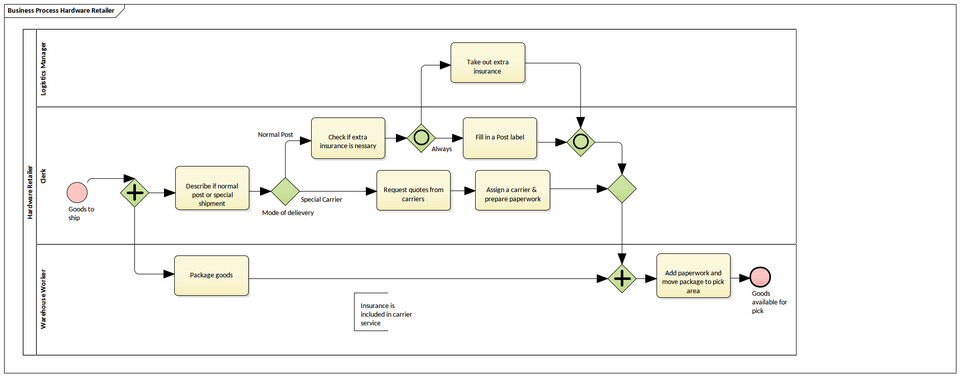

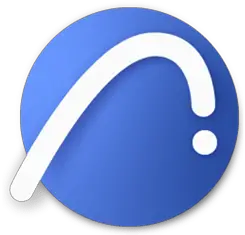


What is your favorite Sparx Systems Enterprise Architect 16.1 hotkey? Do you have any useful tips for it? Let other users know below.
1088428
488689
406504
350269
297036
269909
4 hours ago Updated!
4 hours ago Updated!
19 hours ago Updated!
20 hours ago Updated!
21 hours ago Updated!
21 hours ago Updated!
Latest articles