|
|
Activate next tab |
||
|
|
Activate next tab bar |
||
|
|
Activate previous tab |
||
|
|
Activate previous tab bar |
||
|
|
Close |
||
|
|
Toggle left area |
||
|
|
Toggle mode |
||
|
|
Activate command palette |
||
|
|
|
||
|
|
Activate previously used tab |
Advertisement
|
|
Save |
||
|
|
Save as |
||
|
|
Highlight next |
||
|
|
Highlight previous |
||
|
|
Start |
||
|
|
Create main launcher |
||
|
|
Toggle main |
||
|
|
Close and cleanup |
|
|
Open |
|
|
Change cell to code |
||
|
|
Change cell to heading 1 |
||
|
|
Change cell to heading 2 |
||
|
|
Change cell to heading 3 |
||
|
|
Change cell to heading 4 |
||
|
|
Change cell to heading 5 |
||
|
|
Change cell to heading 6 |
||
|
|
Change cell to markdown |
||
|
|
Change cell to raw |
||
|
|
Copy cell |
||
|
|
Cut cell |
||
|
|
Delete cell |
||
|
|
Enter command mode |
||
|
or
|
|||
|
|
Enter edit mode |
||
|
|
Extend marked cells above |
||
|
or
|
|||
|
|
Extend marked cells below |
||
|
or
|
|||
|
|
Extend marked cells bottom |
||
|
|
Extend marked cells top |
||
|
|
Insert cells above |
||
|
|
Insert cells below |
||
|
|
Merge cells |
||
|
|
Move cursor down |
||
Advertisement |
|||
|
or
|
|||
|
|
Move cursor up |
||
|
or
|
|||
|
|
Paste cell below |
||
|
|
Redo cell action |
||
|
|
Run cell |
||
|
|
Run cell and insert below |
||
|
|
Run cell and select next |
||
|
|
Select all |
||
|
|
Split cell at cursor |
||
|
|
Toggle all cell line numbers |
||
|
|
Toggle cell line numbers |
||
|
|
Undo cell action |
||
|
|
Dismiss |
||
|
|
Launch console |
||
|
|
Launch file |
||
|
|
Launch notebook |
|
|
Redo |
||
|
|
Undo |
|
|
Line break |
||
|
or
|
|||
|
|
Run forced |
||
|
|
Run unforced |
|
|
Invoke console |
||
|
|
Invoke file |
||
|
|
Invoke notebook |
||
|
Source: blog.ja-ke.tech
|
|||
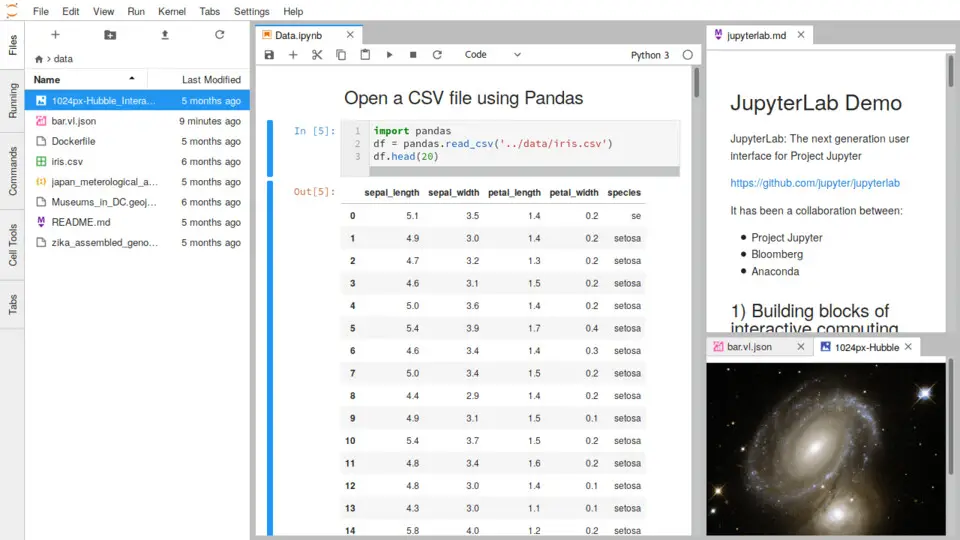





What is your favorite JupyterLab hotkey? Do you have any useful tips for it? Let other users know below.
1088766
488887
406639
350558
297279
270003
17 hours ago
18 hours ago
19 hours ago Updated!
Yesterday Updated!
Yesterday Updated!
Yesterday Updated!
Latest articles