|
|
Activate next tab |
||
|
|
Activate next tab bar |
||
|
|
Activate previous tab |
||
|
|
Activate previous tab bar |
||
|
|
Close |
||
|
|
Toggle left area |
||
|
|
Toggle mode |
||
|
|
Activate command palette |
||
|
|
|
||
|
|
Activate previously used tab |
Advertisement
|
|
Save |
||
|
|
Save as |
||
|
|
Highlight next |
||
|
|
Highlight previous |
||
|
|
Start |
||
|
|
Create main launcher |
||
|
|
Toggle main |
||
|
|
Close and cleanup |
|
|
Open |
|
|
Change cell to code |
||
|
|
Change cell to heading 1 |
||
|
|
Change cell to heading 2 |
||
|
|
Change cell to heading 3 |
||
|
|
Change cell to heading 4 |
||
|
|
Change cell to heading 5 |
||
|
|
Change cell to heading 6 |
||
|
|
Change cell to markdown |
||
|
|
Change cell to raw |
||
|
|
Copy cell |
||
|
|
Cut cell |
||
|
|
Delete cell |
||
|
|
Enter command mode |
||
|
or
|
|||
|
|
Enter edit mode |
||
|
|
Extend marked cells above |
||
|
or
|
|||
|
|
Extend marked cells below |
||
|
or
|
|||
|
|
Extend marked cells bottom |
||
|
|
Extend marked cells top |
||
|
|
Insert cells above |
||
|
|
Insert cells below |
||
|
|
Merge cells |
||
|
|
Move cursor down |
||
Advertisement |
|||
|
or
|
|||
|
|
Move cursor up |
||
|
or
|
|||
|
|
Paste cell below |
||
|
|
Redo cell action |
||
|
|
Run cell |
||
|
|
Run cell and insert below |
||
|
|
Run cell and select next |
||
|
|
Select all |
||
|
|
Split cell at cursor |
||
|
|
Toggle all cell line numbers |
||
|
|
Toggle cell line numbers |
||
|
|
Undo cell action |
||
|
|
Dismiss |
||
|
|
Launch console |
||
|
|
Launch file |
||
|
|
Launch notebook |
|
|
Redo |
||
|
|
Undo |
|
|
Line break |
||
|
or
|
|||
|
|
Run forced |
||
|
|
Run unforced |
|
|
Invoke console |
||
|
|
Invoke file |
||
|
|
Invoke notebook |
||
|
Source: blog.ja-ke.tech
|
|||
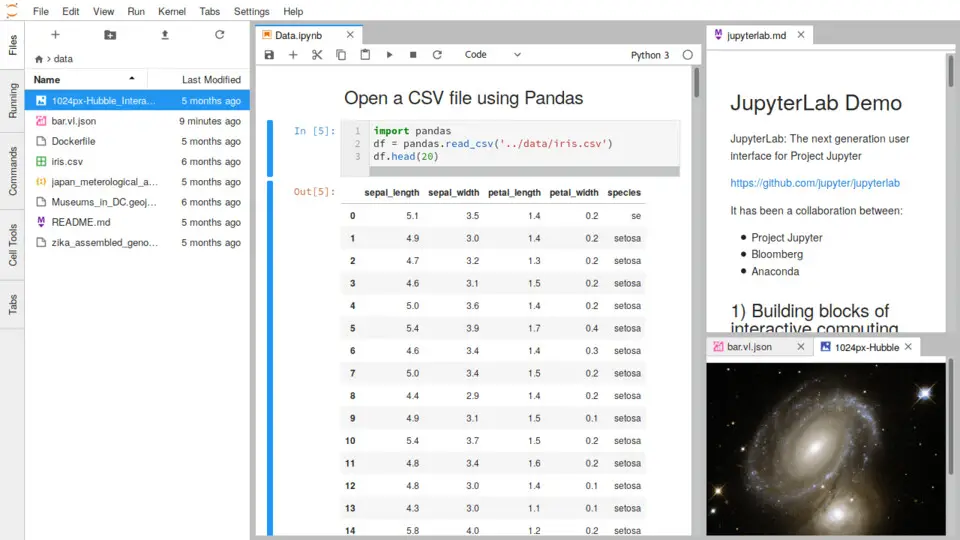





What is your favorite JupyterLab hotkey? Do you have any useful tips for it? Let other users know below.
1110732 169
499937 8
412106 373
368911 6
308886 6
279294 38
9 hours ago
9 hours ago
10 hours ago Updated!
20 hours ago
22 hours ago Updated!
2 days ago
Latest articles
Why I use Volume2, and why you would too
<div> has meaning to browsers
How to Turn Write Protection On or Off for a USB Flash Drive
What is a modifier key?
Sync time on Windows startup