|
Display Context Menu |
|||
|
|
Quit Viz Artist |
||
|
or
|
|||
|
|
Show/Hide Viz Command Console |
||
|
|
Show Video Output Configuration Window |
||
|
|
mouse click on Show Console button Show Performance Analyzer Window |
||
|
|
Show Import Window |
||
|
|
Show Archive Window |
||
|
|
Show Viz Configuration Panel |
||
|
|
Show On Air Window |
||
|
|
Quit Viz Engine |
||
|
or
|
Advertisement
|
|
Increase/Decrease very large steps (100) |
||
|
|
Increase/Decrease large steps (10) |
||
| + |
Increase/Decrease normal steps (1) |
||
|
|
Increase/Decrease small steps (0.1) |
||
|
|
Increase/Decrease very small steps (0.01) |
|
|
Rename an item |
||
|
|
Focus on the search input field |
||
|
|
Copy the UUID of the item to the clipboard |
||
|
|
Copy the path of the item to the clipboard |
||
|
|
Check in an item |
||
|
|
Add a new scene or material (if the type is selected) |
||
|
|
Check out an item |
||
|
|
Reference search on this item |
||
|
|
Export an Image |
||
|
|
Zoom in |
||
|
|
Zoom out |
||
|
|
Switch between icon and list view |
||
|
|
Copy |
||
|
|
Cut |
||
|
|
Paste |
|
General
|
|||
|
|
Show Tree View |
||
|
|
Show Sort View |
||
|
|
Show Search View |
||
|
|
Show DVE Media Asset Manager |
||
|
|
Show Texture Media Asset Manager |
||
|
|
Refresh |
||
|
|
Select all Containers |
||
|
|
Toggle the auto grab focus. This toggles the auto grab focus to and from the Property Editor. When auto grab focus is on the Property Editor, the shortcuts below do not work |
||
|
Tip: This enables a user to work with objects without the need to click into the Property Editor again.
|
|||
|
|
Go to Top Container |
||
|
|
Go to Last Container |
||
|
|
Go to top of page |
||
|
|
Go to bottom of page |
||
|
|
up Scroll up the Container list |
||
|
|
down Scroll down the Container list |
||
|
|
Open or close the Container tree |
||
|
|
ENTER (numeric keyboard) Open or close the Container tree |
||
|
Basic view controls
|
|||
|
|
Insert New Container (the new Container is created above the first selected Container) |
||
|
|
Multi select Containers |
||
|
|
Delete Selected Container(s) |
||
|
|
Open Tree |
||
|
|
Collapse Tree |
||
Advertisement |
|||
|
|
Lock Selected Container(s) |
||
|
|
Unlock Selected Container(s) |
||
|
|
Group Selected Container(s) |
||
|
|
Ungroup Selected Container(s) |
||
|
|
Hide Selected Container(s) |
||
|
|
Show Selected Container(s) |
||
|
|
Undo |
||
|
|
Redo |
||
|
|
Save the Scene |
||
|
|
(click on container name and drag) Copy Selected Container(s) |
||
|
|
Copy Selected Container(s) to Clipboard |
||
|
|
Paste Containers from Clipboard (they are created one hierarchical level underneath selected container) |
||
|
|
Cut Selected Container(s) |
||
|
(click on container name and drag) Move Selected Container(s) |
|||
|
|
(click on container name and drag) Move Selected Container and retain transformation properties |
||
|
(Leftclick on container Properties and drag) Copy Properties of Container |
|||
|
|
Merge Group |
||
|
|
Split Container |
||
|
Sort
|
|||
|
|
Sort by Vertices |
||
|
|
Sort by Render Time |
||
|
|
Sort by Texture Size |
||
|
|
Toggle Unique for Texture Size |
||
|
General
|
|||
|
|
Add new Key Frame in Stage of selected container |
||
|
|
(click and drag) Copy container(s) |
||
|
|
(Click on Snap) Create Snapshot in RGBA |
||
|
|
on Snap (Click on Snap) Create Snapshot in RGBA |
||
|
|
Delete container |
||
|
or
|
|||
|
|
Cancel selection of container(s) |
||
| or | |||
|
|
Cancel selection of one out of multiple selected Containers |
||
| + |
Move Container on the z axis |
||
|
|
Select multiple Containers |
||
|
|
Scene Editor Shortcut Help |
||
|
|
Select next container down in tree hierarchy |
||
|
|
Select next container in tree |
||
|
|
Select parent container |
||
|
|
Select previous container in tree |
||
|
(middle click on P) Switch additional performance information on |
|||
|
|
Toggle bounding box on/off |
||
|
|
Zoom in / out |
||
|
or
|
|||
|
Camera
|
|||
|
|
Switch Camera from 1 to 10 |
||
|
|
Switch to Back Camera |
||
|
|
Switch to Bottom Camera |
||
|
|
Switch to Front Camera |
||
|
|
Switch to Left Camera |
||
|
|
Switch to Top Camera |
||
|
|
(click and drag (left-right)) Change Position of Camera in X |
||
|
|
(click and drag (up-down)) Change Position of Camera in y |
||
|
|
(click and drag (up-down)) Change Position of Camera in z |
||
|
|
(click and drag (up-down)) Orbit in X (Rotate Camera around Selected Object in X) |
||
|
|
(Left mouse button click and drag (left-right)) Orbit in y (Rotate Camera around Selected Object in y) |
||
|
|
(click and drag (left-right)) Orbit in z (Rotate Camera around Selected Object in z) |
||
|
|
Move Camera to show the Selected Container |
||
|
|
(click and drag (left-right)) Pan Camera |
||
|
|
Reset Camera Transformation |
||
|
|
Switch to Right Camera |
||
|
|
(click and drag (up-down)) Tilt Camera |
||
|
|
(click and drag (left-right)) Twist Camera |
||
|
|
(click and drag (left-right)) Zoom Camera |
||
|
Orthogonal view
|
|||
| + |
(click and drag on background) Pan |
||
|
|
(click and drag) Rubberband Zoom In |
||
|
|
(click and drag) Rubberband Zoom Out |
||
|
Animation
|
|||
|
|
(click handle and drag) Manipulate single handle |
||
|
|
(click handle and drag) Mirror Handles |
||
|
|
Reset handle of selected Key Frame in animation path |
||
|
Text editor
|
|||
|
|
Copy |
||
|
|
Cut |
||
|
|
Paste |
||
|
|
Redo |
||
|
|
Select all |
||
|
|
Undo |
||
|
General
|
|||
|
|
Show Obj. Editor |
||
|
|
Dopesheet View |
||
|
or
|
|||
|
|
Spline View |
||
|
or
|
|||
|
|
Dope/Spline View |
||
|
Stage Tree
|
|||
|
|
Jump to Top Container |
||

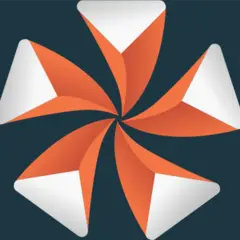

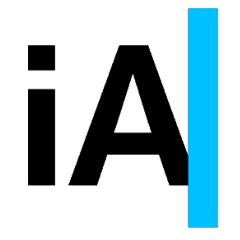
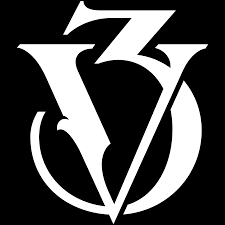

What is your favorite Viz Artist 4.4 hotkey? Do you have any useful tips for it? Let other users know below.
1088766
488887
406639
350558
297279
270003
19 seconds ago.
1 hour ago Updated!
21 hours ago
23 hours ago
Yesterday Updated!
Yesterday Updated!
Latest articles