|
|
Tool: Augmentation dot |
||
|
|
Tool: Eraser |
||
|
oder
|
|||
|
|
Tool: Grace note |
||
|
|
Tool: Note: 16th |
||
|
oder
|
|||
|
|
Tool: Note: 32nd |
||
|
oder
|
|||
|
|
Tool: Note: 64th |
||
|
oder
|
|||
|
|
Tool: Note: Double whole |
||
|
oder
|
|||
|
|
Tool: Note: Eighth |
||
|
oder
|
|||
|
|
Tool: Note: Half |
||
|
oder
|
|||
|
|
Tool: Note: Quarter |
||
|
oder
|
|||
|
|
Tool: Note: Whole |
||
|
oder
|
|||
|
|
Tool: Repitch |
||
|
oder
|
|||
|
|
Tool: Tie |
||
|
oder
|
|||
|
|
Tool: Toggle note / rest |
||
|
|
Tool: Tuplet |
||
|
oder
|
Werbung
|
|
Navigation: previous note |
||
|
|
Navigation: next note |
||
|
|
Navigation: move to first note or rest in measure |
||
|
|
Navigation: move just beyond last note or rest in measure |
||
|
|
Navigation: jump to previous measure |
||
|
oder
|
|||
|
|
Navigation: jump to next measure |
||
|
oder
|
|||
|
|
Navigation: move editing frame down a staff |
||
|
|
Navigation: move editing frame up a staff |
||
|
|
Navigation: voice 1/2 |
||
|
|
Navigation: move to next layer |
||
|
|
Navigation: crossbar down a step |
||
|
|
Navigation: crossbar up a step |
||
|
|
Navigation: exit measure and redraw/re-enter measure |
||
|
|
Toggle insert mode |
||
|
oder
|
|||
|
Hold note and press 1-8, CTRL+0: Entry with MIDI: enter note
|
|||
|
|
… to |
||
|
|
… to |
||
|
Hold note and press 1-8, CTRL+0: Entry with MIDI (insert mode): insert note
|
|||
|
|
… to |
||
|
|
Entry with MIDI (insert mode): insert rest |
||
|
Position crossbar and press 1-8, CTRL+0: Entry without MIDI: enter note
|
|||
|
|
… to |
||
|
|
… to |
||
|
|
Entry without MIDI: change note/rest duration |
||
|
Position crossbar and press 1-8, CTRL+0: Entry without MIDI (insert mode): insert note
|
|||
|
|
… to |
||
|
|
… to |
||
|
|
… to |
||
Werbung |
|||
|
|
Step-time entry without MIDI (caps lock): specify pitch, high C-B |
||
|
oder
|
|||
|
oder
|
|||
|
oder
|
|||
|
oder
|
|||
|
oder
|
|||
|
oder
|
|||
|
|
Step-time entry without MIDI (caps lock): specify pitch, middle C-B |
||
|
oder
|
|||
|
oder
|
|||
|
oder
|
|||
|
oder
|
|||
|
oder
|
|||
|
oder
|
|||
|
|
entry without MIDI (caps lock): specify pitch, middle C-B |
||
|
|
Step-time entry without MIDI (caps lock): specify pitch, low C-B |
||
|
oder
|
|||
|
oder
|
|||
|
oder
|
|||
|
oder
|
|||
|
oder
|
|||
|
oder
|
|||
|
|
Step-time entry without MIDI (caps lock): raise all pitch keys an octave |
||
|
|
Step-time entry without MIDI (caps lock): reset all pitch keys octave |
||
|
|
Step-time entry without MIDI (caps lock): lower all pitch keys an octave |
||
|
|
… to |
||
|
|
Step-time entry without MIDI (caps lock): enter note |
||
|
|
… to |
||
|
|
Edit: add augmentation dot |
||
|
|
… to |
||
|
|
Edit: define a tuplet |
||
|
|
Edit: change to/from a grace note |
||
|
oder
|
|||
|
|
Edit: change to/from a slashed flagged grace note (Note: this requires that Always Slash Flagged Grace Notes is deselected in the Document Options - Grace Notes dialog box) |
||
|
|
Edit: add a note to a chord at crossbar |
||
|
|
Edit: change a rest to a note |
||
|
|
Edit: remove note from chord |
||
|
|
Edit: change single note to rest |
||
|
|
Edit: change entry to rest |
||
|
|
Edit: remove note, rest or chord |
||
|
|
Edit: hide/show note or rest |
||
|
oder
|
|||
|
|
Edit: double-sharp |
||
|
|
Edit: sharp note |
||
|
|
Edit: natural note |
||
|
|
Edit: flat note |
||
|
|
Edit: double-flat |
||
|
|
Edit: raise by a half step |
||
|
oder
|
|||
|
|
Edit: lower by a half step |
||
|
oder
|
|||
|
|
Edit: raise by a half step (and subsequent notes of this pitch in measure) |
||
|
|
Edit: lower by a half step (and subsequent notes of this pitch in measure) |
||
|
|
Edit: show/hide any accidental |
||
|
|
Edit: show/hide a courtesy accidental |
||
|
|
Edit: restore courtesy accidental to optional status |
||
|
|
Edit: change single note's pitch enharmonically |
||
|
|
(cursor on first note in measure) Edit: change pitch enharmonically throughout measure |
||
|
|
Edit: add or remove accidental parentheses |
||
|
|
Edit: flip stem in opposite direction |
||
|
|
Edit: restore stem direction to “floating” status |
||
|
|
Edit: break/join beam from previous note |
||
|
oder
|
|||
|
|
Edit: restore default beaming |
||
|
|
Edit: flatten a beam |
||
|
oder
|
|||
|
|
Edit: tie/untie to next note |
||
|
oder
|
|||
|
|
Edit: tie/untie to previous note |
||
|
oder
|
|||
|
|
Edit: flip a tie |
||
|
|
Edit: restore tie direction to automatic |
||
|
|
Edit: constrain dragging a note/rest (horizontal/vertical) |
||
|
|
Edit: return a rest to its default position |
||
|
|
Edit: combine rest with or split rest from rests on the same beat in other layers |
||
|
|
(click any measure that contains music) Display the Edit Frame dialog box (when Speedy Entry cursor is not active) |
||
|
|
(click OK) OK to all open dialog boxes |
||
|
|
(click Cancel) Cancel all open dialog boxes |
||
|
|
(press hypen then click the score) "Add Again" Metatool (adds the previously added marking) |
||
|
|
(press a number and click the score) Apply a Metatool |
||
|
|
(press a letter and click the score) Apply a Metatool |
||
|
|
Program a Metatool |
||
|
oder
|
|||
|
|
(… to |
||
|
|
(… to |
||
|
|
Select No in dialog boxes |
||
|
|
Select Yes in dialog boxes |
||
|
|
Move up a full screen (page view) |
||
|
|
Move down a full screen (page view) |
||
|
|
Move to previous page (page view) |
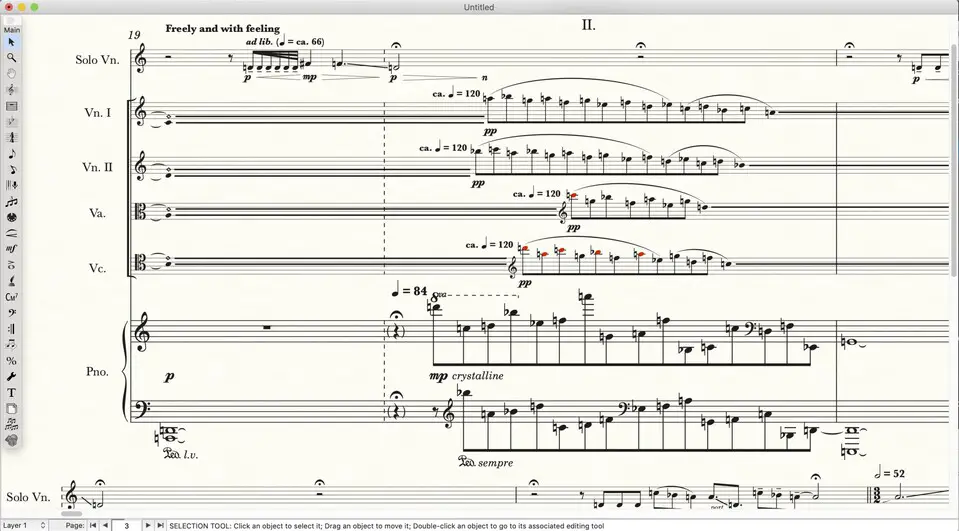
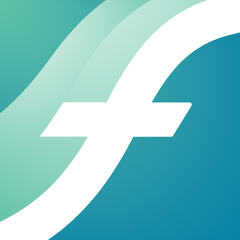

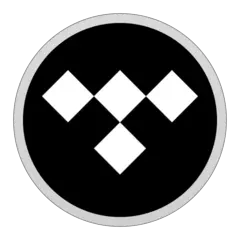
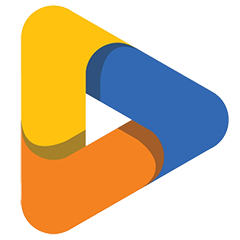
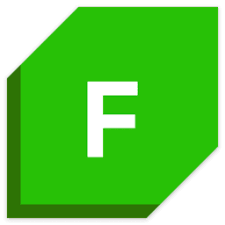
Was ist Ihr Lieblings-Hotkey für Finale 26 ? Habt ihr dazu nützliche Tipps? Informieren Sie unten andere Benutzer darüber.
1081223
486078
404580
345293
293304
268424
32 minutes ago
59 minutes ago Aktualisiert!
17 hours ago
Yesterday
Yesterday
2 days ago Aktualisiert!
Neueste Artikel