|
Press Esc to enable Command Mode.
|
|||
|
|
Enter edit mode |
||
|
|
Run cell, select below |
||
|
|
Run cell |
||
|
|
Run cell, insert below |
||
|
|
Go to code |
||
|
|
Go to markdown |
||
|
|
Go to raw |
||
|
|
Go to heading 1 |
||
|
|
…to |
||
|
|
Select cell above |
||
|
oder
|
|||
|
|
Select cell below |
||
|
oder
|
|||
|
|
Insert cell above |
||
|
|
Insert cell below |
||
|
|
Cut selected cell |
||
|
|
Copy selected cell |
||
|
|
Paste cell above |
||
|
|
Paste cell below |
||
|
|
Undo last cell deletion |
||
|
|
Delete selected cell |
||
|
|
Merge cell below |
||
|
|
Save and Checkpoint |
||
|
|
Toggle line numbers |
||
|
|
Toggle output |
||
|
|
Toggle output scrolling |
||
|
|
Close pager |
||
|
|
Show keyboard shortcut help dialog |
||
|
|
Interrupt kernel |
||
|
|
Restart kernel |
||
|
|
Scroll down |
||
|
|
Scroll up |
||
|
|
Ignore |
||
Werbung
|
Press Enter to enable Edit Mode.
|
|||
|
|
Code completion or indent |
||
|
|
Tooltip |
||
|
|
Indent |
||
|
|
Dedent |
||
|
|
Select all |
||
|
|
Undo |
||
|
|
Redo |
||
|
oder
|
|||
|
|
Go to cell start |
||
|
oder
|
|||
|
|
Go to cell end |
||
|
oder
|
|||
|
|
Go one word left |
||
|
|
Go one word right |
||
|
|
Delete word before |
||
|
|
Delete word after |
||
|
|
Command mode |
||
|
oder
|
|||
|
|
Run cell, select below |
||
|
|
Run cell |
||
|
|
Run cell, insert below |
||
|
|
Split cell |
||
|
|
Save and Checkpoint |
||
Werbung |
|||
|
|
Move cursor up or previous cell |
||
|
|
Move cursor down or next cell |
||
|
|
Toggle comment on current or selected lines |
||
|
|
Command palette |
||
|
|
Show the Docstring (documentation) for the the object you have just typed in a code cell |
||
|
|
Split cell into two |
||
|
|
Find and replace in code |
||
|
|
Toggle cell output |
||
|
|
Select next cell in downwards direction |
||
|
oder
|
|||
|
|
Select cell above |
||
|
oder
|
|||
|
|
Merge multiple cells |
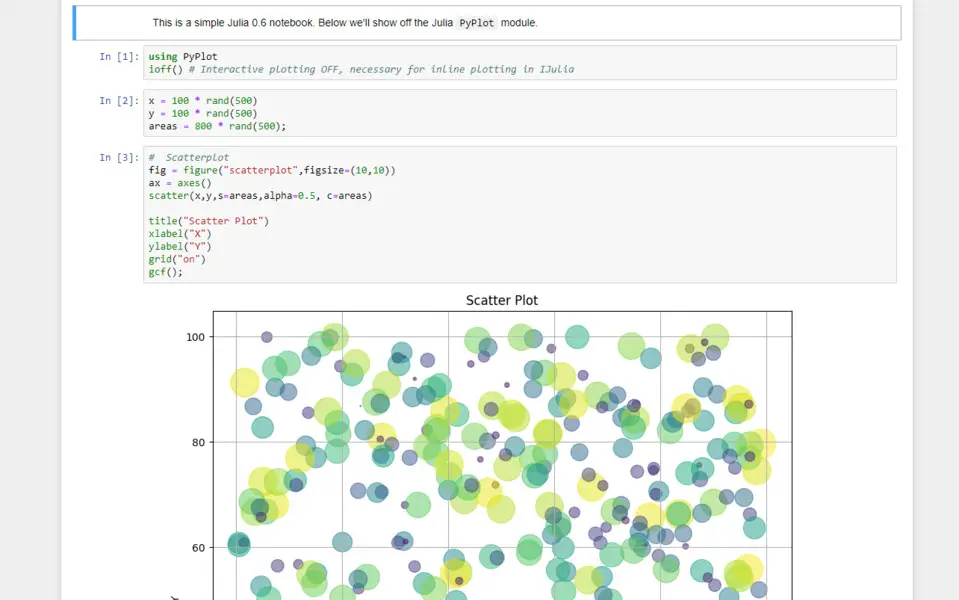






Was ist Ihr Lieblings-Hotkey für Jupyter Notebook ? Habt ihr dazu nützliche Tipps? Informieren Sie unten andere Benutzer darüber.
1088766
488887
406639
350558
297279
270003
11 hours ago
12 hours ago
14 hours ago Aktualisiert!
22 hours ago Aktualisiert!
24 hours ago Aktualisiert!
24 hours ago Aktualisiert!
Neueste Artikel