|
Press Esc to enable Command Mode.
|
|||
|
|
Enter edit mode |
||
|
|
Run cell, select below |
||
|
|
Run cell |
||
|
|
Run cell, insert below |
||
|
|
Go to code |
||
|
|
Go to markdown |
||
|
|
Go to raw |
||
|
|
Go to heading 1 |
||
|
|
…to |
||
|
|
Select cell above |
||
|
or
|
|||
|
|
Select cell below |
||
|
or
|
|||
|
|
Insert cell above |
||
|
|
Insert cell below |
||
|
|
Cut selected cell |
||
|
|
Copy selected cell |
||
|
|
Paste cell above |
||
|
|
Paste cell below |
||
|
|
Undo last cell deletion |
||
|
|
Delete selected cell |
||
|
|
Merge cell below |
||
|
|
Save and Checkpoint |
||
|
|
Toggle line numbers |
||
|
|
Toggle output |
||
|
|
Toggle output scrolling |
||
|
|
Close pager |
||
|
|
Show keyboard shortcut help dialog |
||
|
|
Interrupt kernel |
||
|
|
Restart kernel |
||
|
|
Scroll down |
||
|
|
Scroll up |
||
|
|
Ignore |
||
Advertisement
|
Press Enter to enable Edit Mode.
|
|||
|
|
Code completion or indent |
||
|
|
Tooltip |
||
|
|
Indent |
||
|
|
Dedent |
||
|
|
Select all |
||
|
|
Undo |
||
|
|
Redo |
||
|
or
|
|||
|
|
Go to cell start |
||
|
or
|
|||
|
|
Go to cell end |
||
|
or
|
|||
|
|
Go one word left |
||
|
|
Go one word right |
||
|
|
Delete word before |
||
|
|
Delete word after |
||
|
|
Command mode |
||
|
or
|
|||
|
|
Run cell, select below |
||
|
|
Run cell |
||
|
|
Run cell, insert below |
||
|
|
Split cell |
||
|
|
Save and Checkpoint |
||
Advertisement |
|||
|
|
Move cursor up or previous cell |
||
|
|
Move cursor down or next cell |
||
|
|
Toggle comment on current or selected lines |
||
|
|
Command palette |
||
|
|
Show the Docstring (documentation) for the the object you have just typed in a code cell |
||
|
|
Split cell into two |
||
|
|
Find and replace in code |
||
|
|
Toggle cell output |
||
|
|
Select next cell in downwards direction |
||
|
or
|
|||
|
|
Select cell above |
||
|
or
|
|||
|
|
Merge multiple cells |
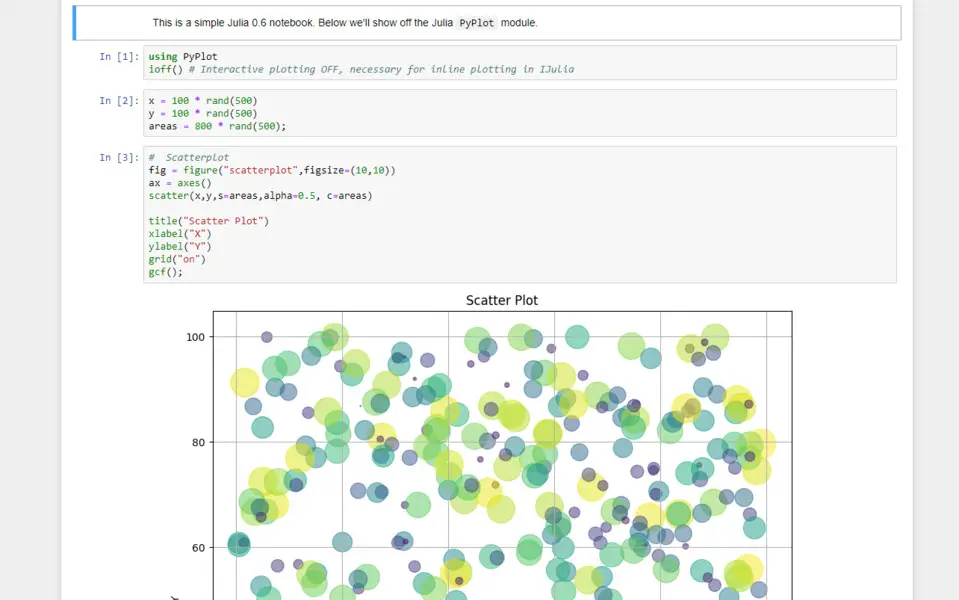

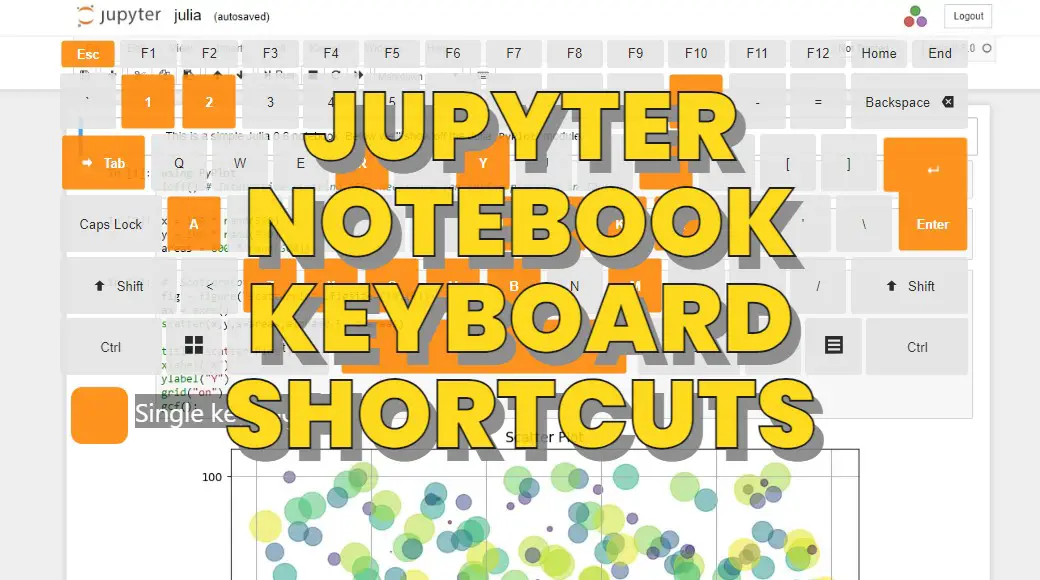




What is your favorite Jupyter Notebook hotkey? Do you have any useful tips for it? Let other users know below.
1109400 169
499338 8
411810 373
368063 6
308188 5
278653 38
7 hours ago
11 hours ago
Yesterday
3 days ago
3 days ago Updated!
3 days ago
Latest articles
Why I use Volume2, and why you would too
<div> has meaning to browsers
How to Turn Write Protection On or Off for a USB Flash Drive
What is a modifier key?
Sync time on Windows startup