|
|
Add or edit text |
||
|
|
Opens group to edit individual objects |
||
|
|
Close group editor |
||
|
|
Opens the Duplicate dialog |
||
|
|
Opens the Position and Size dialog |
||
|
|
Opens the Navigator |
||
|
|
Checks spelling |
||
|
|
Opens the Thesaurus |
||
|
|
Edit points on/off |
||
|
|
Fits to frame |
||
|
|
Opens Styles and Formatting window |
Werbung
|
|
Zooms in |
||
|
|
Zooms out |
||
|
|
Zooms to fit entire page in screen |
||
|
|
Zooms in on the current selection |
||
|
|
Groups selected objects |
||
|
|
Ungroups selected group |
||
|
|
Combines selected objects |
||
|
|
Uncombines selected objects |
||
|
|
Bring to front |
||
|
|
Bring forward |
||
|
|
Send backward |
||
|
|
Send to back |
|
|
Switch to previous page |
||
|
|
Switch to next page |
||
|
|
Switch to previous layer |
||
|
|
Switch to next layer |
||
|
|
Moves the selected object in the direction of the arrow key |
||
|
|
Moves the page view in the direction of the arrow key |
||
|
|
(while dragging an object) Note: this shortcut key works only when the Copy when moving option in Tools - Options - LibreOffice Draw - General is enabled (it is enabled by default). Creates a copy of the dragged object when mouse button is released |
||
|
|
with keyboard focus (F6) on a drawing object icon on Tools bar Inserts a drawing object of default size into the center of the current view |
||
|
|
Opens the context menu for the selected object |
||
|
|
Enters text mode |
||
|
|
Enters text mode if a text object is selected |
||
|
|
Enters text mode if a text object is selected. If there are no text objects or if you have cycled through all of the text objects on the page, a new page is inserted |
||
|
|
Press the Alt key and drag with the mouse to draw or resize an object from the center of the object outward |
||
|
|
on an object Selects the object behind the currently selected object |
||
|
|
an object Selects the object in front of the currently selected object |
||
|
|
key while selecting an object Adds or removes object to or from the selection |
||
|
|
(drag while moving an object) The movement of the selected object is constrained by multiples of 45 degrees |
||
|
|
(drag while creating or resizing an object) Constrains the size to keep the object's aspect ratio |
||
|
|
Cycles through the objects on the page in the order in which they were created |
||
|
|
Cycles through the objects on the page in the reverse-order in which they were created |
||
|
|
Exits current mode |
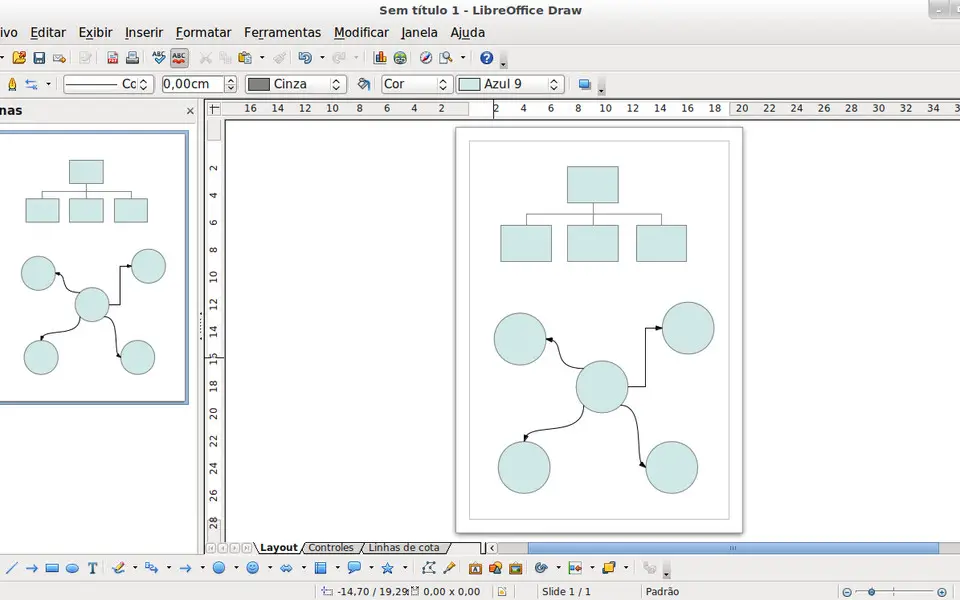





Was ist Ihr Lieblings-Hotkey für LibreOffice Draw ? Habt ihr dazu nützliche Tipps? Informieren Sie unten andere Benutzer darüber.
1094330
491330
408184
355191
300039
271479
13 hours ago
14 hours ago
16 hours ago Aktualisiert!
1 days ago Aktualisiert!
2 days ago Aktualisiert!
2 days ago Aktualisiert!
Neueste Artikel