|
|
Open applications in the current workspace |
||
|
After the list is shown, you can use arrow keys to navigate through open windows and press Enter to choose a window.
|
|||
|
|
List all open applications on all workspaces |
||
|
After the list is shown, you can use arrow keys to navigate through open windows and press Enter to choose a window.
|
|||
|
|
Cycle through open windows |
||
|
|
Switch between windows of the same application |
||
|
|
Switch between windows of the same application immediately (without showing a popup) |
||
|
|
Cycle backwards through open windows |
||
|
|
Open the run dialog |
||
|
|
Open the troubleshooting panel |
||
|
|
Maximize the current window |
||
|
|
Restore window to its previous size |
||
|
|
If the window is maximizded, make it unmaximized |
||
|
|
Close the window |
||
|
|
Move the window |
||
|
|
Show desktop. Press again to return to the previous window |
||
|
|
Bring up the window menu for an application |
||
|
|
If the window is not maximizded, resize it |
||
|
|
Push current window to the left half of the screen. To snap it to the left press CTRL, super, and the left arrow key |
||
|
|
Push current window to the right half of the screen. To snap it to the right press CTRL, super, and the right arrow key |
||
|
|
Push current window to the top half of the screen. To snap it to the right press CTRL, super, and the up arrow key |
||
|
|
Push current window to the top half of the screen. To snap it to the right press CTRL, super, and the down arrow key |
||
|
|
Move the window to the monitor on the right |
||
|
|
Move the window to the monitor on the left |
||
|
|
Move the window to the top monitor |
||
|
|
Move the window to bottom monitor |
||
|
|
Move the window to a workspace to the left |
||
|
|
Move the window to a workspace to the right |
||
|
|
Log out of the system |
||
|
|
Shut down the system |
||
|
|
Lock the screen |
||
|
|
Restart the Cinnamon desktop. If Cinnamon locks up, try using this shortcut and see if it solves the issue |
||
|
|
Take a screenshot |
||
|
|
Take a screenshot and copy it to the clipboard |
||
|
|
Take a screenshot of a section of the screen |
||
|
|
Take screenshot of the active window |
||
|
|
Take screenshot of the active window and copy it to the clipboard |
||
|
|
Record a video of the screen |
||
|
|
Open a terminal window |
||
|
|
Open file explorer |
||
|
|
Zoom desktop in / out. Note: Zoom must be enabled under Universal Access Settings |
||
|
oder
|
|||
|
oder
|
|||
Linux Mint Tastatürkürzel
Werbung
Programminformationen
Programmname:
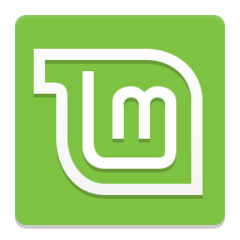
Website: linuxmint.com
Letztes Update: 25.01.2023 09:56 UTC
So einfach drücken Sie Tastenkombinationen: 54%
Weitere Informationen >>Empfohlene Verknüpfung
Ähnliche Programme
Werkzeuge
Linux Mint:Lernen: Zu einer zufälligen Verknüpfung springen
Schwierigste Abkürzung von Linux Mint
Andere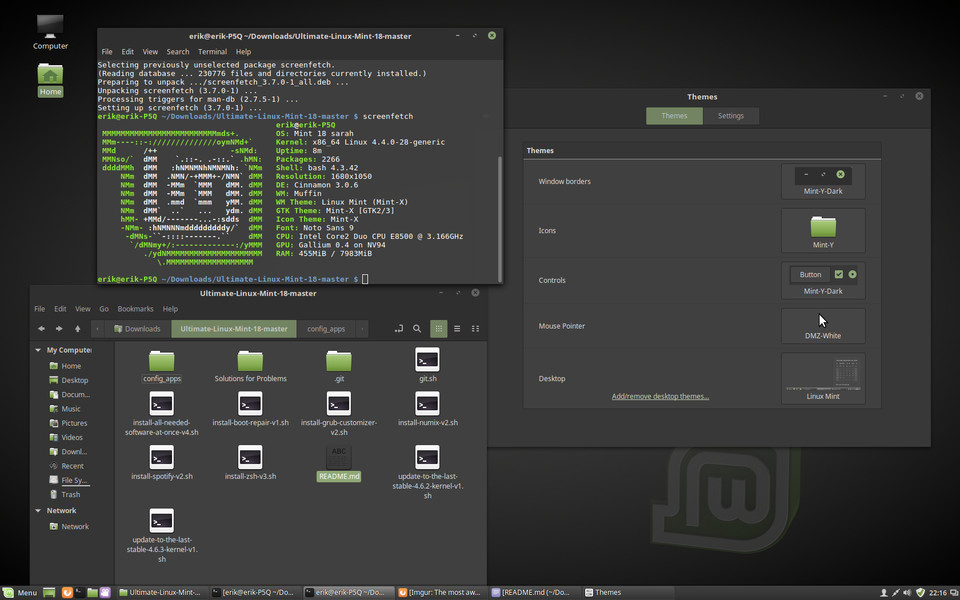

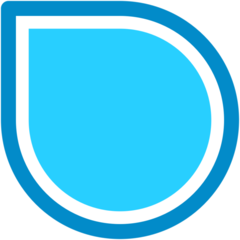
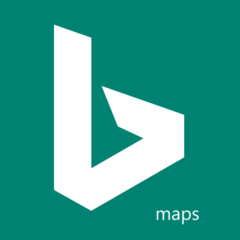


Was ist Ihr Lieblings-Hotkey für Linux Mint ? Habt ihr dazu nützliche Tipps? Informieren Sie unten andere Benutzer darüber.
1078498
485024
403835
343077
291645
267880
3 hours ago Aktualisiert!
3 hours ago Aktualisiert!
12 hours ago Aktualisiert!
12 hours ago Aktualisiert!
12 hours ago
13 hours ago Aktualisiert!
Neueste Artikel