|
|
Open applications in the current workspace |
||
|
After the list is shown, you can use arrow keys to navigate through open windows and press Enter to choose a window.
|
|||
|
|
List all open applications on all workspaces |
||
|
After the list is shown, you can use arrow keys to navigate through open windows and press Enter to choose a window.
|
|||
|
|
Cycle through open windows |
||
|
|
Switch between windows of the same application |
||
|
|
Switch between windows of the same application immediately (without showing a popup) |
||
|
|
Cycle backwards through open windows |
||
|
|
Open the run dialog |
||
|
|
Open the troubleshooting panel |
||
|
|
Maximize the current window |
||
|
|
Restore window to its previous size |
||
|
|
If the window is maximizded, make it unmaximized |
||
|
|
Close the window |
||
|
|
Move the window |
||
|
|
Show desktop. Press again to return to the previous window |
||
|
|
Bring up the window menu for an application |
||
|
|
If the window is not maximizded, resize it |
||
|
|
Push current window to the left half of the screen. To snap it to the left press CTRL, super, and the left arrow key |
||
|
|
Push current window to the right half of the screen. To snap it to the right press CTRL, super, and the right arrow key |
||
|
|
Push current window to the top half of the screen. To snap it to the right press CTRL, super, and the up arrow key |
||
|
|
Push current window to the top half of the screen. To snap it to the right press CTRL, super, and the down arrow key |
||
|
|
Move the window to the monitor on the right |
||
|
|
Move the window to the monitor on the left |
||
|
|
Move the window to the top monitor |
||
|
|
Move the window to bottom monitor |
||
|
|
Move the window to a workspace to the left |
||
|
|
Move the window to a workspace to the right |
||
|
|
Log out of the system |
||
|
|
Shut down the system |
||
|
|
Lock the screen |
||
|
|
Restart the Cinnamon desktop. If Cinnamon locks up, try using this shortcut and see if it solves the issue |
||
|
|
Take a screenshot |
||
|
|
Take a screenshot and copy it to the clipboard |
||
|
|
Take a screenshot of a section of the screen |
||
|
|
Take screenshot of the active window |
||
|
|
Take screenshot of the active window and copy it to the clipboard |
||
|
|
Record a video of the screen |
||
|
|
Open a terminal window |
||
|
|
Open file explorer |
||
|
|
Zoom desktop in / out. Note: Zoom must be enabled under Universal Access Settings |
||
|
or
|
|||
|
or
|
|||
Linux Mint keyboard shortcuts
These Linux Mint shortcuts will make you a better Mint user, because you'll find that using keyboard shortcuts for snapping windows, copying texts etc. are much faster than using mouse.
Linux Mint
These Linux Mint shortcuts will make you a better Mint user, because you'll find that using keyboard shortcuts for snapping windows, copying texts etc. are much faster than using mouse.
Advertisement
Program information
Program name:
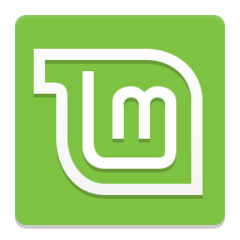
Linux Mint is a Linux distribution based on Ubuntu and Debian. It aims to be "a modern, elegant and comfortable operating system which is both powerful and easy to use". It was first released on August 2006.
Web page: linuxmint.com
Last update: 1/25/2023 9:56 AM UTC
How easy to press shortcuts: 54%
More information >>Featured shortcut
Similar programs
Tools
Linux Mint:Learn: Jump to a random shortcut
Hardest shortcut of Linux Mint
Other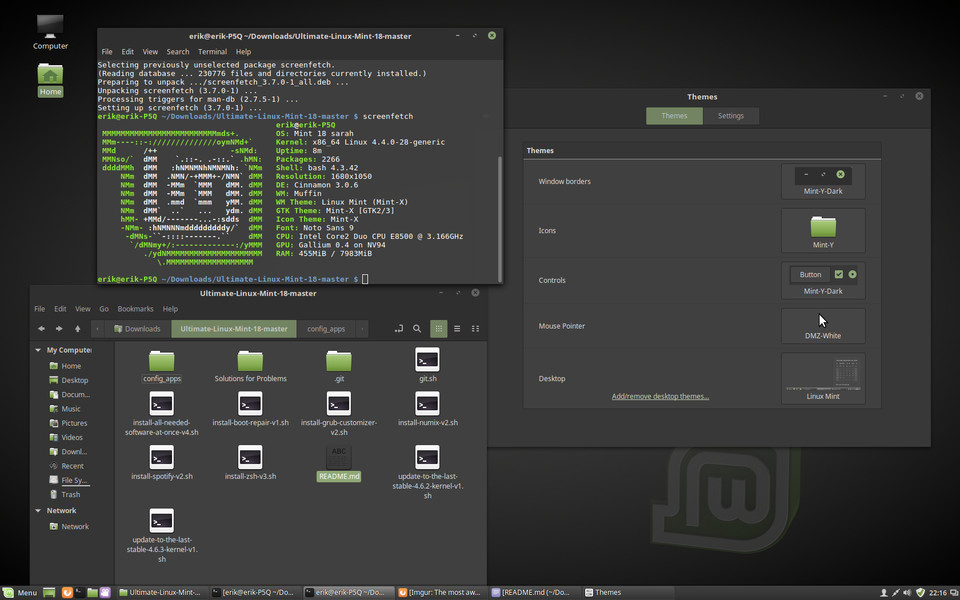

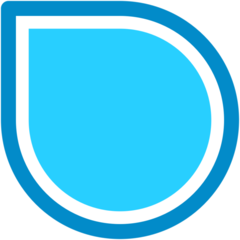

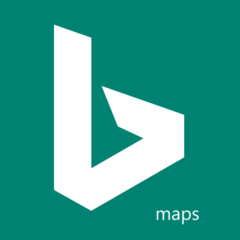

What is your favorite Linux Mint hotkey? Do you have any useful tips for it? Let other users know below.
I use [Win] + p to toggle betveen monitors.
thanks for these useful hints. I love keyboard shortcuts and I personalized them a lot on my LM in order to be even quicker (e.g. WIN + esc for shutdown)
One thing I didn't figure out yet though is how to reset the keyboard shortcuts back to default settings (I messed around on one of my devices and now I don't find a way out of it. I know how to overwrite existing entries but some simply don't show up in the list.)
Best regards, Fabian
Glad that these shortcuts helped!
I hope someone here will assist to help resetting Linux Mint keyboard shortcuts to defaults.
1108668 169
499007 8
411655 373
367529 6
307784 5
278296 38
2 hours ago
2 hours ago
3 hours ago Updated!
Yesterday
2 days ago
3 days ago
Latest articles
Why I use Volume2, and why you would too
<div> has meaning to browsers
How to Turn Write Protection On or Off for a USB Flash Drive
What is a modifier key?
Sync time on Windows startup