|
|
Move forward between the following main regions: Top navigation bar, Secondary navigation bar, Storyline, Design, Task pane |
||
|
|
Move backward between the following main regions: Top navigation bar, Secondary navigation bar, Storyline, Design, Task pane |
||
|
|
Cancel the current action, remove the current selection, or exit the Play mode. |
||
|
|
Copy text |
||
|
|
Cut text |
||
|
|
Paste text |
||
|
|
Delete the selected Card and all of its contents |
||
|
|
Undo the last action |
||
|
|
Redo the last action |
||
|
|
Switch to the Accessibility view |
||
|
|
Turn on the Play mode |
||
|
|
Share the current Sway |
Werbung
|
|
Move forward between the following main regions: Top navigation bar, Secondary navigation bar, Storyline, Design, Task pane |
||
|
|
Move backward between the following main regions: Top navigation bar, Secondary navigation bar, Storyline, Design, Task pane |
||
|
|
Close a help tip or Sway dialog box. |
||
|
|
Open and close the Insert pane. |
||
|
|
Open and close the Styles pane. |
||
|
|
From Play, return to the Storyline, or from Storyline, return to the Sway home page. |
|
|
Apply bold formatting to the text |
||
|
oder
|
|||
|
|
Apply italic formatting to the text |
||
|
oder
|
|||
|
|
Apply a heading style to the text |
||
|
|
Create a bulleted list |
||
|
|
Create a numbered list |
||
|
|
Add or edit a hyperlink |
||
|
|
Follow a hyperlink |
||
|
|
Group all cards in a Card selection |
||
|
|
Ungroup all cards in a Card selection |
||
|
|
Copy all cards in a Card selection |
||
|
|
Cut all cards in a Card selection |
||
|
|
Paste all cards in a Card selection |
|
|
Select a character to the left |
||
|
|
Select a character to the right |
||
|
|
Select left, one word at a time |
||
|
|
Select right, one word at a time |
||
|
|
Select up, one line at a time |
||
|
|
Select down, one line at a time |
||
|
|
Select up, one paragraph at a time |
||
|
|
Select down, one paragraph at a time |
||
|
|
Go to the previous word |
||
|
|
Go to the next word |
||
|
|
Go to the start of the previous paragraph |
||
|
|
Go to the end of the next paragraph |
|
|
Select the current Card |
||
|
|
Move focus to the next Card |
||
|
|
Move focus to the previous Card |
||
|
|
Expand the selected Group or Section |
||
|
|
Collapse the selected Group or Section |
||
|
|
Move the current Card up in the Storyline |
||
|
|
Move the current Card down in the Storyline |
|
When you play a Sway that includes a comparison, use these commands to control the divider line.
|
|||
|
|
Move the focus to the divider line |
||
|
|
Slide left by chunks |
||
|
|
Slide right by chunks |
||
|
|
Slide left by pixels |
||
|
|
Slide right by pixels |
||
|
|
Snap left |
||
|
|
Snap right |
||
|
Source: Microsoft Sway documentation
|
|||
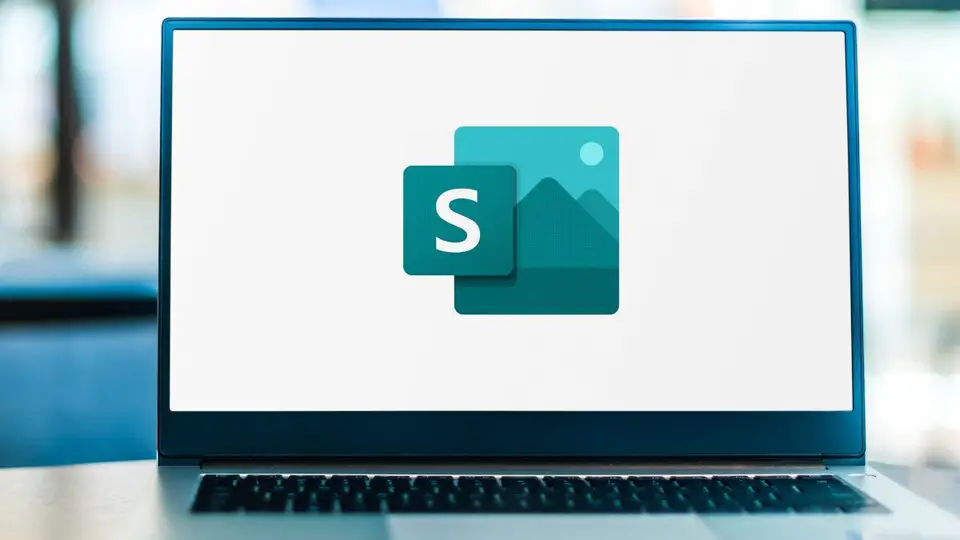
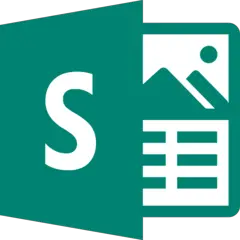
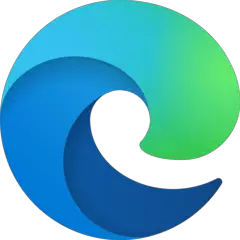

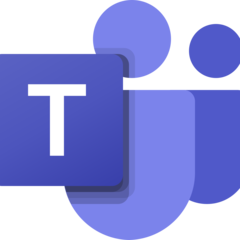
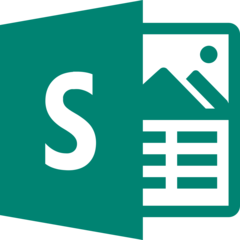
Was ist Ihr Lieblings-Hotkey für Microsoft Sway (macOS) ? Habt ihr dazu nützliche Tipps? Informieren Sie unten andere Benutzer darüber.
1107734
498648
411440
366798
307339
277788
49 minutes ago Aktualisiert!
49 minutes ago
15 hours ago
Yesterday Aktualisiert!
Yesterday Aktualisiert!
2 days ago
Neueste Artikel