|
|
Decrease indent by one level |
||
|
|
Expand a collapsed outline |
||
|
|
Collapse an expanded outline |
Werbung
|
Note: To change the writing direction in notes, you must enable right-to-left languages in the Microsoft Office Language Preferences tool.
|
|||
|
|
Set left-to-right writing direction |
||
|
|
Set right-to-left writing direction |
||
|
|
Increase indent by one level in right-to-left text |
||
|
|
Decrease indent by one level in right-to-left text |
||
|
|
Enable or disable full page view |
||
|
|
Open a new OneNote window |
||
|
|
Expand or collapse the tabs of a page group |
||
|
|
Print the current page |
||
|
|
Add a new page at the end of the selected section |
||
|
|
Increase the width of the page tabs bar |
||
|
|
Decrease the width of the page tabs bar |
||
|
|
Create a new page below the current page tab at the same level |
||
|
|
Create a new sub-page below the current page |
||
|
|
Select all items. To expand the selection, keep pressing Ctrl + A |
||
|
|
Select the current page |
||
|
|
Move the selected page tab up |
||
|
|
Move the selected page tab down |
||
|
|
Move the cursor to the page title |
||
|
|
Scroll up on the current page |
||
|
|
Scroll down on the current page |
||
|
|
Scroll to the top of the current page |
||
|
|
Scroll to the bottom of the current page |
||
|
|
Go to the next paragraph |
||
|
|
Go to the previous paragraph |
||
|
|
Go to the next note container |
||
|
|
Go to the beginning of the line |
||
|
|
Go to the end of the line |
||
|
|
Move one character to the left |
||
|
|
Move one character to the right |
||
|
|
Go back to the last visited page |
||
|
|
Go forward to the next visited page |
||
|
|
(+ on the numeric keypad) Zoom in |
||
|
oder
|
|||
|
|
(– on the numeric keypad) Zoom out |
||
|
oder
|
|||
|
|
Save changes and sync notebook |
||
|
Not: OneNote çalışırken, notlarınız her değiştirildiğinde otomatik olarak kaydedilir. Notları elle kaydetmek gerekmez.
|
|||
|
|
Open a notebook |
||
|
|
Create a new section |
||
|
|
Go to the next section |
||
|
|
Go to the previous section |
||
|
|
Go to the next page in the section |
||
|
|
Go to the previous page in the section |
||
|
|
Go to the first page in the section |
||
|
|
Go to the last page in the section |
||
|
|
Move or copy the current page |
||
|
|
Put focus on the current page tab |
||
|
|
Put focus on the current section tab |
||
|
|
then press the Down or Up arrow keys to select a different notebook, and then press Enter Switch to a different notebook on the Navigation bar |
||
|
|
Open the context menu of the current section |
||
|
oder
|
|
|
Open a search box to search all currently open notebooks |
||
|
oder
|
|||
|
|
While searching all notebooks, preview the next result |
||
|
|
While searching all notebooks, go to the selected result |
||
|
Press Ctrl+E, Tab, Tab, Down arrow to change the search scope
|
|||
|
|
Dismiss Search and return to the page |
||
|
|
Open the Share pane |
||
|
|
then press Tab, Tab, Enter to create a sharing link for the current page |
||
|
|
then Tab, Down arrow, Down arrow to share the current notebook |
||
|
|
then Enter to send a copy of the page via another app |
|
|
then Enter to send a copy of the current page via another app |
||
|
|
Sync current notebook |
||
|
oder
|
|||
|
|
Sync all notebooks |
||
|
|
Mark the current page as read or unread |
|
|
Lock all password-protected sections |
|
|
Give feedback to Microsoft |
||
|
If you want o use accessibility options to navigate in OneNote, please refer to this page.
|
|||
|
To get started using a screen reader with OneNote, refer to this page.
|
|||
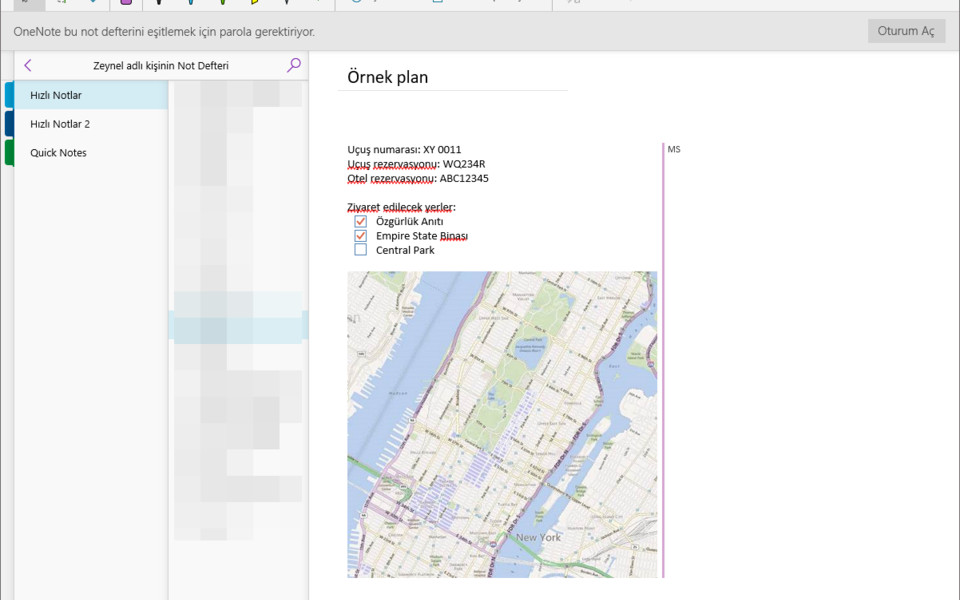






Was ist Ihr Lieblings-Hotkey für Microsoft OneNote ? Habt ihr dazu nützliche Tipps? Informieren Sie unten andere Benutzer darüber.
1058833
477900
397319
329794
281615
261621
3 days ago Aktualisiert!
3 days ago Aktualisiert!
4 days ago
6 days ago
7 days ago
8 days ago Aktualisiert!
Neueste Artikel