|
|
Cambiar al modo de comando |
||
|
|
Buscar y reemplazar |
||
|
|
Formatear código SQL |
||
|
|
Ejecutar comando y pasar a la siguiente celda |
||
|
|
Ejecute el comando e inserte una nueva celda a continuación |
||
|
|
Comando de ejecución |
||
|
|
Ejecute todos los comandos anteriores (exclusivos) |
||
|
|
Ejecutar todos los comandos (incluidos) |
||
|
|
Mover a la celda anterior/siguiente |
||
|
|
Insertar una celda arriba |
||
|
|
Insertar una celda debajo |
||
|
|
Dividir una celda en la posición del cursor |
||
|
|
Mover una celda hacia arriba |
||
|
|
Mover una celda hacia abajo |
||
|
|
Activar o desactivar el panel de comentarios |
||
|
|
Copiar celda actual |
||
|
|
Cortar la celda actual |
||
|
|
Pegar la celda de abajo |
||
|
|
Eliminar la celda actual |
||
|
|
Moverse hacia arriba o a la celda anterior |
||
|
|
Moverse hacia abajo o a la siguiente celda |
||
|
|
Autocompletar, selección con sangría |
||
|
|
Selección de sangría |
||
|
|
Selección sin sangría |
||
|
|
Deshacer la escritura |
||
|
|
Rehacer la escritura |
||
|
|
Alternar comentario de línea |
||
|
|
Seleccionar varias celdas |
Advertisement
|
|
Cambiar al modo de edición |
||
|
|
Buscar y reemplazar |
||
|
|
Formatear código SQL |
||
|
|
Ejecutar comando y pasar a la siguiente celda |
||
|
|
Comando de ejecución |
||
|
|
Ejecute todos los comandos anteriores (exclusivos) |
||
|
|
Ejecutar todos los comandos (incluidos) |
||
|
|
Eliminar la celda actual |
||
|
|
Eliminar la celda actual (omitir mensaje) |
||
|
|
Ir a la primera celda |
||
|
|
Ir a la última celda |
||
|
|
Deshacer cortar/eliminar celdas |
||
|
|
Cortar la celda actual |
||
|
|
Copiar celda actual |
||
|
|
Pegar la celda de abajo |
||
|
|
Pegar celda |
||
|
|
Insertar una celda arriba |
||
|
|
Insertar una celda debajo |
||
|
|
Alternar salida de celda |
||
|
|
Desplácese hacia abajo |
||
|
|
Desplazarse hacia arriba |
||
|
|
Activar o desactivar el menú de atajos de teclado |
||
|
|
Fusionar con la celda de abajo |
||
|
|
Mover a la celda anterior |
||
|
or
|
|||
|
or
|
|||
|
|
Mover a la siguiente celda |
||
|
or
|
|||
|
or
|
|||
|
|
Agregar celda adyacente a la selección |
||
Advertisement |
|||
|
|
Seleccionar todas las celdas |
||
|
|
Seleccionar varias celdas |
||
|
|
Alternar números de línea |
||
|
Fuente: Databricks
|
|||
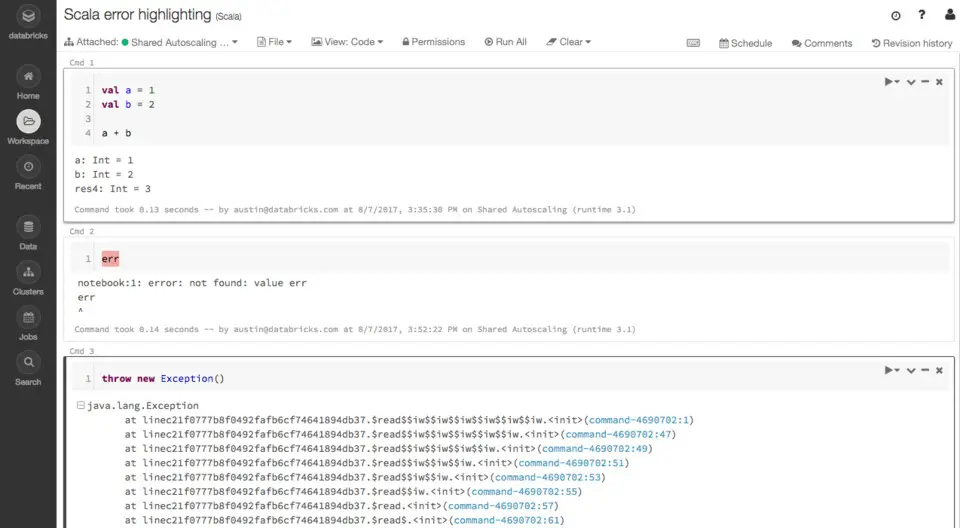

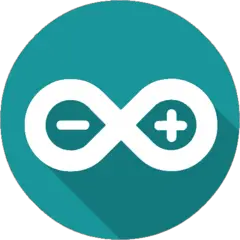

What is your favorite Databricks Notebook hotkey? Do you have any useful tips for it? Let other users know below.
1106298
498136
411175
365732
306750
277187
29 minutes ago
15 hours ago Updated!
21 hours ago Updated!
Yesterday
3 days ago
3 days ago
Latest articles