|
|
Switch to Command Mode |
||
|
|
Find and Replace |
||
|
|
Format SQL code |
||
|
|
Run command and move to next cell |
||
|
|
Run command and insert new cell below |
||
|
|
Run command |
||
|
|
Run all above commands (exclusive) |
||
|
|
Run all commands (inclusive) |
||
|
|
Move to previous/next cell |
||
|
|
Insert a cell above |
||
|
|
Insert a cell below |
||
|
|
Split a cell at cursor |
||
|
|
Move a cell up |
||
|
|
Move a cell down |
||
|
|
Toggle comments panel |
||
|
|
Copy current cell |
||
|
|
Cut current cell |
||
|
|
Paste cell below |
||
|
|
Delete current cell |
||
|
|
Move up or to previous cell |
||
|
|
Move down or to next cell |
||
|
|
Autocomplete, indent selection |
||
|
|
Indent selection |
||
|
|
Unindent selection |
||
|
|
Undo typing |
||
|
|
Redo typing |
||
|
|
Toggle line comment |
||
|
|
Select multiple cells |
Advertisement
|
|
Switch to Edit Mode |
||
|
|
Find and Replace |
||
|
|
Format SQL code |
||
|
|
Run command and move to next cell |
||
|
|
Run command |
||
|
|
Run all above commands (exclusive) |
||
|
|
Run all commands (inclusive) |
||
|
|
Delete current cell |
||
|
|
Delete current cell (skip prompt) |
||
|
|
Go to first cell |
||
|
|
Go to last cell |
||
|
|
Undo cut/delete cells |
||
|
|
Cut current cell |
||
|
|
Copy current cell |
||
|
|
Paste cell below |
||
|
|
Paste cell |
||
|
|
Insert a cell above |
||
|
|
Insert a cell below |
||
|
|
Toggle cell output |
||
|
|
Scroll down |
||
|
|
Scroll up |
||
|
|
Toggle keyboard shortcuts menu |
||
|
|
Merge with cell below |
||
|
|
Move to previous cell |
||
|
or
|
|||
|
or
|
|||
|
|
Move to next cell |
||
|
or
|
|||
|
or
|
|||
|
|
Add adjacent cell to selection |
||
Advertisement |
|||
|
|
Select all cells |
||
|
|
Select multiple cells |
||
|
|
Toggle line numbers |
||
|
Source: Databricks
|
|||
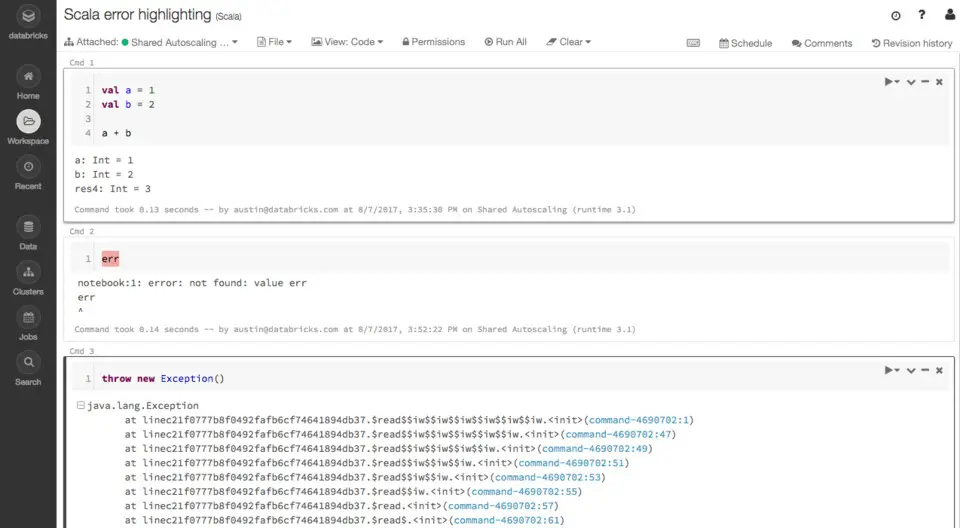


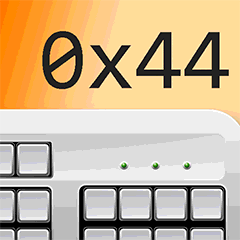
What is your favorite Databricks Notebook hotkey? Do you have any useful tips for it? Let other users know below.
1110107 169
499624 8
411963 373
368513 6
308601 6
279017 38
14 minutes ago Updated!
14 minutes ago Updated!
14 minutes ago Updated!
2 hours ago
20 hours ago
24 hours ago
Latest articles
Why I use Volume2, and why you would too
<div> has meaning to browsers
How to Turn Write Protection On or Off for a USB Flash Drive
What is a modifier key?
Sync time on Windows startup