|
|
Decrease indent by one level |
||
|
|
Expand a collapsed outline |
||
|
|
Collapse an expanded outline |
Advertisement
|
Note: To change the writing direction in notes, you must enable right-to-left languages in the Microsoft Office Language Preferences tool.
|
|||
|
|
Set left-to-right writing direction |
||
|
|
Set right-to-left writing direction |
||
|
|
Increase indent by one level in right-to-left text |
||
|
|
Decrease indent by one level in right-to-left text |
||
|
|
Enable or disable full page view |
||
|
|
Open a new OneNote window |
||
|
|
Expand or collapse the tabs of a page group |
||
|
|
Print the current page |
||
|
|
Add a new page at the end of the selected section |
||
|
|
Increase the width of the page tabs bar |
||
|
|
Decrease the width of the page tabs bar |
||
|
|
Create a new page below the current page tab at the same level |
||
|
|
Create a new sub-page below the current page |
||
|
|
Select all items. To expand the selection, keep pressing Ctrl + A |
||
|
|
Select the current page |
||
|
|
Move the selected page tab up |
||
|
|
Move the selected page tab down |
||
|
|
Move the cursor to the page title |
||
|
|
Scroll up on the current page |
||
|
|
Scroll down on the current page |
||
|
|
Scroll to the top of the current page |
||
|
|
Scroll to the bottom of the current page |
||
|
|
Go to the next paragraph |
||
|
|
Go to the previous paragraph |
||
|
|
Go to the next note container |
||
|
|
Go to the beginning of the line |
||
|
|
Go to the end of the line |
||
|
|
Move one character to the left |
||
|
|
Move one character to the right |
||
|
|
Go back to the last visited page |
||
|
|
Go forward to the next visited page |
||
|
|
(+ on the numeric keypad) Zoom in |
||
|
or
|
|||
|
|
(– on the numeric keypad) Zoom out |
||
|
or
|
|||
|
|
Save changes and sync notebook |
||
|
Not: OneNote çalışırken, notlarınız her değiştirildiğinde otomatik olarak kaydedilir. Notları elle kaydetmek gerekmez.
|
|||
|
|
Open a notebook |
||
|
|
Create a new section |
||
|
|
Go to the next section |
||
|
|
Go to the previous section |
||
|
|
Go to the next page in the section |
||
|
|
Go to the previous page in the section |
||
|
|
Go to the first page in the section |
||
|
|
Go to the last page in the section |
||
|
|
Move or copy the current page |
||
|
|
Put focus on the current page tab |
||
|
|
Put focus on the current section tab |
||
|
|
then press the Down or Up arrow keys to select a different notebook, and then press Enter Switch to a different notebook on the Navigation bar |
||
|
|
Open the context menu of the current section |
||
|
or
|
|
|
Open a search box to search all currently open notebooks |
||
|
or
|
|||
|
|
While searching all notebooks, preview the next result |
||
|
|
While searching all notebooks, go to the selected result |
||
|
Press Ctrl+E, Tab, Tab, Down arrow to change the search scope
|
|||
|
|
Dismiss Search and return to the page |
||
|
|
Open the Share pane |
||
|
|
then press Tab, Tab, Enter to create a sharing link for the current page |
||
|
|
then Tab, Down arrow, Down arrow to share the current notebook |
||
|
|
then Enter to send a copy of the page via another app |
|
|
then Enter to send a copy of the current page via another app |
||
|
|
Sync current notebook |
||
|
or
|
|||
|
|
Sync all notebooks |
||
|
|
Mark the current page as read or unread |
|
|
Lock all password-protected sections |
|
|
Give feedback to Microsoft |
||
|
If you want o use accessibility options to navigate in OneNote, please refer to this page.
|
|||
|
To get started using a screen reader with OneNote, refer to this page.
|
|||
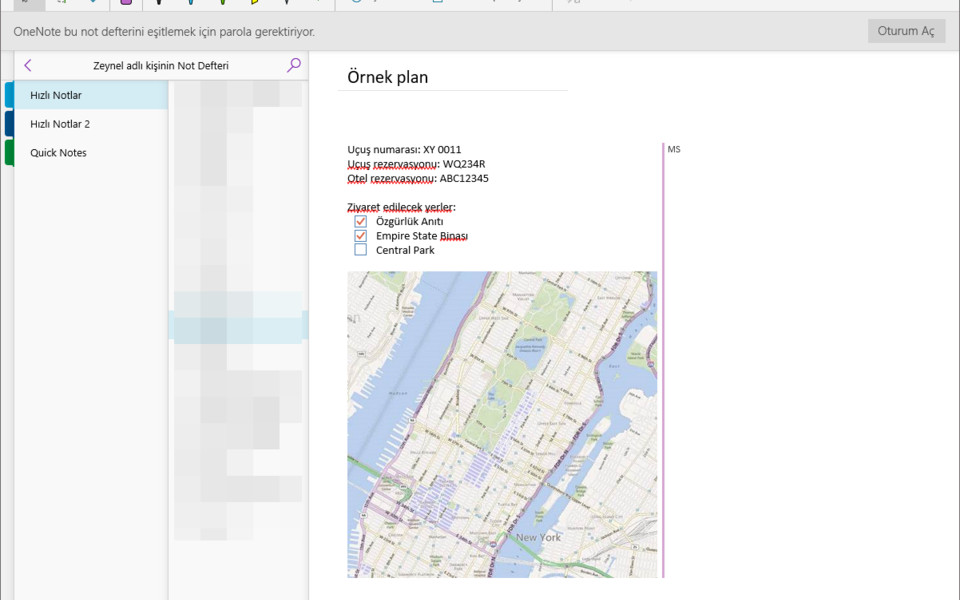





What is your favorite Microsoft OneNote hotkey? Do you have any useful tips for it? Let other users know below.
1104707
497416
410826
364470
305997
276422
13 hours ago
15 hours ago Updated!
Yesterday Updated!
Yesterday Updated!
2 days ago
2 days ago Updated!
Latest articles