|
|
Cycle (forward) through preview modes |
||
|
|
Cycle (backward) through preview modes |
||
|
|
Toggle between original image and selection preview |
||
|
|
Toggle between original selection and refined version |
||
|
|
Toggle radius preview on and off |
||
|
|
Toggle between Refine Radius and Erase Refinements tools |
Publicité
|
|
(Click on a filter) Apply a new filter on top of selected |
||
|
|
Reapply last-used filter |
||
|
|
(Click a disclosure triangle) Open/close all disclosure triangles |
||
|
|
Change Cancel button to Default |
||
|
|
Change Cancel button to Reset |
||
|
|
Undo/Redo |
||
|
|
Step forward |
||
|
|
Step backward |
|
|
Forward Warp tool |
||
|
|
Reconstruct tool |
||
|
|
Twirl Clockwise tool |
||
|
|
Pucker tool |
||
|
|
Bloat tool |
||
|
|
Push Left tool |
||
|
|
Mirror tool |
||
|
|
Turbulence tool |
||
|
|
Freeze Mask tool |
||
|
|
Thaw Mask tool |
||
|
|
(Click on a tool) Reverse direction for Bloat, Pucker, Push Left, and Mirror tools |
||
|
|
(Drag in preview with Reconstruct tool, Displace, Amplitwist, or Affine mode selected) Continually sample the distortion |
||
|
|
(In Brush Size, Density, Pressure, Rate, or Turbulent Jitter text box) Decrease/increase brush size by 2, or density, pressure, rate, or turbulent jitter by 1 |
||
|
|
(With Brush Size, Density, Pressure, Rate, or Turbulent Jitter slider showing) Decrease/increase brush size by 2, or density, pressure, rate, or turbulent jitter by 1 |
||
|
|
Cycle through controls on right from top |
||
|
|
Cycle through controls on right from bottom |
||
|
|
Change Cancel to Reset |
|
|
Zoom 2x (temporary) |
||
|
|
Zoom in |
||
|
|
Zoom out |
||
|
|
Fit in view |
||
|
(on Hand tool) Fit in view |
|||
|
(on Zoom tool) Zoom to center at 100% |
|||
|
|
Increase brush size (Brush, Stamp tools) |
||
|
|
Decrease brush size (Brush, Stamp tools) |
||
|
|
Increase brush hardness (Brush, Stamp tools) |
||
|
|
Decrease brush hardness (Brush, Stamp tools) |
||
|
|
Undo last action |
||
|
|
Redo last action |
||
|
|
Deselect all |
||
|
|
Hide selection and planes |
||
|
|
Move selection 1 pixel |
||
|
|
Move selection 10 pixels |
||
|
|
Copy |
||
|
|
Paste |
||
|
|
Repeat last duplicate and move |
||
|
|
Fill a selection with image under the pointer |
||
|
|
Create a duplicate of the selection as a floating selection |
||
|
|
Constrain selection to a 15° rotation |
||
|
|
Select a plane under another selected plane |
||
|
|
Create 90 degree plane off parent plane |
||
|
|
Delete last node while creating plane |
||
Publicité |
|||
|
(On the Create Plane tool) Make a full canvas plane, square to the camera |
|||
|
Note: Holding down a key temporarily activates a tool. Letting go of the key returns to the previous tool.
|
|||
|
|
Zoom tool |
||
|
|
Hand tool |
||
|
|
White Balance tool |
||
|
|
Color Sampler tool |
||
|
|
Crop tool |
||
|
|
Straighten tool |
||
|
|
Spot Removal tool |
||
|
|
Red Eye Removal tool |
||
|
|
Basic panel |
||
|
|
Tone Curve panel |
||
|
|
Detail panel |
||
|
|
HSL/Grayscale panel |
||
|
|
Split Toning panel |
||
|
|
Lens Corrections panel |
||
|
|
Camera Calibration panel |
||
|
|
Presets panel (macOS Universal Access zoom shortcut must be disabled in System Preferences) |
||
|
|
Open Snapshots panel |
||
|
|
Parametric Curve Targeted Adjustment tool |
||
|
|
Hue Targeted Adjustment tool |
||
|
|
Saturation Targeted Adjustment tool |
||
|
|
Luminance Targeted Adjustment tool |
||
|
|
Grayscale Mix Targeted Adjustment tool |
||
|
|
Last-used Targeted Adjustment tool |
||
|
|
Adjustment Brush tool |
||
|
|
Graduated Filter tool |
||
|
|
Increase/decrease brush size |
||
|
ou
|
|||
|
|
Increase/decrease brush feather |
||
|
ou
|
|||
|
|
Increase/decrease Adjustment Brush tool flow in increments of 10 |
||
|
ou
|
|||
|
|
Temporarily switch from Add to Erase mode for theAdjustment Brush tool, or from Erase to Add mode |
||
|
|
Increase/decrease temporary Adjustment Brush tool size |
||
|
ou
|
|||
|
|
Increase/decrease temporary Adjustment Brush tool feather |
||
|
ou
|
|||
|
|
Increase/decrease temporary Adjustment Brush tool flow in increments of 10 |
||
|
ou
|
|||
|
|
Switch to New mode from Add or Erase mode of theAdjustment Brush tool or the Graduated Filter |
||
|
|
Toggle Auto Mask for Adjustment Brush tool |
||
|
|
Toggle Show Mask for Adjustment Brush tool |
||
|
|
Toggle pins for Adjustment Brush tool |
||
|
|
Toggle overlay for Graduated Filter, Spot Removal tool, or Red Eye Removal tool. |
||
|
|
Rotate image left |
||
|
ou
|
|||
|
|
Rotate image right |
||
|
ou
|
|||
|
|
Zoom in |
||
|
|
Zoom out |
||
|
|
Temporarily switch to Zoom In tool (Doesn’t work when Straighten tool is selected. If Crop tool is active, temporarily switches to Straighten tool) |
||
|
|
Temporarily switch to Zoom Out tool and change the Open Image button to Open Copy and the Cancel button to Reset |
||
|
|
Toggle preview |
||
|
|
Full screen mode |
||
|
|
Temporarily activate the White Balance tool and change the Open Image button to Open Object (Does not work if Crop tool is active) |
||
|
Click the first point; Shift-click additional points:Select multiple points in Curves panel
|
|||
|
|
(In preview) Add point to curve in Curves panel |
||
|
|
Move selected point in Curves panel (1 unit) |
||
|
|
Move selected point in Curves panel (10 units) |
||
|
|
Open selected images in Camera Raw dialog box from Bridge |
||
|
|
(double click image) Open selected images from Bridge bypassing Camera Raw dialog box |
||
|
|
(Exposure, Recovery, or Black sliders) Display highlights that will be clipped in Preview |
||
|
|
Highlight clipping warning |
||
|
|
Shadows clipping warning |
||
|
|
… to |
||
|
|
(Filmstrip mode) Increase/decrease rating |
||
|
|
(Filmstrip mode) Increase/decrease rating (Film Şeridi Modu) Dereceyi arttır/azalt |
||
|
|
(Filmstrip mode) Add red label |
||
|
|
(Filmstrip mode) Add yellow label |
||
|
|
(Filmstrip mode) Add green label |
||
|
|
(Filmstrip mode) Add blue label |
||
|
|
(Filmstrip mode) Add purple label |
||
|
|
Camera Raw preferences |
||
|
|
(On open) Deletes Adobe Camera Raw preferences |
||
|
Note: Holding down a key temporarily activates a tool. Letting go of the key returns to the previous tool.
|
|||
|
|
Zoom tool |
||
|
|
Hand tool |
||
|
|
White Balance tool |
||
|
|
Color Sampler tool |
||
|
|
Crop tool |
||
|
|
Straighten tool |
||
|
|
Spot Removal tool |
||
|
|
Red Eye Removal tool |
||
|
|
Basic panel |
||
|
|
Tone Curve panel |
||
|
|
Detail panel |
||
|
|
HSL/Grayscale panel |
||
|
|
Split Toning panel |
||
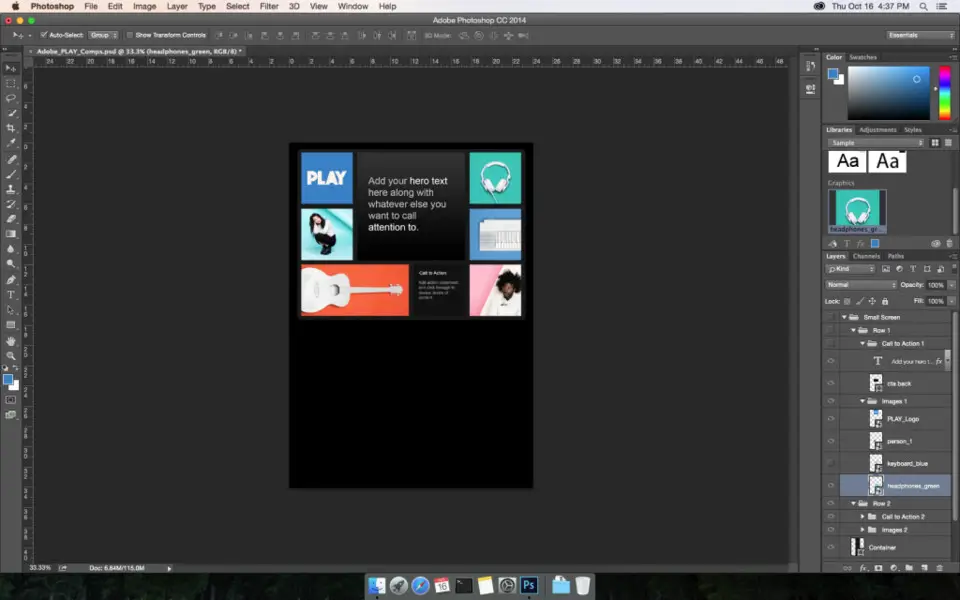



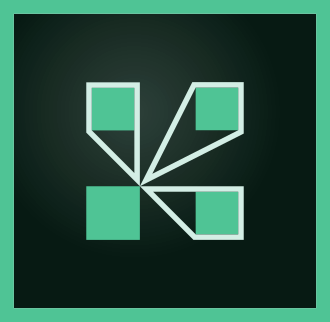

Quel est votre raccourci clavier préféré Adobe Photoshop (macOS) Avez-vous des conseils utiles pour le programme ? Faire savoir aux autres.
1059977 62
478439 4
397756 18
330648 4
282232
261981 3
Il y a 2 jours
Il y a 3 jours
Il y a 4 jours
Il y a 5 jours
Il y a 8 jours Mis à jour !
Il y a 8 jours Mis à jour !
En son yazılar