|
|
Go to Home |
||
|
|
Exit the Application |
||
|
|
Sync |
||
|
|
Help |
||
|
|
Move focus to next enabled control |
Publicité
|
|
Move the focus to the book above the current selection |
||
|
|
Move the focus of the book to the right of the current selection |
||
|
|
Move the focus of the book to the left of the current selection |
||
|
|
Move the focus of the book below the current selection |
||
|
|
Scroll the list of books up one page (but do not change the current focus) |
||
|
|
Scroll the list of books down one page (but do not change the current focus) |
||
|
|
Open selected book to last (go to last page read) |
||
|
ou
|
|||
|
|
Sort by Most Recent |
||
|
|
Sort by Title |
||
|
|
Sort by Author |
|
|
Next Page |
||
|
ou
|
|||
|
|
Previous Page |
||
|
ou
|
|||
|
|
Back |
||
|
|
Increase Font Size (doesn't work on comics or content for children) |
||
|
|
Decrease Font Size (doesn't work on comics or content for children) |
||
|
|
Bookmark |
||
|
|
Open Notes and Marks (if closed) |
||
|
|
Close Notes and Marks (if opened) |
||
|
|
Go to Location |
||
|
|
Close Book |
||
|
|
Search |
||
|
|
Toggle Full-Screen Mode |
||
|
|
Exit Full-Screen Mode |
||
|
|
Single Column |
||
|
|
Two-Column |
||
|
|
Multi-Column |
||
|
|
Open Flashcard Side Panel |
||
|
|
Open and close X-Ray for Textbooks (only works on eligible Textbooks) |
||
|
|
Flip Flashcards (only works when in the Flashcards deck) |
||
|
|
Export to Flashcards from Notebook (when using the Notebook) |
||
|
|
Export notes from Notebook (when using the Notebook) |
|
To use these shortcuts, you must enable Text-to-Speech first. Press "Ctrl + T" or select the Tools menu and chose Start Text-to-Speech.
|
|||
|
|
Toggle Text-to-Speech |
||
|
|
Pause or resume reading (while in a book) |
||
|
|
Read the previous sentence |
||
|
|
Skip forward one sentence |
||
|
|
Increase speech rate |
||
|
|
Decrease speech rate |
||
|
|
Toggle continuous reading |
||
|
Note: This feature only works on eligible Kindle content. You can configure the Text-to-Speech language from the System Preferences on your computer.
|
|||
|
|
Go to the next table |
||
|
|
Go to the previous table |
||
|
|
Enter first cell |
||
|
|
Cell to right |
||
|
|
Cell to left |
||
|
|
Cell above |
||
|
|
Cell below |
||
Publicité |
|||
|
|
Next / Previous link |
||
|
ou
|
|||
|
|
Next / Previous image |
||
|
ou
|
|||
|
|
Exit table |
||
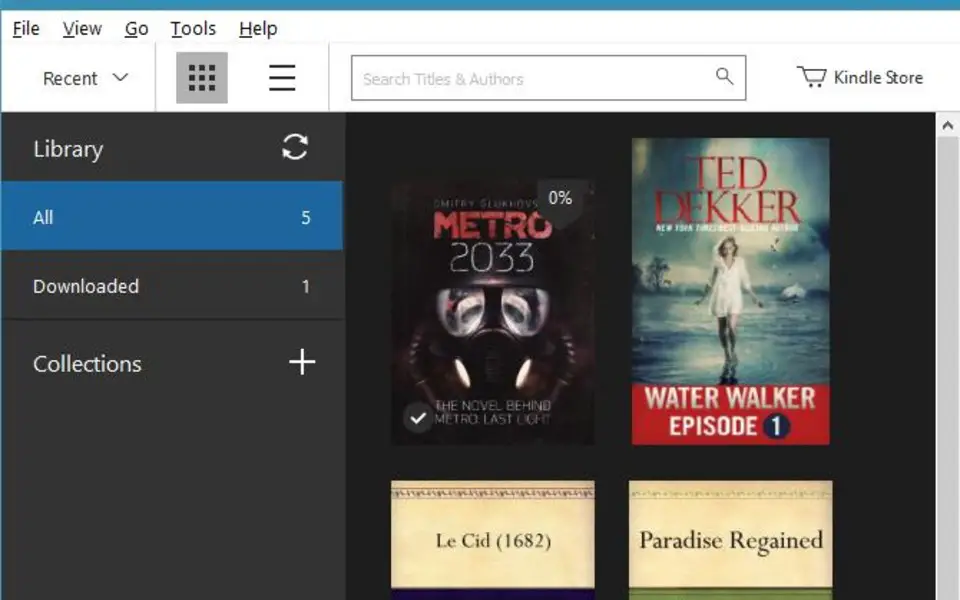
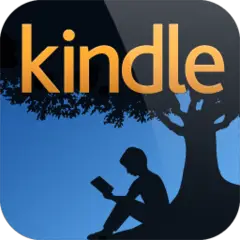



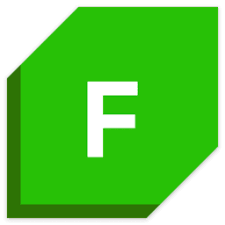
Quel est votre raccourci clavier préféré Kindle for PC Avez-vous des conseils utiles pour le programme ? Faire savoir aux autres.
1112017 62
500447 4
412394 23
369784 5
309475
279988 1
Il y a 8 heures
Il y a 22 heures
Il y a 2 jours Mis à jour !
Il y a 2 jours
Il y a 2 jours Mis à jour !
Il y a 3 jours
En son yazılar