|
|
Play the currently selected song |
||
|
|
Play the currently selected song from the beginning |
||
|
|
Move backward or forward within a song |
||
|
|
Listen to previous or next album in a list |
||
|
|
Go to the previous or next song in a list |
Publicité
|
|
(on the checkbox next to a song) Select or deselect all the songs in a list |
||
|
|
Create a playlist from a selection of songs |
||
|
|
Create a new smart playlist |
||
|
|
Delete the selected playlist without confirming that you want to delete it |
||
|
|
Delete the selected playlist and all the songs it contains from your library |
||
|
|
Delete the selected song from your library and all playlists |
||
|
|
Refresh the Radio list (when Radio is selected) |
||
|
|
Refresh a Genius playlist (when the playlist is selected) |
|
|
(on a column heading) Change the song information columns |
||
|
|
(on a triangle) Expand or collapse all the triangles in the Radio's Stream list |
||
|
|
Shrink the iTunes window to show only the playback controls |
||
|
|
(on zoom button in the upper-left corner of the iTunes window) Switch between custom and maximum window sizes |
||
|
|
(drag the resize control in the lower-right corner of the window) See the iTunes window resize while you are resizing it |
||
|
|
In the Get Info window, see the info for the next or previous song in the list |
||
|
ou
|
|||
|
|
Select the search field |
||
|
|
then press the indicated key to use an option (not all visual effects support this) |
||
|
|
(on the video) Choose artwork for the selected video |
|
|
(while connecting your iPod, hold until iPod appears in the iTunes window) Prevent iPod from automatically syncing when you connect it to your computer |
|
|
Go to last or next chapter (if available) |
|
|
Open iTunes preferences |
||
|
|
Hide the iTunes window |
||
|
|
Hide all other applications |
||
|
|
Quit iTunes |
|
|
Create a new playlist |
||
|
|
Create a new playlist with the selected songs |
||
|
|
Create a new smart playlist |
||
|
|
Add a file to your music library |
||
|
|
Close the iTunes window |
||
|
|
Open the song or CD Info window for the selected song or CD |
||
|
|
Show where a song file is located |
||
|
|
Show the currently playing song in the list |
||
|
|
Stream audio file at a specific URL to iTunes |
|
|
Undo your last typing change while still in edit mode |
||
|
|
Cut the selected song’s information or artwork |
||
|
|
Copy the selected song’s information or artwork |
||
|
|
Paste the selected song’s information or artwork |
||
|
|
Select all the songs in the list |
||
|
|
Deselect all the songs in the list |
||
|
|
Hide or show the Artist and Album columns |
||
Publicité |
|||
|
|
Open the View Options window for the selected source |
||
|
|
Put the iTunes window in the Dock |
|
|
Enter or exit full-screen view |
|
|
Open iTunes help |
|
|
(while opening iTunes) Open iTunes in “safe mode” (without external plug-ins) |
||
|
Source: Apple support
|
|||
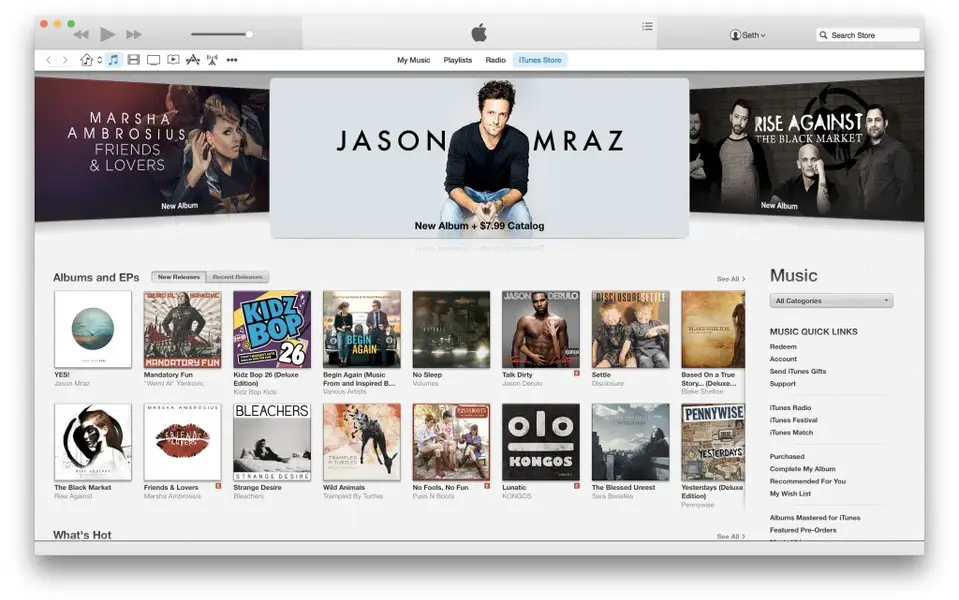



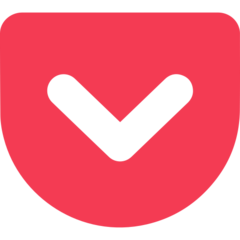
Quel est votre raccourci clavier préféré iTunes 11 for Mac Avez-vous des conseils utiles pour le programme ? Faire savoir aux autres.
1104707 62
497416 4
410826 23
364470 5
305997
276422 1
Il y a 10 heures
Il y a 23 heures Mis à jour !
Hier Mis à jour !
Hier Mis à jour !
Hier Mis à jour !
Il y a 2 jours
En son yazılar