|
|
Play the currently selected song immediately |
||
|
|
Move backward or forward within a song |
||
|
|
Listen to previous or next album in a list |
||
|
|
Go to the previous or next song in a list |
Publicité
|
|
(on the checkbox next to a song) Select or deselect all the songs in a list |
||
|
|
Create a playlist from a selection of songs |
||
|
|
Create a new smart playlist |
||
|
|
Refresh the Radio list (when Radio is selected) |
||
|
|
Refresh a Genius playlist (when the playlist is selected) |
|
|
Go to next page in the iTunes Store |
||
|
|
|
||
|
|
Go to previous page in the iTunes Store |
||
|
|
|
||
|
|
Check for new podcast episodes (when Podcasts is selected, below the Library) |
||
|
|
(after typing in Search field) Initiate a search in the iTunes Store |
||
|
|
Open the Store menu |
||
|
|
Check for app updates (when Apps is selected, below the Library) |
|
|
(on a triangle) Expand or collapse all the triangles in the Radio's Stream list |
||
|
|
In the Get Info window, see the info for the next or previous song in the list |
||
|
ou
|
|||
|
|
Select the search field |
||
|
|
then press the indicated key to use an option (not all visual effects support this) |
||
|
|
(on the video) Choose artwork for the selected video |
||
|
|
Stream audio file at a specific URL to iTunes |
|
|
(while connecting your iPod, until iPod appears in the iTunes window) Prevent iPod from automatically syncing when you connect it to your computer |
|
|
Go to last or next chapter (if available) |
|
|
Open iTunes Preferences |
||
|
|
Undo your last typing change while still in edit mode |
||
|
|
Cut the selected song’s information or artwork |
||
|
|
Copy the selected song’s information or artwork |
||
|
|
Paste the selected song’s information or artwork |
||
|
|
Select all the songs in the list |
||
|
|
Deselect all the songs in the list |
|
|
Switch to the MiniPlayer |
||
|
|
Hide or show the Browser (Artist and Album columns) |
||
|
|
Turn the visualizer on or off |
||
|
|
Switch between viewing visual effects using the entire screen or in the iTunes window (when visualizer is on) |
||
Publicité |
|||
|
|
Enter or exit full-screen view |
||
|
|
Open the View Options window for the selected source |
||
|
|
Open iTunes help |
|
|
(while opening iTunes) Open iTunes in “safe mode” (without external plug-ins) |
||
|
|
Edit the name of the currently selected item |
||
|
|
Refresh source list |
||
|
|
Interrupt the current process (burning a CD, syncing, converting a file, and so on) |
|
To turn on full keyboard navigation, choose Edit > Preferences, click General, and select "Enable full keyboard navigation."
|
|||
|
|
Select the next control |
||
|
|
Click the currently selected control |
||
|
|
Open or close the selected item's disclosure triangle |
||
|
|
Open the selected item's disclosure triangle |
||
|
|
Close the selected item's disclosure triangle |
||
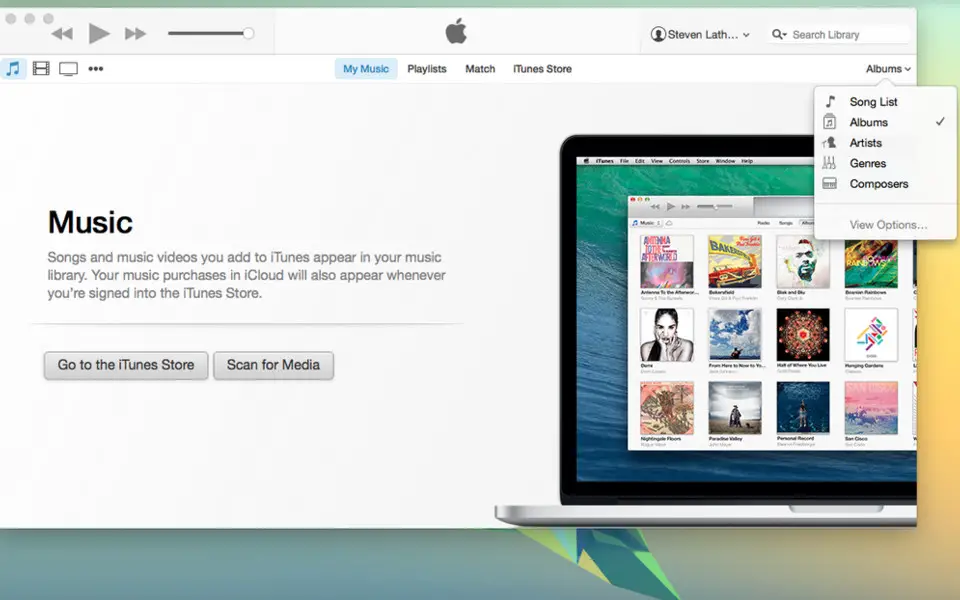





Quel est votre raccourci clavier préféré iTunes 11 for Windows Avez-vous des conseils utiles pour le programme ? Faire savoir aux autres.
1079373 62
485377 4
404097 22
343834 7
292099
268043 3
Il y a 1 heure Mis à jour !
Il y a 7 heures
Il y a 11 heures
Hier
Hier
Hier Mis à jour !
En son yazılar