|
You can access frequently used commands in Visual Studio by choosing these default keyboard shortcuts. For a complete list of commands that have default shortcuts, please see All Visual Studio keyboard shortcuts.
|
|||
|
Shortcuts are global, unless specified otherwise.
|
Publicité
|
|
Build.BuildSolution |
||
|
|
Build.Cancel |
||
|
|
Build.Compile |
||
|
|
Build.RunCodeAnalysisonSolution |
|
|
Debug.BreakatFunction |
||
|
|
Debug.BreakAll |
||
|
|
Debug.DeleteAllBreakpoints |
||
|
|
Debug.Exceptions |
||
|
|
Debug.QuickWatch |
||
|
ou
|
|||
|
|
Debug.Restart |
||
|
|
Debug.RunToCursor |
||
|
|
Debug.SetNextStatement |
||
|
|
Debug.Start |
||
|
|
Debug.StartWithoutDebugging |
||
|
|
Debug.StepInto |
||
|
|
Debug.StepOut |
||
|
|
Debug.StepOver |
||
|
|
Debug.StopDebugging |
||
|
|
Debug.ToggleBreakpoint |
|
|
[Text Editor, Report Designer, Windows Forms Designer] Edit.BreakLine |
||
|
ou
|
|||
|
|
[Text Editor] Edit.CollapsetoDefinitions |
||
|
|
[Text Editor] Edit.CommentSelection |
||
|
|
[Text Editor, Workflow Designer] Edit.CompleteWord |
||
|
ou
|
|||
|
|
[Workflow Designer] Edit.CompleteWord |
||
|
ou
|
|||
|
|
Edit.Copy |
||
|
ou
|
|||
|
|
Edit.Cut |
||
|
ou
|
|||
|
|
[Global, Team Explorer] Edit.Delete |
||
|
|
[Sequence Diagram, UML Activity Diagram, Layer Diagram] Edit.Delete |
||
|
|
[Class Diagram] Edit.Delete |
||
|
|
Edit.Find |
||
|
|
Edit.FindAllReferences |
||
|
|
Edit.FindinFiles |
||
|
|
Edit.FindNext |
||
|
|
Edit.FindNextSelected |
||
|
|
[Text Editor] Edit.FormatDocument |
||
|
|
[Text Editor] Edit.FormatSelection |
||
|
|
Edit.GoTo |
||
|
|
Edit.GoToDeclaration |
||
|
|
Edit.GoToDefinition |
||
|
|
Edit.GoToFindCombo |
||
|
|
Edit.GoToNextLocation |
||
|
|
Edit.InsertSnippet |
||
|
|
[Report Designer, Windows Forms Designer, Text Editor] Edit.InsertTab |
||
|
|
[Text Editor] Edit.LineCut |
||
|
|
[Text Editor] Edit.LineDownExtendColumn |
||
|
|
[Text Editor] Edit.LineOpenAbove |
||
|
|
[Text Editor, Workflow Designer] Edit.ListMembers |
||
|
|
[Workflow Designer] Edit.CompleteWord |
||
Publicité |
|||
|
ou
|
|||
|
|
Edit.NavigateTo |
||
|
|
Edit.OpenFile |
||
|
|
[Text Editor] Edit.OvertypeMode |
||
|
|
[Text Editor, Workflow Designer] Edit.ParameterInfo |
||
|
|
[Workflow Designer] Edit.ParameterInfo |
||
|
ou
|
|||
|
|
Edit.Paste |
||
|
ou
|
|||
|
|
[Text Editor] Edit.PeekDefinition |
||
|
|
Edit.Redo |
||
|
ou
|
|||
|
ou
|
|||
|
|
Edit.Replace |
||
|
|
Edit.SelectAll |
||
|
|
[Text Editor] Edit.SelectCurrentWord |
||
|
|
[Text Editor, Report Designer, Settings Designer, Windows Forms Designer, Managed Resources Editor] Edit.SelectionCancel |
||
|
|
Edit.SurroundWith |
||
|
|
[Text Editor, Report Designer, Windows Forms Editor] Edit.TabLeft |
||
|
|
[Text Editor] Edit.ToggleAllOutlining |
||
|
|
[Text Editor] Edit.ToggleBookmark |
||
|
|
[Text Editor] Edit.ToggleCompletionMode |
||
|
|
[Text Editor] Edit.ToggleOutliningExpansion |
||
|
|
[Text Editor] Edit.UncommentSelection |
||
|
|
Edit.Undo |
||
|
ou
|
|||
|
|
Edit.WordDeleteToEnd |
||
|
|
Edit.WordDeleteToStart |
||
|
|
File.Exit |
||
|
|
File.NewFile |
||
|
|
File.NewProject |
||
|
|
File.NewWebSite |
||
|
|
File.OpenFile |
||
|
|
File.OpenProject |
||
|
|
File.OpenWebSite |
||
|
|
[Team Explorer] File.Rename |
||
|
|
File.SaveAll |
||
|
|
File.SaveSelectedItems |
||
|
|
File.ViewinBrowser |
|
|
Project.AddExistingItem |
||
|
|
Project.AddNewItem |
|
|
Refactor.ExtractMethod |
|
|
Tools.AttachtoProcess |
|
|
View.ClassView |
||
|
|
View.EditLabel |
||
|
|
View.ErrorList |
||
|
ou
|
|||
|
|
View.NavigateBackward |
||
|
|
View.NavigateForward |
||
|
|
View.ObjectBrowser |
||
|
|
View.Output |
||
|
|
View.PropertiesWindow |
||
|
|
[Team Explorer, Team Foundation Build Detail Editor] View.Refresh |
||
|
|
View.ServerExplorer |
||
|
|
View.ShowSmartTag |
||
|
|
[Global, HTML Editor Design View] View.ShowSmartTag |
||
|
|
View.SolutionExplorer |
||
|
|
View.TfsTeamExplorer |
||
|
|
View.Toolbox |
||
|
|
[Class Diagram] View.ViewCode |
||
|
|
[Settings Designer] View.ViewCode |
||
|
|
[HTML Editor Source View] View.ViewDesigner |
|
|
Window.ActivateDocumentWindow |
||
|
|
Window.CloseDocumentWindow |
||
|
|
Window.NextDocumentWindow |
||
|
|
Window.NextDocumentWindowNav |
||
|
|
Window.NextSplitPane |
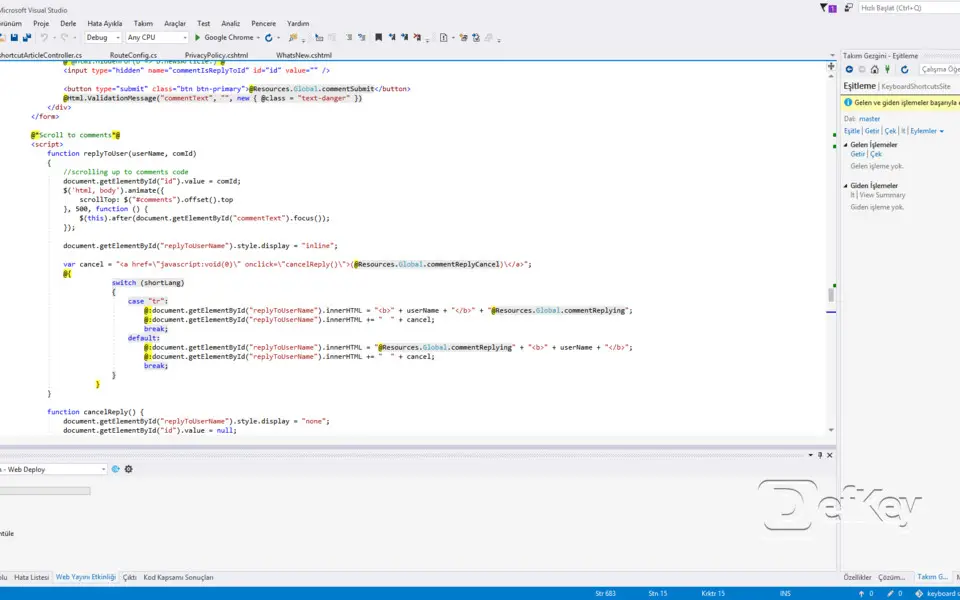
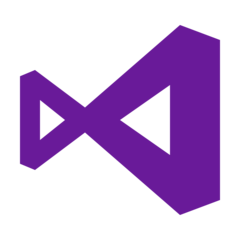
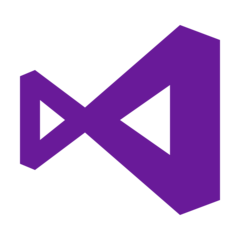



Quel est votre raccourci clavier préféré Microsoft Visual Studio 2017 (Most used shortcuts) Avez-vous des conseils utiles pour le programme ? Faire savoir aux autres.
1088428 62
488689 4
406504 22
350269 5
297036
269909 3
Hier
Hier
Hier
Il y a 2 jours
Il y a 2 jours
Il y a 2 jours
En son yazılar