|
You can access frequently used commands in Visual Studio by choosing these default keyboard shortcuts. For a complete list of commands that have default shortcuts, please see All Visual Studio keyboard shortcuts.
|
|||
|
Shortcuts are global, unless specified otherwise.
|
Advertisement
|
|
Build.BuildSolution |
||
|
|
Build.Cancel |
||
|
|
Build.Compile |
||
|
|
Build.RunCodeAnalysisonSolution |
|
|
Debug.BreakatFunction |
||
|
|
Debug.BreakAll |
||
|
|
Debug.DeleteAllBreakpoints |
||
|
|
Debug.Exceptions |
||
|
|
Debug.QuickWatch |
||
|
or
|
|||
|
|
Debug.Restart |
||
|
|
Debug.RunToCursor |
||
|
|
Debug.SetNextStatement |
||
|
|
Debug.Start |
||
|
|
Debug.StartWithoutDebugging |
||
|
|
Debug.StepInto |
||
|
|
Debug.StepOut |
||
|
|
Debug.StepOver |
||
|
|
Debug.StopDebugging |
||
|
|
Debug.ToggleBreakpoint |
|
|
[Text Editor, Report Designer, Windows Forms Designer] Edit.BreakLine |
||
|
or
|
|||
|
|
[Text Editor] Edit.CollapsetoDefinitions |
||
|
|
[Text Editor] Edit.CommentSelection |
||
|
|
[Text Editor, Workflow Designer] Edit.CompleteWord |
||
|
or
|
|||
|
|
[Workflow Designer] Edit.CompleteWord |
||
|
or
|
|||
|
|
Edit.Copy |
||
|
or
|
|||
|
|
Edit.Cut |
||
|
or
|
|||
|
|
[Global, Team Explorer] Edit.Delete |
||
|
|
[Sequence Diagram, UML Activity Diagram, Layer Diagram] Edit.Delete |
||
|
|
[Class Diagram] Edit.Delete |
||
|
|
Edit.Find |
||
|
|
Edit.FindAllReferences |
||
|
|
Edit.FindinFiles |
||
|
|
Edit.FindNext |
||
|
|
Edit.FindNextSelected |
||
|
|
[Text Editor] Edit.FormatDocument |
||
|
|
[Text Editor] Edit.FormatSelection |
||
|
|
Edit.GoTo |
||
|
|
Edit.GoToDeclaration |
||
|
|
Edit.GoToDefinition |
||
|
|
Edit.GoToFindCombo |
||
|
|
Edit.GoToNextLocation |
||
|
|
Edit.InsertSnippet |
||
|
|
[Report Designer, Windows Forms Designer, Text Editor] Edit.InsertTab |
||
|
|
[Text Editor] Edit.LineCut |
||
|
|
[Text Editor] Edit.LineDownExtendColumn |
||
|
|
[Text Editor] Edit.LineOpenAbove |
||
|
|
[Text Editor, Workflow Designer] Edit.ListMembers |
||
|
|
[Workflow Designer] Edit.CompleteWord |
||
Advertisement |
|||
|
or
|
|||
|
|
Edit.NavigateTo |
||
|
|
Edit.OpenFile |
||
|
|
[Text Editor] Edit.OvertypeMode |
||
|
|
[Text Editor, Workflow Designer] Edit.ParameterInfo |
||
|
|
[Workflow Designer] Edit.ParameterInfo |
||
|
or
|
|||
|
|
Edit.Paste |
||
|
or
|
|||
|
|
[Text Editor] Edit.PeekDefinition |
||
|
|
Edit.Redo |
||
|
or
|
|||
|
or
|
|||
|
|
Edit.Replace |
||
|
|
Edit.SelectAll |
||
|
|
[Text Editor] Edit.SelectCurrentWord |
||
|
|
[Text Editor, Report Designer, Settings Designer, Windows Forms Designer, Managed Resources Editor] Edit.SelectionCancel |
||
|
|
Edit.SurroundWith |
||
|
|
[Text Editor, Report Designer, Windows Forms Editor] Edit.TabLeft |
||
|
|
[Text Editor] Edit.ToggleAllOutlining |
||
|
|
[Text Editor] Edit.ToggleBookmark |
||
|
|
[Text Editor] Edit.ToggleCompletionMode |
||
|
|
[Text Editor] Edit.ToggleOutliningExpansion |
||
|
|
[Text Editor] Edit.UncommentSelection |
||
|
|
Edit.Undo |
||
|
or
|
|||
|
|
Edit.WordDeleteToEnd |
||
|
|
Edit.WordDeleteToStart |
||
|
|
File.Exit |
||
|
|
File.NewFile |
||
|
|
File.NewProject |
||
|
|
File.NewWebSite |
||
|
|
File.OpenFile |
||
|
|
File.OpenProject |
||
|
|
File.OpenWebSite |
||
|
|
[Team Explorer] File.Rename |
||
|
|
File.SaveAll |
||
|
|
File.SaveSelectedItems |
||
|
|
File.ViewinBrowser |
|
|
Project.AddExistingItem |
||
|
|
Project.AddNewItem |
|
|
Refactor.ExtractMethod |
|
|
Tools.AttachtoProcess |
|
|
View.ClassView |
||
|
|
View.EditLabel |
||
|
|
View.ErrorList |
||
|
or
|
|||
|
|
View.NavigateBackward |
||
|
|
View.NavigateForward |
||
|
|
View.ObjectBrowser |
||
|
|
View.Output |
||
|
|
View.PropertiesWindow |
||
|
|
[Team Explorer, Team Foundation Build Detail Editor] View.Refresh |
||
|
|
View.ServerExplorer |
||
|
|
View.ShowSmartTag |
||
|
|
[Global, HTML Editor Design View] View.ShowSmartTag |
||
|
|
View.SolutionExplorer |
||
|
|
View.TfsTeamExplorer |
||
|
|
View.Toolbox |
||
|
|
[Class Diagram] View.ViewCode |
||
|
|
[Settings Designer] View.ViewCode |
||
|
|
[HTML Editor Source View] View.ViewDesigner |
|
|
Window.ActivateDocumentWindow |
||
|
|
Window.CloseDocumentWindow |
||
|
|
Window.NextDocumentWindow |
||
|
|
Window.NextDocumentWindowNav |
||
|
|
Window.NextSplitPane |
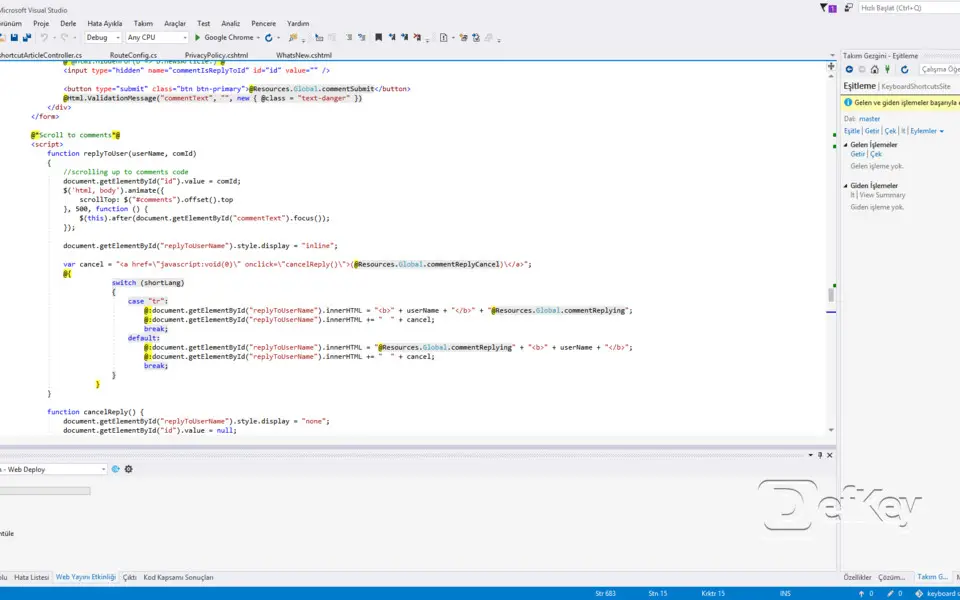
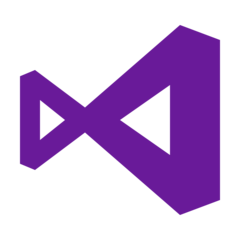
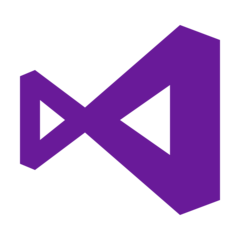
What is your favorite Microsoft Visual Studio 2017 (Most used shortcuts) hotkey? Do you have any useful tips for it? Let other users know below.
The authors post various useful articles to share their knowledge wide professional audience. Readers at all levels, from novice to advanced, will learn practical information straight from industry experts.
https://www.devart.com/dbforge/sql/sqlcomplete/visual-studio-addin.html
1042413 167
471517 7
391458 365
318509 5
269911 5
256922 30
Yesterday
3 days ago
5 days ago
9 days ago
10 days ago Updated!
10 days ago Updated!
Latest articles
How to delete a stubborn folder ending with space
When did WASD keys become standard?
How I solved Windows not shutting down problem
How to delete YouTube Shorts on desktop
I tried Google Play Games Beta