Global |
|||
|
|
Close or deselect |
||
|
|
Edit a record |
||
|
Note: This shortcut doesn’t work with Lightning Knowledge articles, reports, dashboards, feed items, approval requests, and email messages.
|
|||
|
|
(Windows) Insert quick text |
||
|
|
(macOS) Insert quick text |
||
|
|
Open or close Macros |
||
|
|
Open or close Notes |
||
|
|
(Windows) Post to feed |
||
|
|
(macOS) Post to feed |
||
|
|
(Windows) Save record. The focus must be on a field |
||
|
|
(macOS) Save record. The focus must be on a field |
||
|
|
Search |
||
|
|
Show shortcut menu |
||
|
|
(macOS) Show shortcut menu |
||
Navigation |
|||
|
|
Focus notifications |
||
|
|
Focus notifications (reverse order) |
||
|
|
Go to composer window |
||
|
|
Go to publisher |
||
|
|
(Windows) Go to other region |
||
|
|
(macOS) Go to other region |
||
|
|
Go to utility bar |
||
Publicité
|
|
Open the overflow menu from anywhere on the page |
||
|
|
Move through the list of open composer windows in the overflow menu |
||
|
|
Move between open composer windows |
||
|
|
Move focus to inside the composer window (from a composer window's header) |
||
|
|
Cycle through the fields inside the composer window |
||
|
|
Move focus from a composer window to the window's header |
Global |
|||
|
|
(Windows) Save |
||
|
|
(macOS) Save |
||
|
|
(Windows) Display shortcut menu |
||
|
|
(macOS) Display shortcut menu |
||
|
|
Switch panel focus |
||
|
Canvas
|
|||
|
|
Select focused element |
||
|
ou
|
|||
|
|
Switch focus to next element |
||
|
|
Switch focus to previous element |
||
|
Instructions
|
|||
|
|
Switch focus to next instruction |
||
|
ou
|
|||
Lens |
|||
|
|
Clip to dashboard designer |
||
|
|
Save |
||
|
|
Clone in new tab |
||
|
|
(Windows) Open JSON Editor |
||
|
|
(macOS) Open JSON Editor |
||
Dashboard |
|||
|
|
Focus on next item in the dashboard |
||
|
|
Focus on previous item in the dashboard |
||
|
|
Select a widget to move it when editing the dashboard |
||
|
|
Move the selected widget when editing the dashboard |
||
|
|
Share the dashboard when viewing it |
||
|
|
Toggle between previewing or editing the dashboard |
||
|
|
Save the dashboard |
||
|
|
Redo the change |
||
|
|
Undo the latest change |
||
|
|
Delete the selected widgets while editing the dashboard |
||
|
+ + |
(drag the widget before pressing Shift) Reflow other widgets down when dragging a widget in the dashboard canvas |
||
|
|
(Windows) Select multiple widgets while editing the dashboard |
||
|
|
(macOS) Select multiple widgets while editing the dashboard |
||
|
|
(Windows) Select all widgets in the canvas while editing the dashboard |
||
|
|
(macOS) Select all widgets in the canvas while editing the dashboard |
||
Json Editor |
|||
|
|
(macOS) View dashboard with changes to JSON. |
||
|
|
(Windows) Disregard changes and load the original JSON. |
||
|
|
(macOS) Disregard changes and load the original JSON. |
||
|
|
(Windows) Delete line |
||
|
|
(macOS) Delete line |
||
|
|
(Windows) Copy lines down |
||
|
|
(Windows) Copy lines up |
||
|
|
(macOS) Copy lines up |
||
|
|
(Windows) Move lines down |
||
|
|
(macOS) Move lines down |
||
|
|
(Windows) Move lines up |
||
|
|
(macOS) Move lines up |
||
|
|
(Windows) Delete to end of line |
||
|
|
(macOS) Delete to end of line |
||
|
|
(Windows) Delete to start of line |
||
|
|
(macOS) Delete to start of line |
||
|
|
(Windows) Delete word to the right |
||
|
|
(Windows) Select all |
||
|
|
(macOS) Select all |
||
|
|
(Windows) Select character to the left |
||
|
|
(macOS) Select character to the left |
||
|
|
(Windows) Select character to the right |
||
|
|
(macOS) Select character to the right |
||
|
|
(Windows) Select word to the left |
||
|
|
(macOS) Select word to the left |
||
Publicité |
|||
|
|
(Windows) Select word to the right |
||
|
|
(macOS) Select word to the right |
||
|
|
(Windows) Select to start of line |
||
|
|
(macOS) Select to start of line |
||
|
|
(Windows) Select to end of line |
||
|
|
(macOS) Select to end of line |
||
|
|
(Windows) Select up |
||
|
|
(macOS) Select up |
||
|
|
(Windows) Select down |
||
|
|
(macOS) Select down |
||
|
|
(Windows) Select page up |
||
|
|
(Windows) Select page down |
||
|
|
(Windows) Select to start |
||
|
|
(macOS) Select to start |
||
|
|
(Windows) Select to end |
||
|
|
(macOS) Select to end |
||
|
|
(Windows) Duplicate selection |
||
|
|
(macOS) Duplicate selection |
||
|
|
(Windows) Select to matching bracket |
||
|
|
(Windows) Go to left |
||
|
|
(macOS) Go to left |
||
|
|
(macOS) Go to left |
||
|
|
(Windows) Go to right |
||
|
|
(macOS) Go to right |
||
|
|
(macOS) Go to right |
||
|
|
(Windows) Go to word left |
||
|
|
(macOS) Go to word left |
||
|
|
(Windows) Go to word right |
||
|
|
(macOS) Go to word right |
||
|
|
(Windows) Go line up |
||
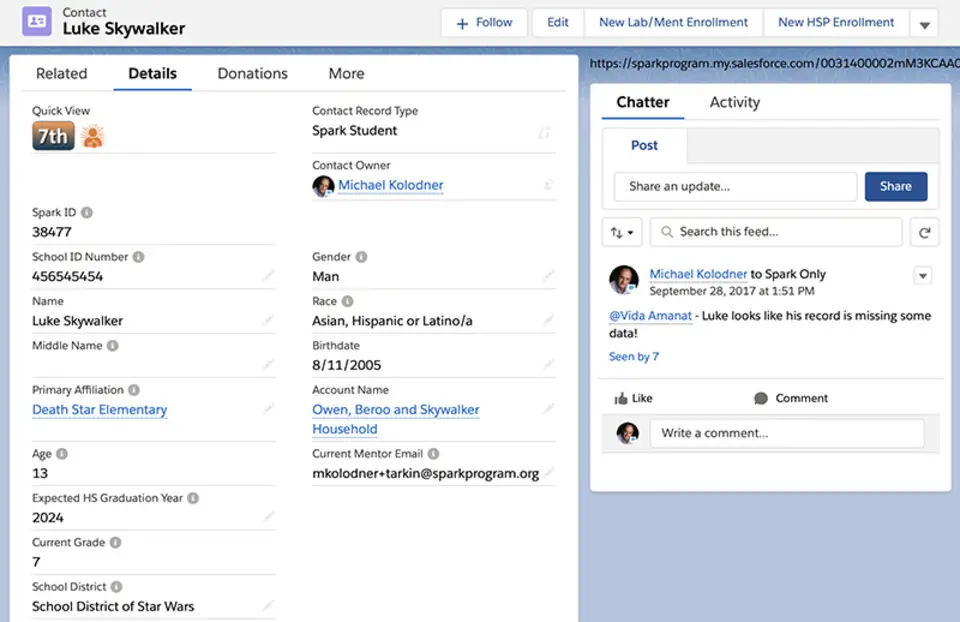





Quel est votre raccourci clavier préféré Salesforce Avez-vous des conseils utiles pour le programme ? Faire savoir aux autres.
1088766 62
488887 4
406639 22
350558 5
297279
270003 3
Il y a 5 heures
Il y a 6 heures
Il y a 8 heures Mis à jour !
Il y a 16 heures Mis à jour !
Il y a 17 heures Mis à jour !
Il y a 17 heures Mis à jour !
En son yazılar