|
|
(macOS) Go line up |
||
|
|
(Windows) Go line down |
||
|
|
(macOS) Go line down |
||
|
|
(macOS) Go line down |
||
|
|
(Windows) Go to line start |
||
|
ou
|
|||
|
|
(macOS) Go to line start |
||
|
|
(macOS) Go to line start |
||
|
|
(Windows) Go to page up |
||
|
|
(Windows) Go to page down |
||
|
|
(Windows) Go to start |
||
|
|
(macOS) Go to start |
||
|
|
(Windows) Go to end |
||
|
|
(macOS) Go to end |
||
|
|
(Windows) Go to line |
||
|
|
(macOS) Go to line |
||
|
|
(Windows) Go to matching bracket |
||
|
|
(Windows) Find |
||
|
|
(macOS) Find |
||
|
|
(Windows) Replace |
||
|
|
(Windows) Replace |
||
|
|
(macOS) Replace |
||
|
|
(Windows) Find next |
||
|
|
(macOS) Find next |
||
|
|
(Windows) Find previous |
||
|
|
(macOS) Find previous |
||
SAQL Editor |
|||
|
|
(Windows) Delete line |
||
|
|
(macOS) Delete line |
||
|
|
(Windows) Copy lines down |
||
|
|
(macOS) Copy lines down |
||
|
|
(Windows) Copy lines up |
||
|
|
(macOS) Copy lines up |
||
|
|
(Windows) Move lines down |
||
|
|
(macOS) Move lines down |
||
|
|
(Windows) Move lines up |
||
|
|
(macOS) Move lines up |
||
|
|
(Windows) Delete to line end |
||
|
|
(macOS) Delete to line end |
||
|
|
(Windows) Delete to line start |
||
|
|
(macOS) Delete to line start |
||
|
|
(Windows) Delete word right |
||
|
|
(macOS) Delete word right |
||
|
|
(Windows) Select all |
||
|
|
(macOS) Select all |
||
|
|
(Windows) Select left |
||
|
|
(macOS) Select left |
||
|
|
(Windows) Select right |
||
|
|
(macOS) Select right |
||
|
|
(Windows) Select word left |
||
|
|
(macOS) Select word left |
||
|
|
(Windows) Select word right |
||
|
|
(Windows) Select to line start |
||
|
|
(Windows) Select to line end |
||
|
|
(Windows) Select up |
||
|
|
(macOS) Select up |
||
|
|
(Windows) Select down |
||
|
|
(macOS) Select down |
||
|
|
(Windows) Select page up |
||
Publicité |
|||
|
|
(Windows) Select page down |
||
|
|
(Windows) Select to start |
||
|
|
(macOS) Select to start |
||
|
|
(Windows) Select to end |
||
|
|
(macOS) Select to end |
||
|
|
(Windows) Duplicate selection |
||
|
|
(macOS) Duplicate selection |
||
|
|
(Windows) Select to matching bracket |
||
|
|
(Windows) Go to left |
||
|
|
(macOS) Go to left |
||
|
ou
|
|||
|
|
(Windows) Go to right |
||
|
|
(macOS) Go to right |
||
|
|
(macOS) Go to right |
||
|
|
(Windows) Go to word left |
||
|
|
(macOS) Go to word left |
||
|
|
(Windows) Go to word right |
||
|
|
(macOS) Go to word right |
||
|
|
(Windows) Go line up |
||
|
|
(macOS) Go line up |
||
|
ou
|
|||
|
|
(Windows) Go line down |
||
|
|
(macOS) Go line down |
||
|
|
(macOS) Go line down |
||
|
|
(Windows) Go to line start |
||
|
ou
|
|||
|
|
(macOS) Go to line start |
||
|
|
(macOS) Go to line start |
||
|
|
(Windows) Go to line end |
||
|
|
(Windows) Go to line end |
||
|
|
(macOS) Go to line end |
||
|
|
(Windows) Go to page up |
||
|
|
(Windows) Go to page down |
||
|
|
(macOS) Go to page down |
||
|
|
(Windows) Go to start |
||
|
|
(macOS) Go to start |
||
|
|
(Windows) Go to end |
||
|
|
(macOS) Go to end |
||
|
|
(Windows) Go to line |
||
|
|
(macOS) Go to line |
||
|
|
(Windows) Go to matching bracket |
||
|
|
(Windows) Find |
||
|
|
(Windows) Find |
||
|
|
(macOS) Find |
||
|
|
(Windows) Replace |
||
|
|
(macOS) Replace |
||
|
|
(Windows) Find next |
||
|
|
(macOS) Find next |
||
|
|
(Windows) Find previous |
||
|
|
(macOS) Find previous |
||
Publicité
|
|
Focus on next item in the dashboard |
||
|
|
Focus on previous item in the dashboard |
||
|
|
Select a component to move or a component corner to resize |
||
|
|
Move or resize a widget |
||
|
|
Click a button |
||
|
|
Undo |
||
|
|
Redo |
||
|
|
Save |
||
|
|
Add component |
||
|
|
Cancel pending component move or resize |
|
|
Add a sibling to the selected category |
||
|
|
Add a child to the selected category |
||
|
|
Close the Add Category field |
||
|
|
Save changes in the Add Category field |
||
|
|
Open the Edit Category field for the selected category |
||
|
|
Close the Edit Category field |
||
|
|
Save changes in the Edit Category field |
||
|
|
Demote a category down one level, as a child of the sibling currently above it |
||
|
|
Promote a category up one level, as a sibling to its current parent |
||
|
|
Delete the selected category and its children |
||
|
|
Move the focus up in the category hierarchy |
||
|
|
Move the focus down in the category hierarchy |
||
|
|
Collapse children in a parent category |
||
|
|
Expand children in a parent category |
||
|
|
Undo the last action |
||
|
|
Redo the last action |
||
|
|
Save the last changes in the category hierarchy |
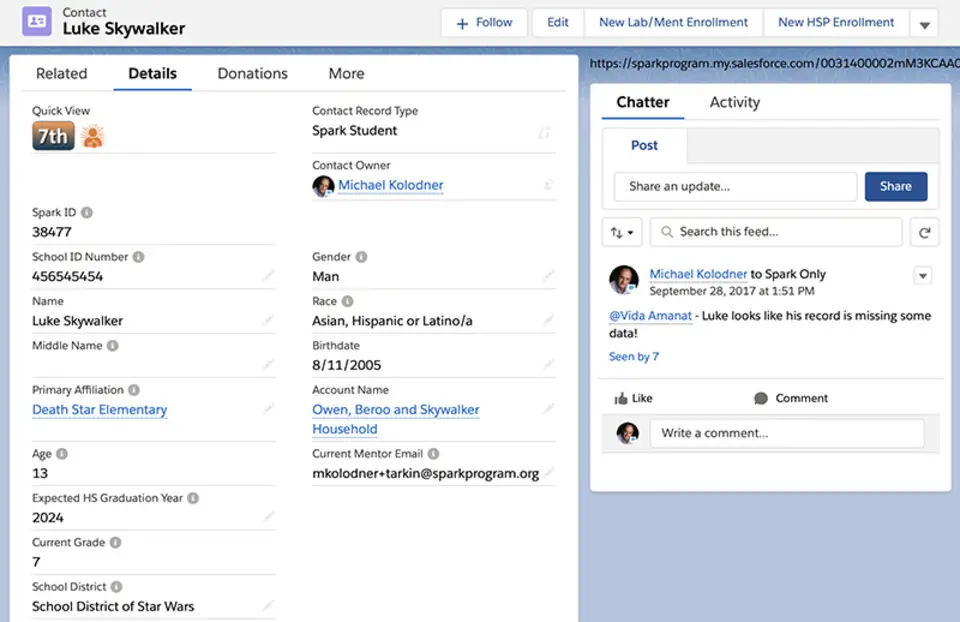






Quel est votre raccourci clavier préféré Salesforce Avez-vous des conseils utiles pour le programme ? Faire savoir aux autres.
1059977 62
478439 4
397756 18
330648 4
282232
261981 3
Il y a 2 jours
Il y a 3 jours
Il y a 4 jours
Il y a 5 jours
Il y a 8 jours Mis à jour !
Il y a 8 jours Mis à jour !
En son yazılar