|
|
Show Video Output Configuration Window |
||
|
|
Go to Top Container |
||
|
|
Select next container in tree |
||
|
|
Zoom in / out |
||
|
|
Copy the path of the item to the clipboard |
||
|
|
(click and drag (left-right)) Change Position of Camera in X |
||
|
|
Quit Viz Artist |
||
| + |
Add new Bezier point |
||
|
|
Create New Spline |
||
|
|
Close/Open Active Spline |
||
|
(click on the first point to toggle open / closed) Close Spline |
|||
|
|
Enable/Disable Spline Info |
||
|
|
Move Active Spline |
||
|
|
Copy |
||
|
|
Cut |
||
|
|
Paste |
||
|
|
Select Point or Spline |
||
|
|
Move Anchor point |
||
|
|
Move handles |
||
|
|
Move single handle |
||
|
(click on existing point with Left mouse button) Remove an Anchor point |
|||
|
|
Rectangular selection |
||
|
|
(left mouse button drag on point) Convert straight point to Bezier |
Publicité
|
|
Copy |
||
|
|
Cut |
||
|
|
Paste |
||
|
ou
|
|||
|
(Click the Middle mouse button to paste the selected text at the Mouse pointer location if enabled in the Viz Engine Configuration’s User Interface section) Copy and Paste |
|||
|
|
Search for Search String |
||
|
|
Search for Selected Text |
||
|
|
Comment |
||
|
|
Uncomment |
||
|
|
Increase Indent |
||
|
|
Decrease Indent |
||
|
|
Undo |
||
|
Source: Viz Artist guide
|
|||
|
|
Quit Viz Artist |
||
|
|
Show/Hide Viz Command Console |
||
|
Display Context Menu |
|||
|
|
Select parent container |
||
|
|
Select previous container in tree |
||
|
(middle click on P) Switch additional performance information on |
|||
|
|
Toggle bounding box on/off |
||
|
|
Zoom in / out |
||
|
Camera
|
|||
|
|
Switch Camera from 1 to 10 |
||
|
|
Switch to Back Camera |
||
|
|
Switch to Bottom Camera |
||
|
|
Switch to Front Camera |
||
|
|
Switch to Left Camera |
||
|
|
Switch to Top Camera |
||
|
|
(click and drag (up-down)) Change Position of Camera in y |
||
|
|
(click and drag (up-down)) Change Position of Camera in z |
||
|
|
(click and drag (up-down)) Orbit in X (Rotate Camera around Selected Object in X) |
||
|
|
(Left mouse button click and drag (left-right)) Orbit in y (Rotate Camera around Selected Object in y) |
||
|
|
(click and drag (left-right)) Orbit in z (Rotate Camera around Selected Object in z) |
||
|
|
Move Camera to show the Selected Container |
||
Publicité |
|||
|
|
(click and drag (left-right)) Pan Camera |
||
|
|
Reset Camera Transformation |
||
|
|
Switch to Right Camera |
||
|
|
(click and drag (up-down)) Tilt Camera |
||
|
|
(click and drag (left-right)) Twist Camera |
||
|
|
(click and drag (left-right)) Zoom Camera |
||
|
Orthogonal view
|
|||
| + |
(click and drag on background) Pan |
||
|
|
(click and drag) Rubberband Zoom In |
||
|
|
(click and drag) Rubberband Zoom Out |
||
|
Animation
|
|||
|
|
(click handle and drag) Manipulate single handle |
||
|
|
(click handle and drag) Mirror Handles |
||
|
|
Reset handle of selected Key Frame in animation path |
||
|
Text editor
|
|||
|
|
Copy |
||
|
|
Cut |
||
|
|
Paste |
||
|
|
Redo |
||
|
|
Select all |
||
|
|
Undo |
||
|
General
|
|||
|
|
Show Obj. Editor |
||
|
|
Dopesheet View |
||
|
ou
|
|||
|
|
Spline View |
||
|
ou
|
|||
|
|
Dope/Spline View |
||
|
Stage Tree
|
|||
|
|
Jump to Top Container |
||
|
|
Jump to Last Container |
||
|
|
Move a page down in the tree |
||
|
|
Move a page up in the tree |
||
|
|
Scroll up the tree |
||
|
|
Scroll down the tree |
||
|
|
(Press the first letter of the item name) Jump to an item (Director, Actor, or Channel), in the tree |
||
|
|
Open or close the selected tree |
||
|
ou
|
|||
|
Stage Views
|
|||
|
|
Start/Continue Animation Forward |
||
|
|
Start Animation Backwards |
||
|
|
Set Time-line Marker/Value to Start |
||
|
|
Set Time-line Marker/Value to End (not when infinity is selected) |
||
|
|
Set View to 0 |
||
|
|
Set View to End director |
||
|
|
Move the Time-line Marker one field |
||
|
|
Move the Time-line Marker more than one field at a time. This, for example, in 1080i50 format, moves the time-line marker five fields, left or right, and in 1080i60 the movement is six fields, left or right |
||
|
|
Move the Time-line Marker more than one field at a time. This, for example, in 1080i50 format, moves the time-line marker 50 fields, left or right, and in 1080i60 the movement is 60 fields, left or right |
||
|
|
Delete Selected Key Frame(s) |
||
| + |
Pan View |
||
|
Zoom Time Axis In or Out |
|||
|
|
Zoom Time Axis to Selected Channel |
||
|
ou
|
|||
|
|
Zoom Time Axis to whole Animation |
||
|
Zoom Spline/Dopesheet View In |
|||
|
ou
|
|||
|
ou
|
|||
|
ou
|
|||
|
Zoom Spline/Dopesheet View Out |
|||
|
ou
|
|||
|
ou
|
|||
|
|
Zoom Spline View to whole Spline |
||
|
|
Zoom Time Axis and Spline View to view all Key Frames of selected Channel |
||
|
|
Zoom Time and Value Axis to View All Key Frames |
||
|
|
Zoom Time Axis In/Out |
||
|
|
Zoom Value Axis in Spline Editor In/Out |
||
|
|
Copy Selected Key Frame |
||
|
|
Bring View to Time-line Marker |
||
|
|
Reverse the Order of Selected Key Frames |
||
|
|
Snap to Grid on/off |
||
|
|
Set Time Axis to Seconds |
||
|
|
Set Time Axis to Frames |
||
|
|
Set Time Axis to Fields |
||
|
|
Move Time-line Marker to nearest Key Frame |
||
|
|
(click on Director Bar) Scale a Portion of Selected Director |
||
|
This shows a region where Key Frames can be scaled.
|
|||
|
|
(click and drag) Rubber band Selection |
||
|
|
(click and drag) Zoom in onto specific region |
||
|
|
(click on Director Bar) Insert a new Stop Point |
||
|
|
View Spline 1 (Rotation Channel Only) |
||
|
|
View Spline 2 (Rotation Channel Only) |
||
|
|
View Spline 3 (Rotation Channel Only) |
||
|
|
(a Key frame must be highlighted first) Jump to next Key Frame |
||
|
|
Jump to previous Key Frame |
||
|
|
Escape from moving a Key Frame |
||

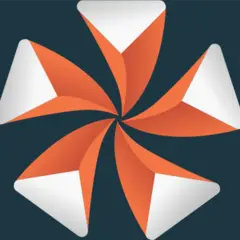

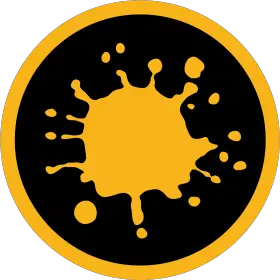
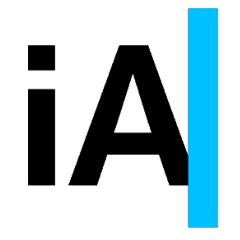
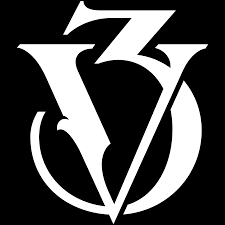
Quel est votre raccourci clavier préféré Viz Artist 4.4 Avez-vous des conseils utiles pour le programme ? Faire savoir aux autres.
1109400 62
499338 4
411810 23
368063 5
308188
278653 1
Il y a 24 heures
Il y a 24 heures Mis à jour !
Il y a 2 jours
Il y a 2 jours
Il y a 2 jours Mis à jour !
Il y a 3 jours Mis à jour !
En son yazılar