|
|
Zoom in on the model view |
||
|
|
Zoom out on the model view |
||
Mode |
|||
|
|
Select all model elements |
||
|
|
Pan in a model |
||
Validate and Run |
|||
|
|
Validate all data elements and parameter values in a model |
||
|
|
Run. If no model element is selected, run all ready-to-run processes in a model. Otherwise, run the selected tools |
||
Insert |
|||
|
|
Create a variable |
||
|
|
Create label. If no model element is selected, a free-floating label is created. Otherwise, labels are attached to the selected model elements |
||
Group |
|||
|
|
Group. If no element is selected, an empty group is added. Otherwise, a group is added containing the selected elements |
||
|
|
Ungroup the selected group. Remove all elements from the selected group |
||
|
|
Automatically set the layout for the group elements when a group is selected |
||
|
|
Expand the selected group in a model |
||
|
|
Collapse the selected group in a model |
||
|
|
Expand all groups in a model |
||
|
|
Collapse all groups in a model |
||
Messages |
|||
|
|
Open the message window. The messages are only available after the model is run in the current session |
||
Model element |
|||
|
|
Open the selected model element |
||
|
|
Rename the selected model element |
||
|
|
Turn the Parameter setting on and off for the selected model elements |
||
|
|
Check Add To Display for the selected model elements |
||
|
|
Uncheck Add To Display for the selected model elements |
||
|
|
Check Intermediate Data for the selected model elements |
||
|
|
Uncheck Intermediate Data for the selected model elements |
||
Advertisement
|
|
Select a focal feature |
||
|
|
Clear the selected focal feature and neighborhood |
||
|
|
Zoom to the selected neighborhood |
||
|
|
Open the editing toolbar |
||
|
|
Open the Neighborhood pane |
||
|
|
Remove neighbors from a focal feature neighborhood |
||
|
|
Add neighbors to a focal feature neighborhood |
||
|
|
Alter spatial weights in a focal feature neighborhood |
||
|
|
Undo a change |
||
|
|
Redo a change |
||
|
|
Commit changes to the current focal feature neighborhood and complete the active operation |
||
|
|
Deactivate the current interactive editing tool and cancel any unfinished edits |
|
|
Play or Pause |
||
|
|
Next step |
||
|
|
Previous step |
Stereo map navigation |
|||
|
|
Activate the Select tool |
||
|
|
Activate the Explore tool |
||
| and + |
Pan the map |
||
|
|
Accelerate change in x,y |
||
|
|
Decelerate change in x,y |
||
|
|
Roam |
||
|
|
Zoom in |
||
Advertisement |
|||
|
or
|
|||
|
|
Zoom out |
||
|
or
|
|||
|
|
(and move pointer) Change the z-value |
||
|
|
Change the z-value |
||
|
|
(and move pointer horizontally) Accelerate change in z |
||
|
|
Accelerate change in z |
||
|
Alternatively, to change the z-value 15 times faster, press Shift+Z while moving the pointer either left or right.
|
|||
|
|
(and move pointer horizontally) Decelerate change in z |
||
|
|
Decelerate change in z |
||
|
Alternatively, to change the z-value five times slower, press Caps Lock and then press Z while moving the pointer either left or right.
|
|||
|
|
Turn surface snapping on or off |
||
|
This feature requires the images to have statistics calculated and pyramids built with either bilinear or cubic resampling.
|
|||
|
|
Turn terrain following on or off |
||
|
|
Change selected vertex height |
||
|
|
Switch between roaming pointer mode and fixed pointer mode |
||
|
|
Hide feature layers on the map |
||
|
|
Temporarily turn off fixed pointer mode |
||
|
This shortcut applies to United States standard keyboards. Other types of keyboards may have a different character on the key. For detailed information, verify which key the VK_OEM_3 (Microsoft virtual key code) is mapped to for your keyboard.
|
|||
|
|
Adjust the x-parallax |
||
|
|
(and move pointer left or right) Adjust the x-parallax |
||
|
|
Adjust the y-parallax |
||
|
|
Reset to the default parallax |
||
|
|
Activate Auto Load |
||
|
|
Pan to the center of the stereo pair |
||
|
|
Open the Modify Features pane |
||
|
|
Open the Create Features pane |
||
|
|
Open the Stereo Model Selector pane |
||
|
|
Open the Overview window |
||
|
|
Open the Magnifier window |
||
Georeferencing |
|||
|
|
Override the active tool with the Explore tool |
||
|
|
Roam |
||
|
|
Zoom out |
||
|
|
Zoom the view in or out |
||
|
|
Switch the visibility of the georeferencing layer on and off |
||
|
|
Switch the visibility of the control point ScreenTip on and off |
||
|
|
Specify the value for Move, Scale, or Rotate |
||
|
|
Cancel a control point while creating a control point pair |
||
|
|
Temporarily disable vector snapping (if snapping has been turned on) |
||
|
|
Refresh the control point table |
||
Ortho mapping (GCP Manager) |
|||
|
|
Refresh the GCP list in GCP Manager |
||
|
|
Turn Dynamic Range Adjustment on and off |
||
|
|
Turn GCP display on and off |
||
|
|
Zoom to full extent |
||
Full Motion Video player |
|||
|
|
Save video frames as images in a directory or in the project geodatabase |
||
|
|
Export the current video frame and map to a PowerPoint presentation |
||
|
Note: The system may not respond immediately. Double-clicking the progress indicator or double-pressing the shortcut can cause unexpected results.
|
|||
|
|
Zoom the video pane to the map location of the video |
||
|
|
Enable or disable Automatic Follow |
||
|
|
Display an arrow pointing north on the video of the active video pane |
||
|
|
Display features from the map on the video pane |
||
|
|
Apply invert pixel color transformation on the active video pane |
||
|
|
Zoom to video |
||
|
|
Display VMTI |
||
|
|
Metadata to Features |
||
|
|
Metadata to CSV |
||
|
|
VMTI to Features |
||
|
|
Record Video |
||
|
|
Export Segment |
||
|
|
Export Frame |
||
|
|
Chip Frame |
||
|
|
Buffer Playback |
||
|
|
Display Metadata |
||
|
|
Create Bookmark |
||
|
|
Display Annotations |
||
|
|
Window Boxing |
||
|
|
Record Segments |
||
|
|
Copy Frame to Clipboard |
||
|
|
Explore Video Tool |
||
Full Motion Metadata |
|||
|
|
Zoom to frame |
||
|
|
Enable or disable Automatic Follow |
||
|
|
Zoom the video pane to the map location of the video |
||
|
|
Display VMTI |
||
|
|
Metadata to Features |
||
|
|
Metadata to CSV |
||
|
|
VMTI to Features |
||
|
|
Buffer Playback |
||
|
|
Display Metadata |
||
Pixel Editor |
|||
|
|
Turn visibility of the operational layer on and off |
||
|
|
Refresh Edits Log |
||
Sharing |
|||
|
|
Open the Print pane |
||
|
|
Open the Export pane |
||
Tables |
|||
|
|
Open the attribute table for the selected layer or stand-alone table from the Contents pane |
||
|
|
(doubleclick a layer or table name) Open the attribute table for the selected layer or stand-alone table from the Contents pane |
||
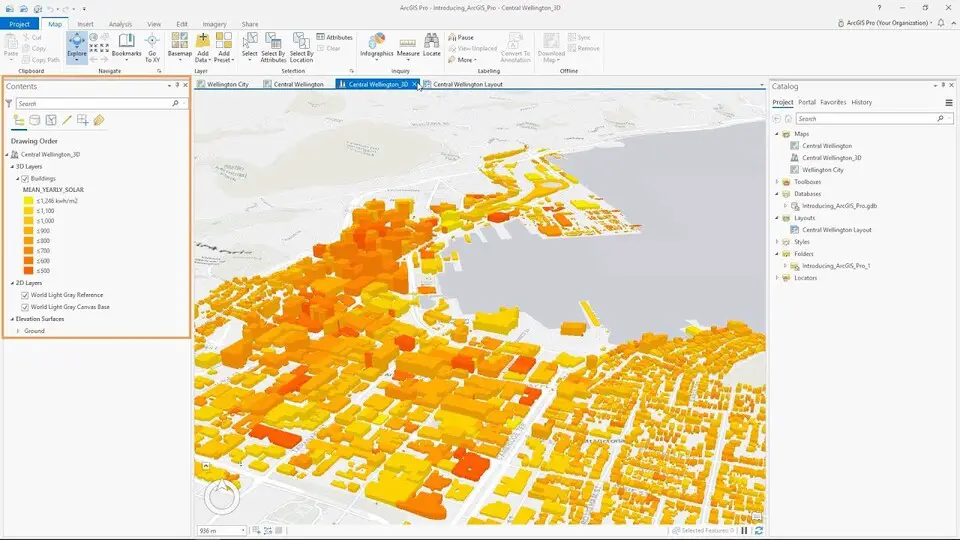

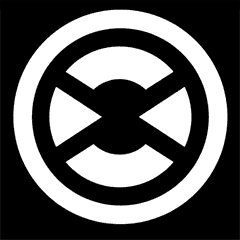



What is your favorite ArcGIS Pro 3.2 hotkey? Do you have any useful tips for it? Let other users know below.
1107370
498481
411364
366526
307197
277628
2 hours ago
4 hours ago
5 hours ago Updated!
Yesterday
3 days ago
3 days ago
Latest articles