|
|
Display the Blue channel |
||
|
|
Go to last frame |
||
|
|
Zoom to Fit |
||
| or | |||
|
|
Clear buffers and playback cache |
||
|
|
Display the Green channel |
||
|
|
Zoom to Fill |
||
|
|
Go to first frame |
||
|
|
Mark In point |
||
|
|
Play Backward |
||
|
|
Pause |
||
|
|
Play Forward |
||
|
Step backward one frame |
|||
|
|
Display the Matte channel |
||
|
|
(numpad) Nudge one frame backward or forward |
||
|
|
Mark Out point |
||
|
|
Pause Viewer refreshing |
||
|
|
Next Layer |
||
|
|
Previous Layer |
||
|
|
Toggle overlays |
||
|
|
Display the Red channel |
||
|
|
Swap A/B input buffers |
||
|
|
Step forward one frame |
||
|
|
Open Viewer settings. Note: You can’t use the S keyboard shortcut to open Viewer properties when Roto or RotoPaint properties are open |
||
|
|
Toggle 2D/3D |
||
|
|
Update the Viewer |
||
|
|
Toggle wipe tool |
||
|
|
Display the Luma channel |
||
|
|
Zoom out % |
||
|
|
Go to a specific frame |
||
|
|
Clear In point |
||
|
|
Pan |
||
|
|
Zoom in/Out |
||
|
|
Clear Out Point |
||
|
|
Toggle Input Process |
||
|
|
Clear In and Out points |
||
|
|
ROI – Activate new region |
||
|
|
Toggle lock/unlock zoom level |
||
|
|
Zoom-in % |
||
|
|
Move playhead backwards to midpoint |
||
|
|
Colour picker (single pixel) |
||
|
|
Toggle Proxy |
||
|
|
Move playhead forward to midpoint |
||
|
|
Deselect sampled pixels |
||
|
|
Save current script |
||
|
|
Enable or disable previewing output on an external broadcast video monitor |
||
|
|
Toggle top toolbar |
||
|
|
Toggle bottom toolbar |
||
|
|
Set Viewer reference inputs |
||
|
|
Move left incremented amount (timeline) |
||
|
|
(numpad) Nudge frames backward or forward by the amount specified in the skip frames control |
||
|
|
Move right incremented amount (timeline) |
||
|
|
Enable or disable ROI |
||
|
|
Save script as new version |
||
|
|
Colour picker (region) |
||
|
|
Toggle pixel aspect ratio |
||
|
|
Save current script and specify name (Save As) |
Advertisement
|
|
3D Top view |
||
Advertisement |
|||
|
|
Next Layer |
||
|
|
Previous Layer |
||
|
|
Display Viewer Settings |
||
|
|
Toggle 2D/3D viewer |
||
|
|
3D Perspective view |
||
|
|
Toggle the Wipe tool |
||
|
|
3D right-side view |
||
|
|
3D front view |
||
|
|
Translate viewer on y,z axis |
||
|
|
Zoom in/out (drag left/right) |
||
|
|
Rotate viewer on x,y axis |
||
|
or
|
|||
|
|
Toggle Unlocked/Locked/Interactive Camera or Light |
||
|
|
3D Bottom view |
||
|
|
3D Left-side view |
||
|
|
3D Back view |
||
|
|
Rotate viewer on z axis |
||
|
|
Zoom-out |
||
|
|
Dot node |
||
|
|
Search by node name or class |
||
|
|
Snaps all nodes to grid |
||
|
|
Create/connect viewer inputs |
||
|
|
Zoom-in |
||
|
|
Insert Blur node |
||
|
|
Delete nodes |
||
|
or
|
|||
|
|
Insert ColorCorrect node |
||
|
|
Disable/Enable node |
||
|
|
Next node in tree |
||
|
|
Fit selected nodes to Node Graph panel |
||
|
|
Clear Buffers |
||
|
|
Render all Write nodes |
||
|
|
Render selected Write nodes |
||
|
|
Insert Grade node |
||
|
|
Display selected node information |
||
|
|
Jump to bookmarked node |
||
|
|
Insert Copy node |
||
|
|
Auto-place selected nodes |
||
|
|
Insert Merge node |
||
|
Pan |
|||
|
|
Rename selected node |
||
|
|
(numpad) Navigate around the node tree in the direction specified. For example, pressing the left arrow key (4) selects the next node to the left of the current node in the tree. |
||
|
|
Insert Roto node |
||
|
|
Insert RotoPaint node |
||
|
|
Show named script info |
||
|
|
Insert Read node |
||
|
|
Open properties for selected node(s) |
||
|
|
Display Project Settings |
||
|
|
Insert Transform node |
||
|
|
Tab node search menu |
||
|
|
Splay first (Splay selected nodes to 1st selected node) |
||
|
|
Previous node in tree |
||
|
|
Insert Write node |
||
|
|
Command entry mode |
||
|
|
Splay last (Splay 1st node to output of 2nd) |
||
|
|
Zoom-out % |
||
|
|
Duplicate and branch selected nodes |
||
|
|
Duplicate selected node(s) |
||
|
|
Toggles whether a node is always displayed in Dope Sheet or not |
||
|
|
Version down the current Read/Write node file name |
||
|
|
Toggle expression links on or off |
||
|
|
Generate Flipbook for node |
||
|
|
Hide node inputs when not selected |
||
|
|
Display script information, such as the node count, channel count, cache usage, and whether the script is in full-res or proxy mode |
||
|
|
Clone selected node(s) |
||
|
|
Create StickyNote |
||
|
|
Toggle postage stamp on or off |
||
|
|
Splay first selected node to input A |
||
|
|
Version up the current Read/Write node file name |
||
|
|
Run a script from the file browser |
||
|
|
Zoom-in % |
||
|
|
Select all nodes in Node Graph |
||
|
|
Toggle node buffer |
||
|
|
Copy selected node(s) |
||
|
|
(use create node) Replace selected node with new node |
||
|
|
Disconnect upstream node |
||
|
|
Move selected node downstream |
||
|
|
… to |
||
|
|
Nest selected nodes in Group |
||
|
|
Open new Compositing Viewer |
||
|
|
(click on node) Highlight all upstream nodes |
||
|
|
Toggle Proxy |
||
|
|
Open Group’s node graph |
||
|
|
Move selected node upstream |
||
|
|
Snap selected node to grid |
||
|
|
Connect selected node to Viewer reference input |
||
|
|
AddMix node |
||
|
|
(use create node) Create node in new branch |
||
|
|
Duplicate selected arrow |
||
|
|
… to |
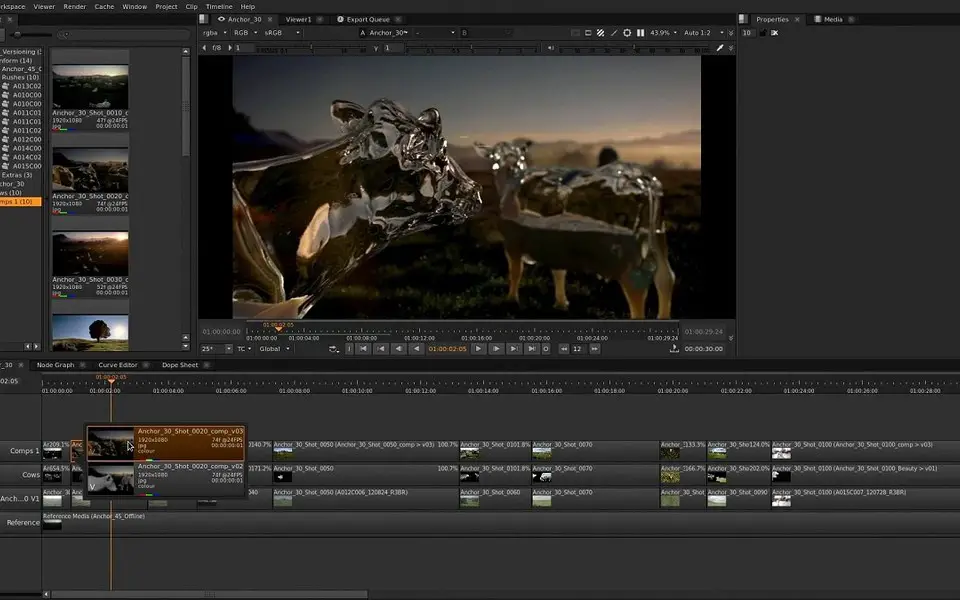
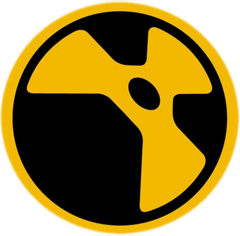




What is your favorite Nuke hotkey? Do you have any useful tips for it? Let other users know below.
1094330
491330
408184
355191
300039
271479
3 hours ago
4 hours ago Updated!
4 hours ago Updated!
17 hours ago Updated!
Yesterday
Yesterday
Latest articles