|
|
Extend a selection or block |
||
|
|
Go to next footnote (in Word 2016) |
||
|
|
Expand text under a heading |
||
|
|
Open Styles task pane. |
||
|
|
Open the Office Clipboard |
||
|
|
Show all headings up to Heading 1-9. |
||
|
|
Insert a comment (in the Revision task pane) |
||
|
|
Switch to Read Mode view |
||
|
|
Select Review tab on ribbon |
||
|
|
Select Spelling & Grammar |
||
|
|
Open the Set Proofing Language dialog box |
||
|
|
Set default languages |
||
|
|
Cycle through floating shapes, such as text boxes or images (press Tab repeatedly) |
||
|
|
(with Num Lock off) Select an entire table |
||
|
|
An em dash |
Advertisement
|
The character code then Alt+X: Insert the Unicode character for the specified Unicode (hexadecimal) character code. For example, to insert the euro currency symbol ( Euro currency symbol ), type 20AC, and then hold down Alt and press X.
|
|
Press Ctrl+Tab to switch to the Create from File tab, press Tab, and then type the file name of the object that you want to insert or browse to the file.
|
|
Note: You must press Alt+M, or click Mailings, to use these keyboard shortcuts.
|
|
Use the arrow keys to move to the column's top or bottom cell, and then do one of the following:
|
|||
|
To select an entire row: Use arrow keys to move to end of the row, either the first cell (leftmost) in the row or to the last cell (rightmost) in the row.
|
|||
|
From the first cell in the row, press Shift+Alt+End to select the row from left to right.
|
|||
|
From the last cell in the row, press Shift+Alt+Home to select the row from right to left.
|
|
These shortcuts only apply if a document is in Outline view.
|
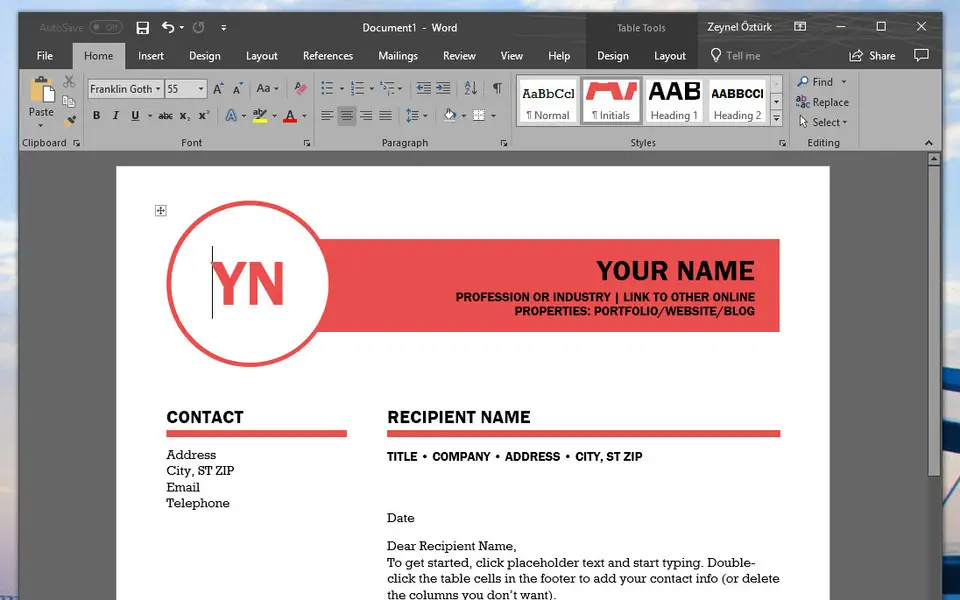





What is your favorite Microsoft Word 2019 hotkey? Do you have any useful tips for it? Let other users know below.
1106799
498270
411259
366077
306918
277367
Yesterday
1 days ago
2 days ago
2 days ago
2 days ago Updated!
2 days ago Updated!
Latest articles