|
The shortcuts in this topic refer to the US keyboard layout. Keys for other layouts might not correspond exactly to the keys on a US keyboard.
|
Advertisement
|
|
Close |
||
|
or
|
|||
|
|
Go to Home tab |
||
|
|
New message |
||
|
|
Send |
||
|
|
then |
||
|
|
New task |
||
|
|
(when a message, task, or meeting is selected) Delete |
||
|
|
Search |
||
|
|
then |
||
|
|
then |
||
|
|
then |
||
|
|
Copy |
||
|
or
|
|||
|
|
then |
||
|
|
Go to calendar |
||
|
|
Create appointment |
||
|
|
then |
||
|
|
then |
|
|
Switch to Mail view |
||
|
|
Switch to Calendar view |
||
|
|
Switch to Contacts view |
||
|
|
Switch to Tasks view |
||
|
|
Switch to Notes |
||
|
|
Switch to Folder list in the Folder pane |
||
|
|
Switch to Shortcuts |
||
|
|
Switch to next open message |
||
|
|
Switch to previous open message |
||
|
|
Move between the Folder pane, the main Outlook window, the Reading pane, and the To-Do bar |
||
|
or
|
|||
|
|
Move between the Outlook window, the smaller panes in the Folder pane, the Reading pane, and the sections in the To-Do bar |
||
|
|
Move between the Outlook window, the smaller panes in the Folder pane, the Reading pane, and the sections in the To-Do bar, and show the access keys in the Outlook ribbon |
||
|
|
Move around message header lines in the Folder pane or an open message |
||
|
|
Move around within the Folder pane |
||
|
|
Go to a different folder |
||
|
|
Go to the Search box |
||
|
or
|
|||
|
|
In the Reading pane, go to the previous message |
||
|
or
|
|||
|
or
|
|||
|
|
In the Reading pane, page down through text |
||
|
|
In the Reading pane, page up through text |
||
|
|
Collapse or expand a group in the email message list |
||
|
|
Go back to previous view in the main Outlook window |
||
|
or
|
|||
|
|
Go forward to next view in the main Outlook window |
||
|
|
Select the InfoBar and, if available, show the menu of commands |
|
|
Find a message or other item |
||
|
|
Clear the search results |
||
|
|
Expand the search to include All Mail Items, All Calendar Items, or All Contact Items, depending on the module you are in |
||
|
|
Use Advanced Find |
||
|
|
Create a Search folder |
||
|
|
Search for text within an open item |
||
|
|
Find and replace text, symbols, or some formatting commands when in the Reading pane or in an open item |
||
|
|
Expand search to include items from the current folder |
||
Advertisement |
|||
|
|
Expand search to include subfolders |
||
|
|
Open the Flag for Follow Up dialog box to assign a flag |
|
|
Delete the selected category from the list in the Color categories dialog box |
|
|
Create an appointment |
||
|
|
Create a contact |
||
|
|
Create a contact group |
||
|
|
Create a fax |
||
|
|
Create a folder |
||
|
|
Create a meeting request |
||
|
|
Create a message |
||
|
|
Create a note |
||
|
|
Create an Office document |
||
|
|
Post to the selected folder |
||
|
|
Post a reply in the selected folder |
||
|
|
Create a Search folder |
||
|
|
Create a task |
|
|
Save (except in Tasks view) |
||
|
or
|
|||
|
|
Save and close (except in Mail view) |
||
|
|
Save as (only in Mail view) |
||
|
|
Undo |
||
|
or
|
|||
|
|
Delete an item |
||
|
|
|
||
|
|
Copy an item |
||
|
|
Move an item |
||
|
|
Check names |
||
|
|
Check spelling |
||
|
|
Flag for follow-up |
||
|
|
Forward |
||
|
or
|
|||
|
|
Send or post or invite all |
||
|
|
Enable editing in a field, in all views except Mail or Icon |
||
|
|
Left align text |
||
|
|
Center text |
||
|
|
Right align text |
|
|
Switch to Inbox |
||
|
|
Switch to Outbox |
||
|
|
Check names |
||
|
|
Send |
||
|
|
Reply to a message |
||
|
|
Reply All to a message |
||
|
|
Reply with meeting request |
||
|
|
Forward a message |
||
|
|
Mark a message as not junk |
||
|
|
Display blocked external content (in a message) |
||
|
|
Post to a folder |
||
|
|
Apply Normal style |
||
|
|
Check for new messages |
||
|
or
|
|||
|
|
Go to the previous message |
||
|
|
Go to the next message |
||
|
|
Create a message (when in Mail view) |
||
|
|
Create a message (from any Outlook view) |
||
|
|
Open a received message |
||
|
|
Delete and ignore a conversation |
||
|
|
Open the Address Book |
||
|
|
Add a Quick flag to an unopened message |
||
|
|
Display the Flag for follow up dialog box |
||
|
|
Mark as read |
||
|
|
Mark as unread |
||
|
|
Open the MailTip in the selected message |
||
|
|
Find or replace |
||
|
|
Find next |
||
|
|
Send |
||
|
|
|
||
|
|
Forward |
||
|
|
Forward as attachment |
||
|
|
Show the properties for the selected item |
||
|
|
Mark for download |
||
|
|
Check Mark for download status |
||
|
|
(when a Send/Receive is in progress) Display Send/Receive progress |
|
|
Create an appointment (when in the Calendar view) |
||
|
|
Create an appointment (in any Outlook view) |
||
|
|
Create a meeting request |
||
|
|
Show one day in the calendar |
||
|
|
Show two days in the calendar |
||
|
|
Show three days in the calendar |
||
|
|
Show four days in the calendar |
||
|
|
Show five days in the calendar |
||
|
|
Show six days in the calendar |
||
|
|
Show seven days in the calendar |
||
|
|
Show eight days in the calendar |
||
|
|
Show nine days in the calendar |
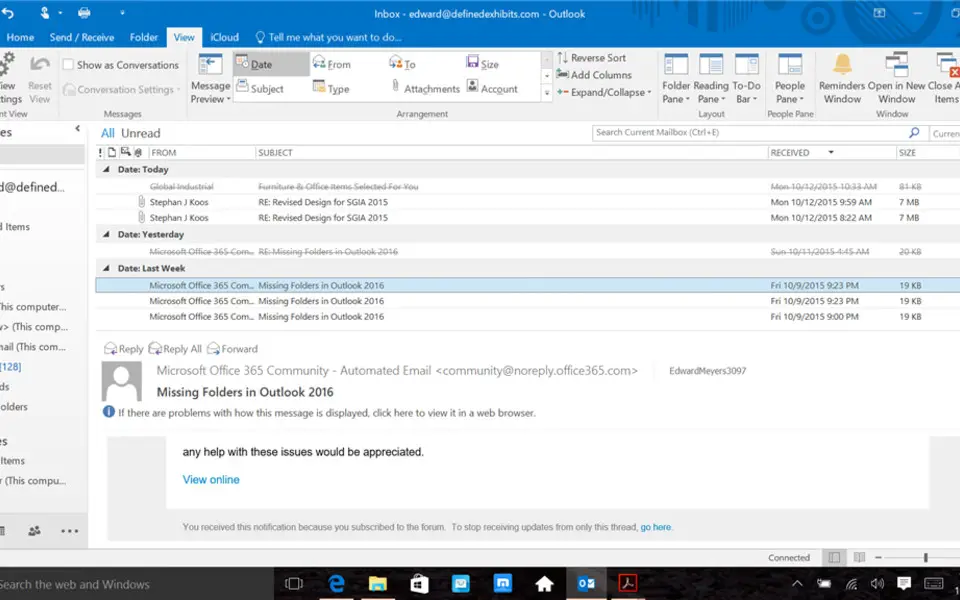




What is your favorite Outlook 2019 and Outlook 2016 hotkey? Do you have any useful tips for it? Let other users know below.
1105696
497894
411070
365288
306464
276920
39 minutes ago
2 days ago
2 days ago Updated!
2 days ago Updated!
2 days ago Updated!
3 days ago Updated!
Latest articles