|
Move your character, talk to an NPC, select a target or option, and pick up items |
|||
|
Attack a monster |
|||
| + |
Hold down and move mouse to control camera |
||
|
Zoom in and out |
|||
| + |
Click both at the same time to jump |
||
|
Right click on a player to open the Player Interaction Menu. Trade, Add to Friends List, Party Invite, Guild Invite, Duels, Following, View Equipment and Cheer |
|||
|
|
Select player to PK or to ress red player (available on PK Yetti only) |
||
|
|
Follow a character or do a command |
Advertisement
|
|
…to |
||
|
|
Act as hotkeys for items, motions, and skills placed in your Quick Slot Bar. (In order to remove something from the bar, unlock the lock and drag it off the bar.) |
||
|
|
Activate the skills you have assigned to your Action Slot (located bottom right) |
||
|
|
Open the Duration window |
||
|
|
Activate the Chat Box and enter any text you have typed. Note that if you press the arrow down key, you will access previous chats that you have imputed |
||
|
|
Deselect a targeted player, monster, item, or NPC |
||
|
|
Hide all currently open windows |
||
|
|
Make a screenshot of the current screen. The screenshot is saved in C:\Program Files\Webzen\Flyff\Capture by default |
||
|
|
Take a screenshot |
||
|
|
Save your current location |
||
|
|
Toggle skill bar |
||
|
or
|
|||
|
or
|
|||
|
or
|
|
|
Moves your character forward. Pressing W twice will cause your character to walk or run forward continuously. (Auto-run) While flying, pressing W will tilt your character forward |
||
|
|
Rotates your character to the left. This key also applies while your character is in a forward motion, and will turn your character to the left as you hold the key |
||
|
|
Moves your character backwards. While flying, pressing D will tilt your character backward |
||
|
|
Standing: Rotates your character to the left. Walking/Running: Makes your character move to the left. Flying: Leans your character to the left |
||
|
|
Follow a character or do a command |
||
|
|
Switch between Run mode and Walk mode. During flight, it can be used to activate the AccelorFuel for your flying device |
||
|
|
Locks your camera onto an aerial target during flying combat |
||
|
|
Toggle between valid aerial targets during flying combat |
||
|
|
Jump |
||
|
|
Control the direction and angle of the camera |
||
|
|
Places the camera into First Person mode. Pressing the button repeatedly will cause the camera to zoom in |
||
|
|
Focuses the camera on your character. Hold the key down to zoom in on your character further. |
||
|
|
Pull the camera away from your character. Hold the key down to pull all the way back from your character |
||
|
|
Toggle frame rate display |
|
|
Brings up your Quest Diary window. |
||
|
|
Brings up your Personal Messenger window. |
||
|
|
Brings up Eldin's Jar option. |
||
|
|
Brings up your Inventory window. |
||
|
|
Brings up your Party window. |
||
|
|
Brings up your Guild window. |
||
|
|
Brings up the Character Stat window. |
||
|
|
Brings up the Skill Tree window. |
||
|
|
Brings up the World Map. |
||
|
|
Brings up the Navigator window. |
||
|
|
Opens the Motion window |
||
|
|
Brings up the Backpack window. |
||
|
|
Brings up the Lord window. Note: Only the Lord can use this |
||
|
|
Brings up the Couples window. |
||
|
|
Brings up the Furniture window. |
||
|
|
Brings up the Guild Furniture Storage window. |
||
|
Source: flyff-wiki.webzen.com
|
|||
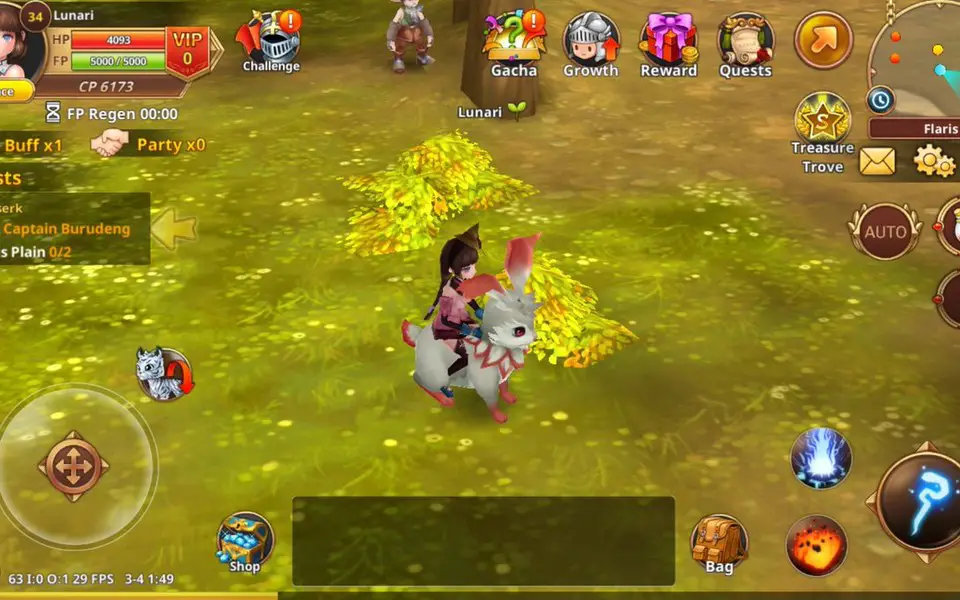





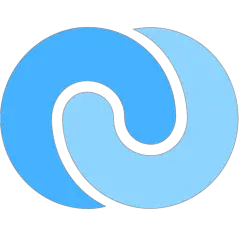
What is your favorite Flyff hotkey? Do you have any useful tips for it? Let other users know below.
1109400
499338
411810
368063
308188
278653
17 hours ago
17 hours ago Updated!
1 days ago
2 days ago
2 days ago Updated!
3 days ago Updated!
Latest articles