Advertisement
|
Note: To momentarily activate a tool with a single-letter keyboard shortcut, hold down the key; release the key to return to the previously active tool. To activate a tool and keep it active, press the key and immediately release it.
|
|
(Note: Also goes to beginning, end, or base frame of Roto Brush span if viewing Roto Brush in Layer panel.)
|
|
Double-click mask with Selection tool or select mask in Timeline panel and press Ctrl+T: Enter free-transform mask editing mode
|
|
Ctrl+drag, then release Ctrl while dragging: Set brush hardness for a paint tool
|
|
Select Path property in Timeline panel and press Ctrl+T: Enter free-transform path editing mode
|
|
Source: Adobe
|
|||
|
|
Move the camera and its point of interest to look at selected 3D layers |
||
|
|
Decrease Scale of selected layers by 10% |
||
|
|
Increase or decrease Opacity (or Intensity for light layers) of selected layers by 1% |
||
|
or
|
|||
|
|
Increase or decrease Opacity (or Intensity for light layers) of selected layers by 10% |
||
|
or
|
|||
|
|
Increase Scale of selected layers by 10% |
||
|
|
Preview number of frames specified by Alternate Preview preference (defaults to 5) |
||
|
|
Move application window or floating window to main monitor; resize window to fit screen. (Press again to resize window so that contents fill the screen.) |
||
|
|
Purge All Memory |
||
|
|
Decrease Scale of selected layers by 1% |
||
|
|
Move selected layers, masks, effects, or render items to top (front) or bottom (back) of stacking order |
||
|
|
Increase or decrease baseline shift by 10 units |
||
|
|
Set marker at current time and open marker dialog box |
||
|
|
Preview only audio, in work area |
||
|
|
Go to previous In point or Out point |
||
|
|
Go to next In point or Out point |
||
|
|
Apply most recently applied effect to selected layers |
||
|
|
Set vertical scale to 100% for selected text |
||
|
|
(drag with with Clone Stamp tool) Show and move overlay (change Offset value of aligned Clone Stamp tool or change Source Position value of unaligned Clone Stamp tool) |
||
|
|
(drag vertex) Redraw Bezier handles |
||
|
|
Toggle selection of layer (1-999) by its number (enter digits rapidly for two-digit and three-digit numbers) |
||
|
|
New Composition from selection |
||
|
|
Apply most recently applied animation preset to selected layers |
||
|
|
Auto leading for selected text |
||
|
|
Decrease or increase font size of selected text by 10 units |
||
|
or
|
|||
|
|
Select next or previous mask |
||
|
|
New camera |
||
|
|
Deselect all keyframes, properties, and property groups |
||
Advertisement |
|||
|
|
Increment and save project |
||
|
|
Move keyframe 10 frames earlier or later |
||
|
|
(press property shortcut letter) Add or remove keyframe at current time. For property shortcuts, see Showing properties and groups in the Timeline panel (keyboard shortcuts). |
||
|
|
Import multiple files or image sequences |
||
|
|
Increase Scale of selected layers by 10% |
||
|
|
Decrease Scale of selected layers by 10% |
||
|
|
Move selected layers 10 frames earlier or later |
||
|
|
(hit the property shortcut key) Add or remove keyframe at current time |
||
|
|
Go to beginning or end of work area |
||
|
|
(hold down while starting After Effects) Restore default preferences settings |
||
|
|
Open Project Settings dialog box |
||
|
|
Set Quality to Best, Draft, or Wireframe for selected layers |
||
|
|
Lock or unlock guides |
||
|
|
Justify paragraph; right align last line |
||
|
|
Turn Subscript on or off for selected text |
||
|
|
Turn Small Caps on or off for selected text |
||
|
|
Increase or decrease leading by 10 units |
||
|
|
Increase or decrease baseline shift by 2 units |
||
|
|
Decrease or increase kerning or tracking 100 units (100/1000 ems) |
||
|
|
Set flow for a paint tool to 100% |
||
|
|
Move feature region and search region 10 pixels at current magnification |
||
|
|
(drag footage item from Project panel onto selected layer) Replace source for a selected layer |
||
|
|
Manually preview (scrub) video |
||
|
|
Select layer (1-999) by its number (enter digits rapidly for two-digit and three-digit numbers) |
||
|
|
Increase or decrease Rotation (Z Rotation) of selected layers by 10° |
||
|
or
|
|||
|
|
Move selected layers 1 frame earlier or later |
||
|
|
Increase Scale of selected layers by 1% |
||
|
or
|
|||
|
|
Decrease Scale of selected layers by 1% |
||
|
|
Move selected layers, masks, effects, or render items up (forward) down (back) in stacking order |
||
|
|
Go to beginning of composition, layer, or footage item |
||
|
|
Go to end of composition, layer, or footage item |
||
|
|
Start or stop preview |
||
|
|
Turn display color management on or off for active view |
||
|
|
Open most recent project |
||
|
|
New null layer |
||
|
|
(click marker) Remove marker |
||
|
|
Select next or previous mask |
||
|
|
Scale and reposition selected layers to fit composition height, preserving image aspect ratio for each layer |
||
|
|
New light |
||
|
|
Scale and reposition selected layers to fit composition |
||
|
|
Move keyframe 1 frame earlier or later |
||
|
|
Select all visible keyframes and properties |
||
|
|
Turn Casts Shadows property on or off for selected 3D layers |
||
|
|
Decrease or increase kerning or tracking 20 units (20/1000 ems) |
||
| then |
(quadruple-click with Type tool) Select paragraph |
||
| then then |
(quintuple-click with Type tool) Select entire text frame |
||
|
|
Decrease or increase leading by 2 units |
||
|
|
(for example, 9=90%, 1=10%) Set flow for a paint tool |
||
|
|
Move feature region and search region 1 pixel at current magnification |
||
|
|
Add current frame to render queue |
||
|
|
Set and number a composition marker (0-9) at the current time |
||
|
|
Remember footage interpretation |
||
|
|
Reverse selected layers in time |
||
|
|
Delete a footage item without a warning |
||
|
|
Increase or decrease Rotation (Z Rotation) of selected layers by 1° |
||
|
or
|
|||
|
|
Show only modified properties |
||
|
|
Show only paint strokes, Roto Brush strokes, and Puppet pins |
||
|
|
Show only audio waveform |
||
|
|
Show only instances of missing effects |
||
|
|
Show only mask property groups |
||
|
|
Show only expressions |
||
|
|
Show only Mask Opacity property |
||
|
|
Display filename corresponding to the frame at the current time in the Info panel |
||
|
|
Resize application window or floating window to fit screen. (Press again to resize window so that contents fill the screen.) |
||
|
|
Cycle to previous or next panel in active frame (for example, cycle through open Timeline panels) |
||
|
or
|
|||
|
|
Show colorized red, green, or blue channel |
||
|
or
|
|||
|
or
|
|||
|
|
Toggle showing straight RGB color |
||
|
|
Fast Previews > Off |
||
|
|
Fast Previews > Adaptive Resolution |
||
|
|
Fast Previews > Draft |
||
|
|
Fast Previews > Fast Draft |
||
|
|
Fast Previews > Wireframe |
||
|
|
Toggle Mercury Transmit video preview |
||
|
|
Temporarily activate Pen tool when the Selection tool is selected and pointer is over a path (Add Vertex tool when pointer is over a segment; Convert Vertex tool when pointer is over a vertex) |
||
|
|
Activate and cycle through Puppet tools |
||
|
|
(in shape layer) Temporarily convert Selection tool to Shape Duplication tool |
||
|
|
(when Zoom In tool is active) Activate Zoom Out tool |
||
|
|
Split the frame containing the active viewer and create a viewer with opposite locked/unlocked state |
||
|
|
New folder in Project panel |
||
|
|
Show or hide guides |
||
|
|
Turn Video (eyeball) switch on or off for selected layers |
||
|
|
Toggle paragraph composer |
||
|
|
New text layer |
||
|
|
Scale and reposition selected layers to fit composition width, preserving image aspect ratio for each layer |
||
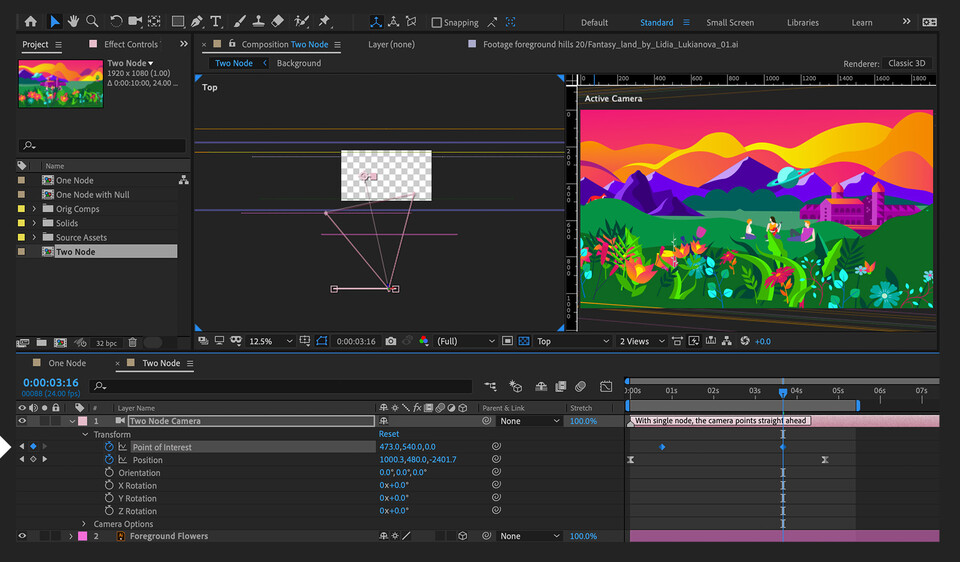

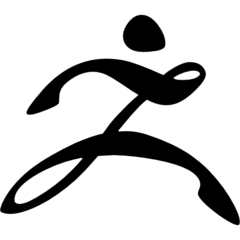
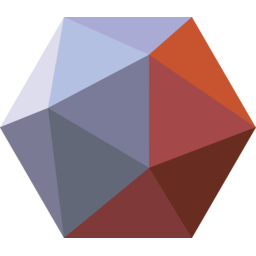

What is your favorite Adobe After Effects 2021 hotkey? Do you have any useful tips for it? Let other users know below.
1107370
498481
411364
366526
307197
277628
6 hours ago Updated!
6 hours ago Updated!
16 hours ago
18 hours ago
19 hours ago Updated!
4 days ago
Latest articles