|
|
Split clips (splits single clip if selected, otherwise all clips at current time) |
||
|
|
Delete selected clip |
||
|
|
Zoom In |
||
|
|
Zoom Out |
||
|
|
Select clip at current time |
||
|
|
Add Voiceover |
||
|
|
Add transition |
||
|
|
Add Blank Clip |
||
|
|
Add Main Title |
||
|
|
Add Overlay Title |
Advertisement
|
|
Trim clip start |
||
|
|
Trim clip end |
||
|
|
Clip Info |
||
|
|
Slip Trim |
||
|
|
Clone Clip |
||
|
|
Detach Audio |
||
|
|
Link/Unlink |
||
|
|
Show presets |
||
|
|
Attributes clipboard |
||
|
|
Edit Clip |
||
Timeline Preview |
|||
|
|
Play/Pause |
||
|
|
Play from Start |
||
|
|
Jump to previous cut |
||
|
|
Jump to next cut |
||
|
|
Step one frame backward |
||
|
|
Step one frame forward |
||
|
|
Step 10 frames backward |
||
|
|
Step 10 frames forward |
||
|
|
Jump to start of timeline |
||
|
|
Jump to end of timeline |
||
|
|
Stop playback |
||
|
|
Play forward (press again to play 2x speed) |
||
|
|
Undo |
||
|
|
Redo |
||
|
In Source Viewer (After selecting a clip in the library or showing Info / Slip-trimmer for selected clip in Timeline)
|
|||
|
|
Play/Pause |
||
|
|
Play from Mark-In |
||
|
|
Jump to previous mark |
||
|
|
Jump to next mark |
||
|
|
Step one frame backward |
||
|
|
Step one frame forward |
||
|
|
Step 10 frames backward |
||
|
|
Step 10 frames forward |
||
|
|
Jump to start of clip |
||
|
|
Jump to end of clip |
||
|
|
Play reverse (press again to play 2x speed reverse) |
||
|
|
Stop playback |
||
|
|
Play forward (press again to play 2x speed) |
||
|
|
Mark in at current frame |
||
|
or
|
|||
|
|
Mark out at current frame |
||
|
or
|
|||
|
|
Insert to main track |
||
|
|
Clear marks (reset to full clip) |
||
|
|
Show Info view |
||
|
|
Show slip trimmer view |
||
|
|
Close source viewer |
||
Advertisement |
|||
|
|
Play/Pause |
||
|
|
Play from Mark-In |
||
|
|
Jump to previous mark |
||
|
|
Jump to next mark |
||
|
|
Step one frame backward |
||
|
|
Step one frame forward |
||
|
|
Step 10 frames backward |
||
|
|
Step 10 frames forward |
||
|
|
Jump to start of clip |
||
|
|
Jump to end of clip |
||
|
|
Play reverse (press again to play 2x speed reverse) |
||
|
|
Stop playback |
||
|
|
Play forward (press again to play 2x speed) |
||
|
|
Undo |
||
|
|
Redo |
||
|
|
Close Clip Editor (return to timeline) |
||
|
Source: LumaTouch
|
|||
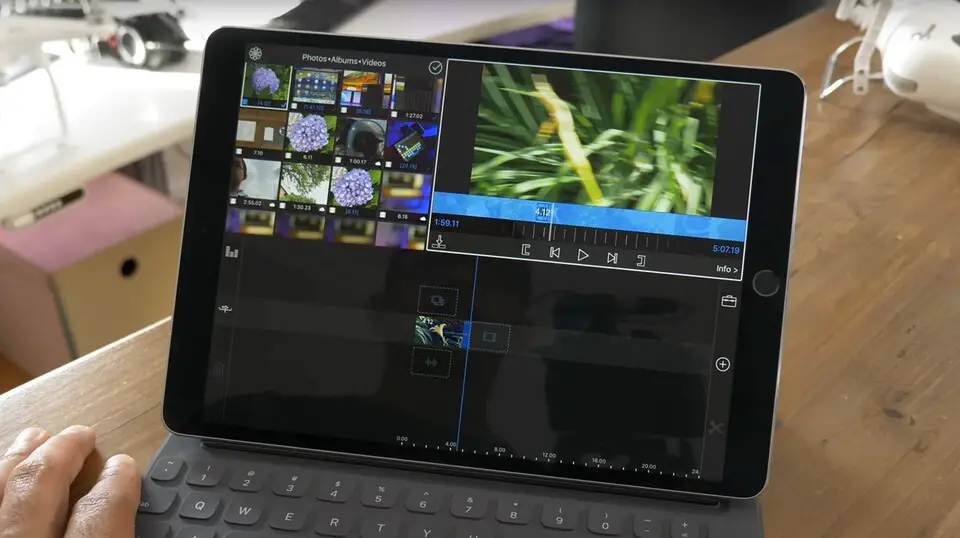
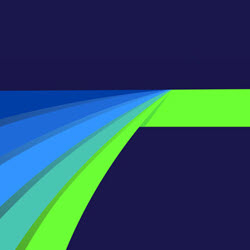
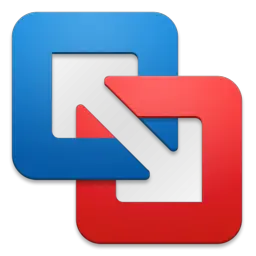



What is your favorite LumaFusion hotkey? Do you have any useful tips for it? Let other users know below.
1108032
498772
411518
366987
307454
277921
10 hours ago
15 hours ago
16 hours ago Updated!
Yesterday
2 days ago
2 days ago Updated!
Latest articles