|
|
Help |
||
|
|
New scene |
||
|
|
Open saved scene |
||
|
|
Open saved image |
||
|
|
Close current scene |
||
|
|
Close all open scenes |
||
|
|
Save current scene |
||
|
|
Save scene as... |
||
|
|
Quit Modo |
||
|
|
Config file save |
||
|
|
Run script |
||
|
|
Undo |
||
|
|
Redo |
||
|
|
Cut |
||
|
|
Copy |
||
|
|
Paste |
||
|
|
Delete (not available in Items mode) |
||
|
|
Brings up the last tool used |
||
|
|
Brings up the last tool used, ignoring UI interactions and selections |
||
|
|
Layout switcher, organized by most recent |
Advertisement
|
|
Rotate view |
||
|
|
Rotate viewport Z axis (bank) view |
||
|
|
'Flick' rotate |
||
|
|
Pan view |
||
|
|
Pan up/down only |
||
|
|
Zoom to mouse position |
||
|
|
Box zoom |
||
|
|
Zoom in (only in component modes) |
||
|
|
Zoom in x2 |
||
|
|
Zoom out (only in component modes) |
||
|
|
Zoom out x2 |
||
|
|
Center the view on the cursor's position |
||
|
|
Turntable (only in component modes) |
||
|
|
When turntable is running, displays upright turntable |
||
|
Zoom view in and out to mouse pointer |
|||
|
|
Fit (zoom to scene extents/all items) |
||
|
|
Fit selected (zooms to selected elements) |
||
|
|
Align selected (aligns view to the current selection) |
||
|
|
Fit and align selected (zooms and aligns the view to the current selection) |
|
Enter values on the numeric keypad and move the pointer over the target viewport to select.
|
|||
|
|
Open the viewport options pop-over |
||
|
|
Maximize/minimize the viewport within the group |
||
|
|
Perspective |
||
|
|
Top (press again to toggle top/bottom view) |
||
|
|
(Mac) Bottom |
||
|
|
(Windows) Bottom |
||
|
|
(Linux) Bottom |
||
|
|
Front (press again to toggle front/back view) |
||
|
|
(Mac) Back |
||
|
|
(Windows) Back |
||
|
|
(Linux) Back |
||
|
|
Right (press again to toggle right /left view) |
||
|
|
(Mac) Left |
||
|
|
(Windows) Left |
||
|
|
(Linux) Left |
||
|
|
Shaded |
||
|
|
Texture |
||
Advertisement |
|||
|
|
Reflection |
||
|
|
Wireframe |
||
|
|
Solid |
||
|
|
Vertex Map |
||
|
|
Wireframe None |
||
|
|
Wireframe Light |
||
|
|
Wireframe Dark |
||
|
|
Toggle viewport smoothing |
||
|
Note: The following keyboard shortcuts only work on Mac.
|
|||
|
|
Open first tab |
||
|
|
Open last tab |
||
|
|
Open next tab |
||
|
|
Open last tab |
||
|
|
In Items selection mode, locate selected item (layer). In other modes flip polygons |
||
|
|
arrow Expand/close all (also in Shader Tree) |
||
|
|
Swap foreground/background layers |
||
|
|
Duplicate selected layer(s) (only in Items mode) |
||
|
|
Instance selected layer(s) (only in Items mode) |
||
|
|
New Mesh Item |
||
|
|
New locator item (only in Items mode) |
|
Note: Pie menus are quick contextual pop-up menus that appear using keystroke combinations. Menu items are laid out in a wheel so you can access them gesturally for speedier workflow. To open, press the keyboard shortcut, then click in the 3D viewport to open. If you want the pie menu to appear immediately, go to System > Preferences > Input Remapping and enable Open Pies Immediately.
|
|||
|
|
Layout switch favorites |
||
|
|
GL viewport toggles |
||
|
|
GL viewport style |
||
|
|
GL viewport view type |
||
|
|
Open pop-over |
||
|
|
Selection mode/Transform tools |
||
|
|
Open palette |
||
|
|
Properties and options |
||
|
|
Brushes pie menu (only when a Brush tool is active) |
||
|
|
Animation shortcuts (only in the Animation layout) |
||
|
|
Drop active tool |
||
|
|
Toggle the Tool HUD |
||
|
or
|
|||
|
|
Tool properties pop-over |
||
|
Note: The tool needs to be active for this shortcut to work.
|
|||
|
|
Escape current operation/drop active selection |
||
|
|
Cycle-through Component modes |
||
|
|
Toggle Component mode to Item mode (or last mode) |
||
|
|
Tool handles larger |
||
|
|
Tool handle smaller |
||
|
|
Toggle tool handle visibility (not on the numeric keypad; only on Mac) |
||
|
|
Reset tool attributes |
||
|
|
Select layer 1-10 |
||
|
|
Quick access pop-over |
||
|
|
Assign material tag |
||
|
|
Enable the Slide / Edge Slide tool when in a component mode (Polygons, Edges, or Vertices) |
||
|
Note: This shortcut only activates the Slide tool when in component mode. Pressing S in item mode keys a selected channel. For more information, see Using Channels.
|
|||
|
|
Toggle subdivision surfaces |
||
|
|
Toggle Catmull-Clark subdivision surfaces |
||
|
|
Increase/decrease subdivision level |
||
|
or
|
|||
|
|
Select all |
||
|
|
More (select next plausible element in loop) |
||
|
|
Select expand |
||
|
|
Less (de-select last element) |
||
|
|
Shrink |
||
|
|
Select previous loop |
||
|
|
Select previous loop add |
||
|
|
Select next loop |
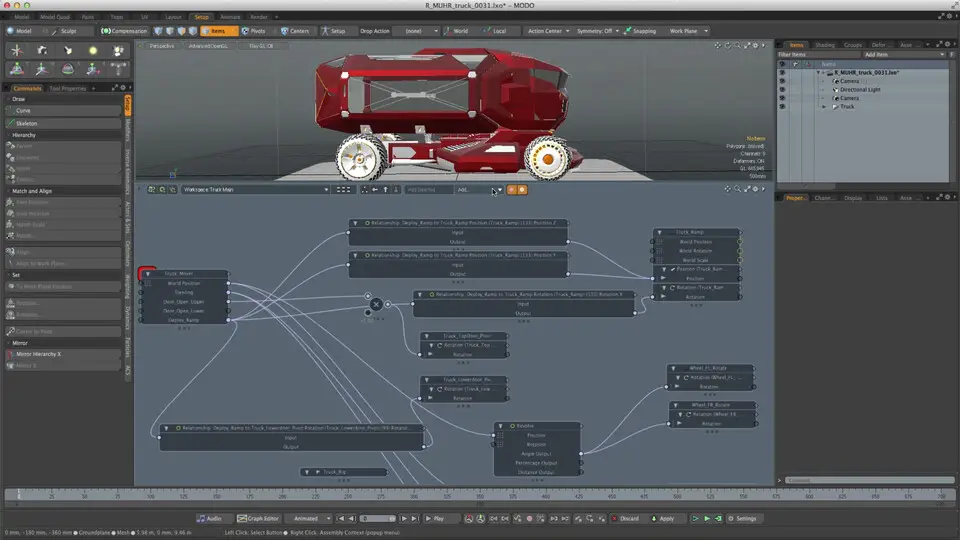





What is your favorite Modo 12.1 hotkey? Do you have any useful tips for it? Let other users know below.
1080316
485704
404344
344583
292767
268245
13 hours ago Updated!
16 hours ago Updated!
20 hours ago Updated!
20 hours ago
23 hours ago Updated!
2 days ago Updated!
Latest articles