|
|
To work with page margins, page orientation, indentation, and spacing, open Layout tab. |
||
|
|
Apply italic formatting |
||
|
|
Increase the font size |
||
|
|
Left align a paragraph |
||
|
|
Format letters as small capitals |
||
|
|
A nonbreaking space |
||
|
|
A column break |
||
|
|
An optional hyphen |
||
|
|
Insert a Page field |
||
|
|
Update linked information in a Microsoft Word source document |
||
|
|
Preview a mail merge |
||
|
|
Unlink a field |
||
|
|
Run GOTOBUTTON or MACROBUTTON from the field that displays the field results |
||
|
|
Switch to Draft view |
||
|
|
Switch to Print Layout view |
||
|
|
Mark a table of contents entry |
||
|
|
Mark a table of authorities entry (citation). |
||
|
|
Show the first line of text or all text |
||
|
|
Extend a selection to the beginning of a document |
||
|
|
Extend a selection to the end of a document |
||
|
|
Extend a selection to the end of a word |
||
|
|
Extend a selection to the beginning of a word |
||
|
|
Extend a selection to the end of a paragraph |
||
|
|
Extend a selection to the beginning of a paragraph |
||
|
|
Insert "style separator". You can apply different paragraph styles to the left and right of the style separator. That can be useful for references. And you can also use it to limit the text that is included in the Table of Contents. |
||
|
|
Run GOTOBUTTON or MACROBUTTON from the field that displays the field results |
||
|
|
Unlock a field |
||
|
|
Unlink a field |
||
|
|
Unlock a field |
||
|
|
Choose the Print command |
||
|
|
Edit a bookmark |
||
|
|
Go to the previous window |
||
|
|
Update linked information in a Word source document |
||
|
|
Extend a selection to a specific location in a document |
||
|
|
Decrease the font size |
||
|
|
Indent a paragraph from the left |
||
|
|
Remove a paragraph indent from the left |
||
|
|
Reduce a hanging indent |
||
|
|
Copy formatting from text |
||
|
|
Apply copied formatting to text |
||
|
|
Switch a paragraph between justified and left-aligned |
||
|
|
Open the Font dialog box to change the font. |
||
|
|
Apply subscript formatting (automatic spacing) |
||
|
|
Remove manual character formatting |
||
|
|
Change the selection to the Symbol font |
||
|
|
Format all letters as capitals |
||
|
|
Apply an underline |
||
|
|
Underline words but not spaces |
||
|
|
Double-underline text |
||
|
|
Apply hidden text formatting |
||
|
|
When the building block — for example, a SmartArt graphic — is selected, display the shortcut menu that is associated with it |
||
|
|
(press arrow keys repeatedly) Extend a selection to adjacent cells |
||
|
|
Paste the Spike contents |
||
|
|
To the first cell in a row |
||
|
|
To the last cell in a row |
||
|
|
To the first cell in a column |
||
|
|
To the last cell in a column |
||
|
|
Switch between a selected field code and its result |
||
|
|
Switch between all field codes and their results |
||
Advertisement |
|||
|
|
Go to the previous field |
||
|
|
Lock a field |
||
|
|
Merge a document |
||
|
|
Print the merged document |
||
|
|
Insert a TIME field |
||
|
|
Insert an empty field |
||
|
|
The trademark symbol |
||
|
|
Apply the Normal style |
||
|
|
Open Apply Styles task pane. |
||
|
|
A field |
||
|
|
A line break |
||
|
|
A page break |
||
|
|
Add or remove one line space preceding a paragraph |
||
|
|
Copy formats |
||
|
|
Paste formats |
||
|
|
Extend a selection one character to the right |
||
|
|
Extend a selection one character to the left |
||
|
|
Delete one word to the right |
||
|
|
Extend a selection one screen down |
||
|
|
Extend a selection one screen up |
||
|
|
Extend a selection to the end of a line |
||
|
|
Extend a selection to the beginning of a line |
||
|
|
Extend a selection one line down |
||
|
|
Extend a selection one line up |
||
|
|
Reduce the size of a selection |
||
|
|
Hide or display character formatting |
||
|
|
Demote to body text |
||
|
|
To the top of the next page |
||
|
|
To the top of the previous page |
||
|
|
To the end of a document |
||
|
|
To the beginning of a document |
||
|
|
To a previous revision |
||
|
|
After opening a document, to the location you were working in when the document was last closed |
||
|
|
Turn change tracking on or off |
||
|
|
Move to the first preview page when zoomed out |
||
|
|
Move to the last preview page when zoomed out |
||
|
|
One word to the left |
||
|
|
One word to the right |
||
|
|
One paragraph up |
||
|
|
One paragraph down |
||
|
|
Insert a hyperlink |
||
|
|
Display the shortcut menu for a selected item. |
||
|
|
Insert the contents of the Spike |
||
|
|
Go to the next window |
||
|
|
Insert an empty field |
||
|
|
Maximize the document window |
||
|
|
Lock a field |
||
|
|
Choose the Open command |
||
|
|
Move to the last change |
||
|
|
Go to the previous pane or frame (after pressing F6) |
||
|
|
Choose the Thesaurus command (Review tab, Proofing group) |
||
|
|
Reduce the size of a selection |
||
|
|
Switch between a field code and its result |
||
|
|
Display a shortcut menu |
||
|
|
Go to the previous field |
||
|
|
Choose the Save command |
||
|
|
Restore the program window size |
||
|
|
Move from an open dialog box back to the document, for dialog boxes that support this behavior |
||
|
|
Find the next misspelling or grammatical error |
||
|
|
Run a macro |
||
|
|
Switch between all field codes and their results |
||
|
|
Display the Selection task pane |
||
|
|
Display Microsoft Visual Basic code |
||
|
|
Turn Chinese Input Method Editor (IME) on 101 keyboard on or off |
||
|
|
Alt Turn Korean Input Method Editor (IME) on 101 keyboard on or off |
||
|
|
Start context-sensitive Help or reveal formatting |
||
|
|
Copy text. |
||
|
|
Change the case of letters |
||
|
|
Repeat a Find or Go To action |
||
|
|
Expand or collapse the ribbon |
||
|
|
Choose the Print Preview command. |
||
|
|
Cut to the Spike |
||
|
|
Close the window |
||
|
|
Move the focus to a different pane of the window, such as the Format Picture pane, the Grammar pane, or the Selection pane |
||
|
|
Activate a selected command or control on the ribbon |
||
|
or
|
|||
|
|
Open a selected menu or gallery on the ribbon |
||
|
or
|
|||
|
|
Finish modifying a value in a control on the ribbon, and move focus back to the document |
||
|
|
Exit the floating shape navigation and return to the normal navigation. |
||
|
|
Create a new document |
||
|
|
Close a document |
||
|
|
Save a document |
||
|
|
To use themes, colors, and effects, such as page borders, open the Design tab |
||
|
|
To use common formatting commands, paragraph styles, or to use the Find tool, open Home tab |
||
|
|
To manage Mail Merge tasks, or to work with envelopes and labels, open Mailings tab |
||
|
|
To insert tables, pictures and shapes, headers, or text boxes, open Insert tab |
||
|
|
Select the active tab of the ribbon and activate the access keys |
||
|
|
Move the focus to commands on the ribbon |
||
|
|
Move down, up, left, or right among the items on the ribbon |
||
|
|
Expand or collapse the ribbon. |
||
Microsoft Word 2019 keyboard shortcuts
Microsoft Word 2019
Table of contents
Advertisement
Program information
Program name:

Web page: products.office.com/word
Last update: 09.09.2022 11:40 UTC
How easy to press shortcuts: 74%
More information >>
Updated: Added some shortcuts.
(4 updates.)
06.07.2019 05:54:24 Updated program information.
24.12.2019 11:20:52 Updated program information.
24.12.2019 11:25:58 Updated program information.
26.12.2020 20:24:22 Added some shortcuts.
Shortcut count: 315
Platform detected: Windows or Linux
Featured shortcut
Similar programs
Tools
Microsoft Word 2019:Learn: Jump to a random shortcut
Hardest shortcut of Microsoft Word ...
Other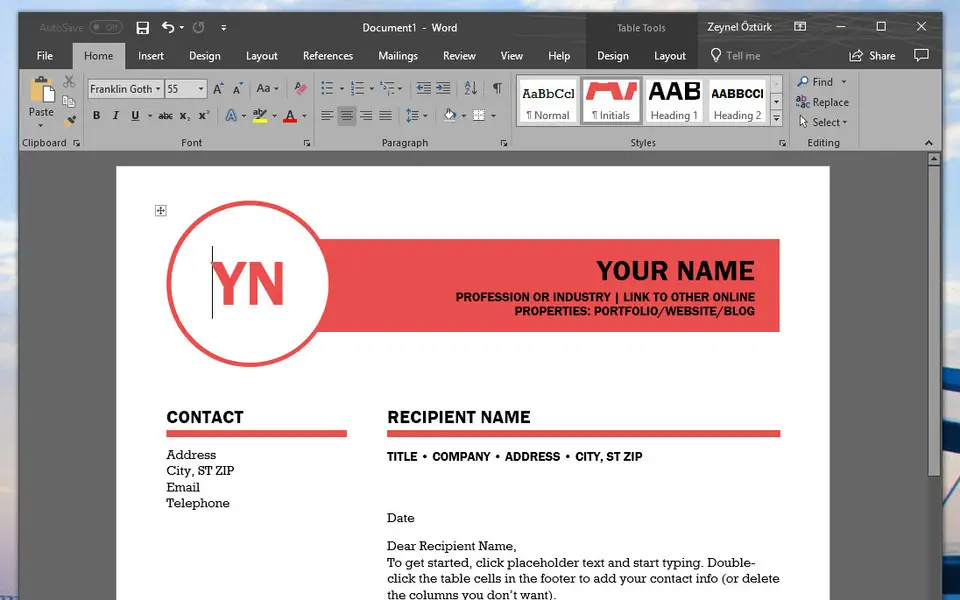




What is your favorite Microsoft Word 2019 hotkey? Do you have any useful tips for it? Let other users know below.
1108032
498772
411518
366987
307454
277921
2 hours ago
21 hours ago
21 hours ago Updated!
2 days ago
3 days ago
3 days ago
Latest articles